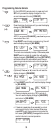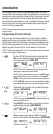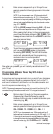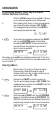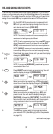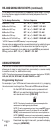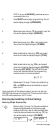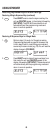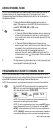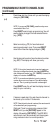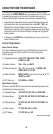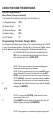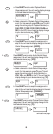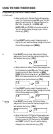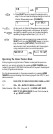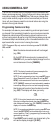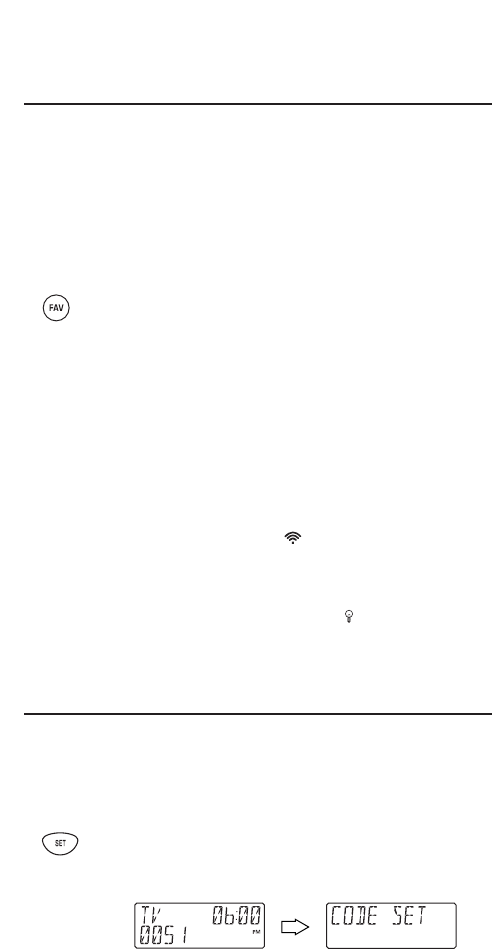
USING CHANNEL SCAN
In the TV,VCR,DVD,SAT,and CBL modes,use the FAV key to start a
3-second scan of all favorite channels (if programmed – see
Programming Favorite Channel Scan below) and/or all channels for
the selected mode.
1. If Favorite Channel Scan has been set up,skip to
step2.Otherwise,on the URC-8910 remote control
press TV,VCR,DVD,SAT,or CBL once.
2. Press FAV once.
•IfFavorite Channel Scan has been set up,scanning
of favorite channels will start and,upon comple-
tion,continue to scan all channels upward for the
same device.
•IfFavorite Channel Scan has not been set up,
scanning will start with the current channel,then
proceed to the next channel up,and continue
until all channels of the selected device is
scanned.You will see the LED (red light) and IR
transmission icon (
)
blink each time a channel
is scanned.
3. To stop scanning channels at any time,press any key
once (except the backlight key ).
PROGRAMMING FAVORITE CHANNEL SCAN
In the TV,VCR,DVD,SAT,or CBL mode,you can store a list of up to
10 favorite channels,in any order,that will be immediately scanned
when FAV is pressed (see Using Channel Scan above).
NOTE:Only channels of one mode can be stored for Favorite Channel Scan.
1. On the URC-8910 remote control,press and hold
SET until you see the display change from the cur-
rent device and time to [CODE SET].
NOTE:The device, its code,and time are examples.Your
remote control settings may be different.
NOTE: To exit programming at any time, press
EXIT
once or
allow 30 seconds of inactivity to lapse.You will see
[EXIT
SETUP]
as the remote control returns to normal operation.
NOTE:
[INVALID]
means you have inadvertently pressed an
incorrect key.Note your error and continue programming.
continued on next page...
41