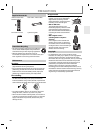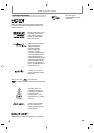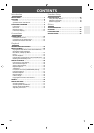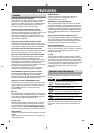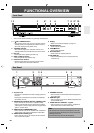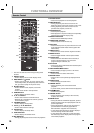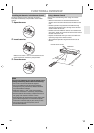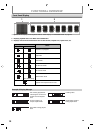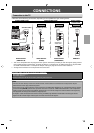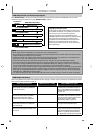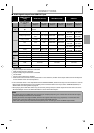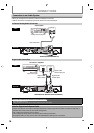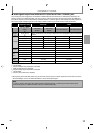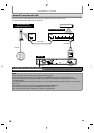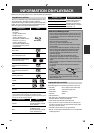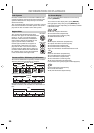13
EN
CONNECTIONS
Connection to the TV
• Make one of the following connections, depending on the capabilities of your existing device.
COMPONENT
VIDEO IN
Y
PB
PR
AUDIO IN
LR
VIDEO
IN
HDMI IN
and or or
*
1, 2
TV
this unit
standard audio
RCA
audio cable
AUDIO CONNECTION
AUDIO / VIDEO
CONNECTION
HDMI
cable
best audio / picture
Method 3
VIDEO CONNECTION
RCA
video
cable
Method 1
standard picture
RCA
component
video cable
better picture
HDMI OUTVIDEO OUTPUT
(COMPONENT)
Method 2
*
1
(Red)
(Blue)
(Green)
(Red)
(Blue)
(Green)
VIDEO OUTPUT
(VIDEO)
AUDIO OUTPUT
(ANALOG L/R)
*
1
This unit is compatible with the progressive scan system. The feature provides you with the higher quality pictures
than traditional output system does. To utilize this feature, a component or an HDMI connection is required. Refer
to “HDMI Video Resolution” or “Component Output” setting on page 36 to set the video resolution.
*
2
Analog audio connection is not required for this connection.
Supplied cables used in this connection are as follows:
• RCA audio cable (L/R) x 1
• RCA video cable x 1
Please purchase the rest of the necessary cables at your local store.
Note
• Connect this unit directly to the TV. If the RCA audio / video cables are connected to a VCR, pictures may be
distorted due to the copy-protection system.
• If the picture is not output properly to the TV because of “HDMI Video Resolution” or “Component Output” setting,
press and hold [PLAY B] on the front panel for more than 5 seconds. “HDMI Video Resolution” and “Component
Output” setting will be reset to the default automatically. You cannot change the video resolution during Blu-ray
Disc playback. To change the resolution, stop playback.
• A simple 1-cable connection with a device having an HDMI (high-definition multimedia interface) jack allows
digital transfer of both digital video signals and multi-channel audio signals.