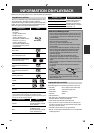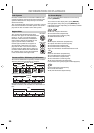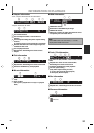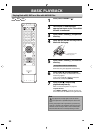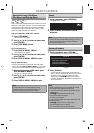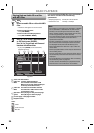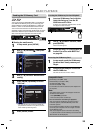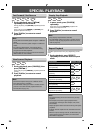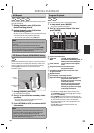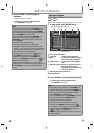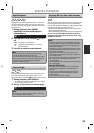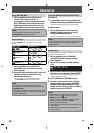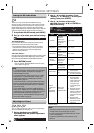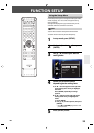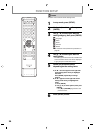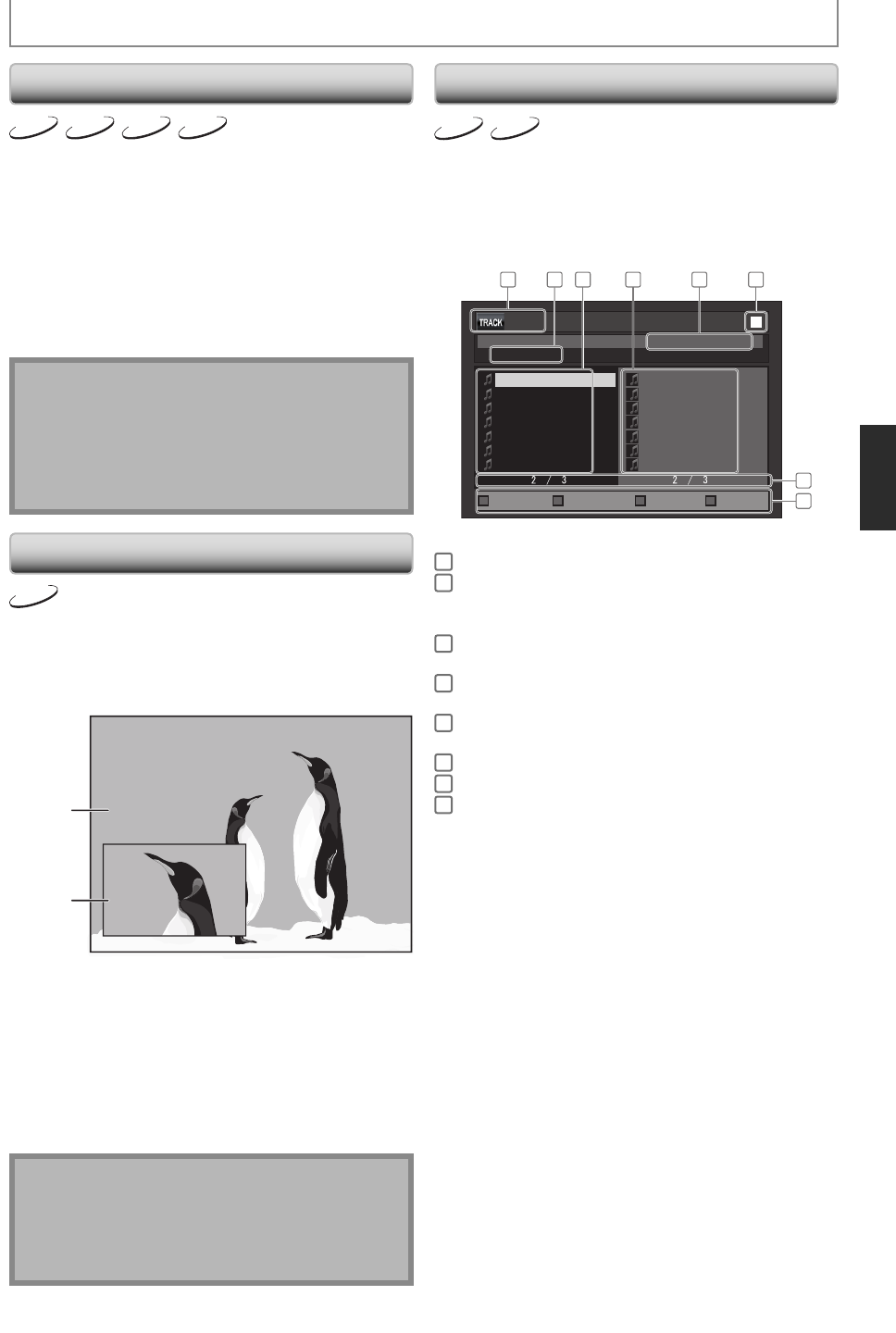
27
EN
SPECIAL PLAYBACK
A-B Repeat
BD-V
DVD-V
AVCHD
CD
You can play back the specific part (between point A and
point B) repeatedly.
1 During playback, press [A-B] at the
desired starting point A.
2 During playback, press [A-B] at the
desired ending point B.
As soon as you set the point B, the part between point
A and point B will start playback repeatedly.
• To cancel the A-B repeat, press [A-B] again.
Note
• Point B should be set within the same title or track as
point A.
• A-B repeat is not available with some scenes.
• To cancel the A point which was set, press [CLEAR].
• A-B repeat does not function during chapter, title,
track, group or all repeat playback.
PIP (Picture in Picture) (BONUSVIEW) Setting
BD-V
Some BD-video have the PIP (picture-in-picture) function
which enables you to display the secondary video in the
primary video. You can call up the secondary video by
pressing [PIP] whenever the scene contains the
secondary video.
primary
video
secondary
video
1 During playback, press [PIP].
PIP information will appear.
2 Use [K / L] to select the secondary video
you want.
• The secondary video will be displayed and the
secondary audio will be output.
3 Press [RETURN] or [PIP] to remove the PIP
information.
Note
• The secondary audio will not be output when the
secondary audio is set to “Off” or when “BD Audio
Mode” is set to “HD Audio Output”. Refer to
“Switching Audio Soundtrack” on page 31 and “Setting
the BD Audio Mode” on page 32.
Program Playback
CD
MP3
You can play back the disc in your desired order.
1 In stop mode, press [MODE].
• The program screen will appear.
2 Use [K / L] to select a track / file, then
press [ENTER].
e.g.) audio CD
0 : 26 : 24
CD_DA
0:36
1:14
0:45
0:50
0:53
0:20
0:54
8
9
10
11
12
13
14
1:14
0:50
1:14
0:50
0:53
0:54
0:36
2
4
9
11
12
14
8
- - / 16
1 62 3 4
7
5
8
latoTmargorP
Page Prev Page NextPage DownPage Up
1
Track / File information
2
audio CD: “CD-DA” will be displayed.
MP3: Current disc, SD Memory Card, or
folder name will be displayed.
3
Track / File list: Track / File list in the original
order
4
Programmed list: Track / File list in the
programmed order
5
Cumulative playback time of all tracks in the
programmed list
6
Playback status
7
Current page / Total page number
8
Operation Guide: Press [A] to go to the previous
page in the track / file list.
Press [B] to go to the next page
in the track / file list.
Press [C] to go to the previous
page in the programmed list.
Press [D] to go to the next page
in the programmed list.
• For MP3 files, use [K / L] to select a folder, then
press [ENTER] first, and then use [K / L] to select a
file, then press [ENTER].
• Press [CLEAR] to erase the last file of the program.
• Use [K / L] to select “All Clear” at the bottom of the
list to erase all the tracks / files in the program.
• The programmed tracks / files is displayed in the
right hand screen.
• Use [
s
/
B
] to go back forward between the
hierarchy of folders.