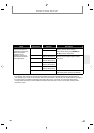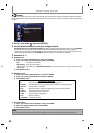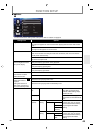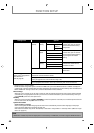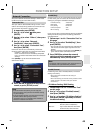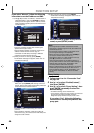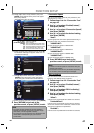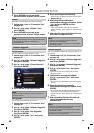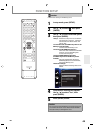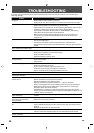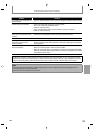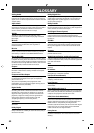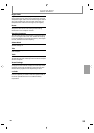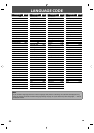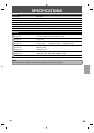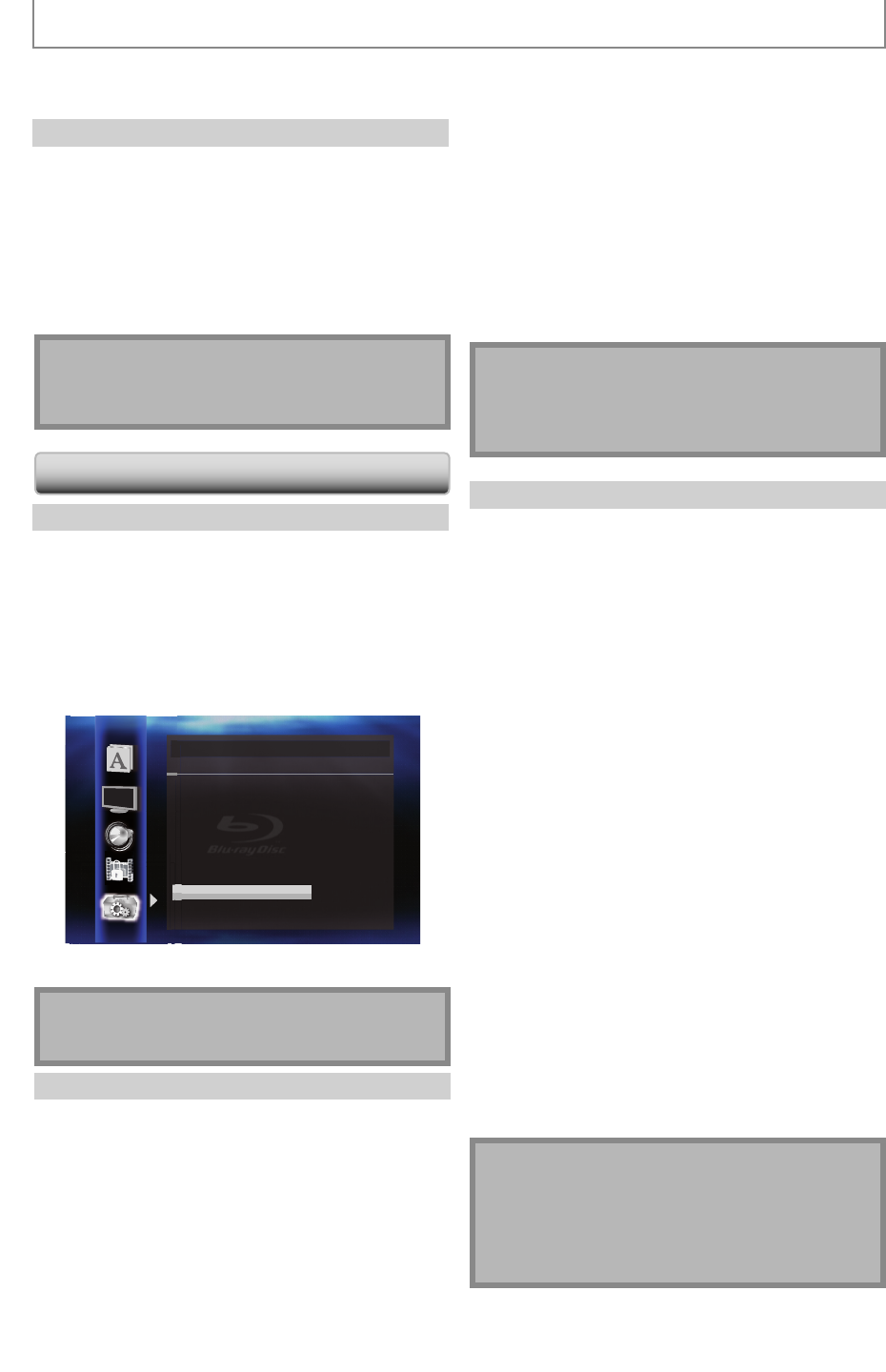
48
EN
FUNCTION SETUP
5 Press [RETURN] to go back to the
previous screen, or press [SETUP] to exit.
Disable
Deactivate all the network connection and settings.
1 Follow steps 1 to 4 in “Connection Test”
on page 45.
2 Use [K / L] to select “Disable”, then
press [ENTER].
3 Press [RETURN] to go back to the
previous screen, or press [SETUP] to exit.
Note
• The network connection can be reactivated by setting
the network connection to “Enable(Easy)” or
“Enable(Custom)”.
Software Upgrade
Current Version
You can confirm the current software version.
1 Follow steps 1 to 3 in “Connection Test”
on page 45.
2 Use [K / L] to select “Software Upgrade”,
then press [ENTER].
3 Use [K / L] to select “Current Version”,
then press [ENTER].
Others
Current Version x.xxx
If you wish to check latest upgrade
or other product information,
please check our Website.
www.onkyo.com
Current Version
4 Press [ENTER] or [RETURN] to exit.
Note
• Please visit www.onkyo.com to download the latest
firmware version.
Disc Upgrade
You can upgrade the software by using disc.
1 Follow steps 1 to 3 in “Connection Test”
on page 45.
2 Use [K / L] to select “Software Upgrade”,
then press [ENTER].
3 Use [K / L] to select “Disc Upgrade”,
then press [ENTER].
4 Use [K / L] to select “Yes”, then press
[ENTER].
5 Disc tray will open automatically.
• Insert the disc for software upgrade and then press
[OPEN/CLOSE A].
6 After completing loading disc,
confirmation message will appear. Select
“Yes” and press [ENTER] to start
upgrading.
• It may take a while to complete the upgrading.
(Please wait until “100%” appears on the front panel
display.)
7 After the disc upgrade finishes, this unit
will restart and eject the disc.
Note
• Please do not unplug the AC power code while
executing the “Disc Upgrade”.
• All settings will remain the same even if you upgrade
the firmware version.
Network Upgrade
You can upgrade the software by connecting the unit to
the Internet.
1 Follow steps 1 to 3 in “Connection Test”
on page 45.
2 Use [K / L] to select “Software Upgrade”,
then press [ENTER].
3 Use [K / L] to select “Network Upgrade”,
then press [ENTER].
4 Use [K / L] to select “Yes”, then press
[ENTER].
• This unit will then start checking for the latest
firmware version.
5 Confirmation message will appear.
Use [K / L] to select “Yes”, then press
[ENTER].
• The unit will start downloading the latest firmware
version.
6 When the download completes,
confirmation message will appear. Press
[ENTER].
• The unit will start upgrading the firmware version.
• It may take a while to complete the upgrading.
(Please wait until “100%” appears on the front panel
display.)
7 After upgrading finishes, this unit will
restart and open the disc tray
automatically.
Note
• Please do not unplug the AC power code or LAN cable
while executing the “Network Upgrade”.
• All settings will remain the same even if you upgrade
the software version.
• The disc tray will open automatically after upgrading
finishes. This is not a malfunction.