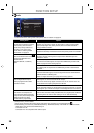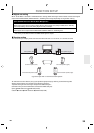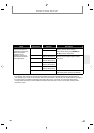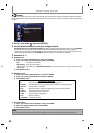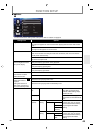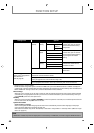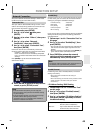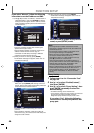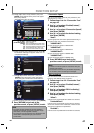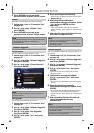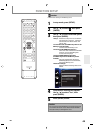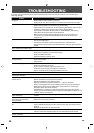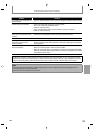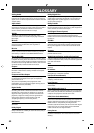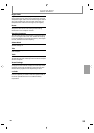46
EN
FUNCTION SETUP
If you select “Manual”, follow the following
instruction to set the IP address and DNS.
3-a) Use [K / L] to select “IP Address”, “Subnet Mask” or
“Default Gateway”, then press [ENTER]. IP address
setting screen will appear. Enter IP address, subnet
mask and default gateway with cursor buttons and
number buttons.
Others
IP Address
Subnet Mask
Default Gateway
then press ‘ENTER’.
xxx xxx
xxx
xxx
xxx
xxx
xxx
xxx
xxx
xxx
xxx
xxx
xxx
xxx
xxx
xxx
xxx
xxx
xxx
xxx
xxx
xxx
xxx
xxx xxx xxx
xxx xxx xxx x xx
xxx xxx xxx x xx
. . .
. . .
. . .
IP Address Setting
• Enter the IP address number after checking the
specifications of your router.
• If the IP address number is unknown, check the IP
address number of other devices. (e.g. PC
connected via LAN cable) and assign a different
number from those of other devices.
3-b) After you enter all correctly, press [ENTER].
• Confirmation message will appear. Select “Yes” to
complete the settings.
Others
Is Setting OK?
IP Address
Subnet Mask
Default Gateway
No
Yes
xxx . xxx . xxx . xxx
xxx . xxx . xxx . xxx
xxx . xxx . xxx . xxx
IP Address Setting
3-c) Use [K / L] to select “Primary DNS” or “Secondary
DNS”, then press [ENTER]. DNS setting screen will
appear. Enter primary DNS and secondary DNS with
cursor buttons and number buttons.
Others
Primary DNS
Secondary DNS
then press ‘ENTER’.
xxx xxx
xxx
xxx
xxx
xxx
xxx
xxx
xxx
xxx
xxx
xxx
xxx
xxx
xxx
xxx xxx xxx
xxx xxx xxx x xx
. . .
. . .
DNS Setting
• Enter the numbers instructed by your Internet
provider.
• If the number is unknown, check the number of
other devices (e.g. PC connected via LAN cable) and
assign the same number.
3-d) After you enter all correctly, press [ENTER].
• Confirmation message will appear. Select “Yes” to
complete the settings.
Others
DNS Setting
Is Setting OK?
Primary DNS
Secondary DNS
No
Yes
xxx . xxx . xxx . xxx
xxx . xxx . xxx . xxx
4 Press [RETURN] to go back to the previous
screen, or press [SETUP] to exit.
Note
• The range of input number is between 0 and 255.
• If you enter a number larger than 255, the number will
automatically be 255.
• The manually entered number will be saved even if
you change the setting to “Auto(DHCP)”.
• When you enter a wrong number, press [CLEAR] to
cancel. (the number will be back to “0”.)
• If you want to enter 1 or 2 digit number in one cell,
press [B] to move on to the next cell.
• If the entered IP address or the default gateway or
primary DNS number is same as the default setting, IP
address setting will be set to “Auto(DHCP)”. (The
manually entered number will be saved.)
• When IP address setting is set to “Manual”, the setting
of DNS setting will automatically be “Manual” and
when IP address setting is set to “Auto(DHCP)”, you
can set either “Auto(DHCP)” or “Manual” for DNS
setting.
• Proxy Setting
1 Follow steps 1 to 4 in “Connection Test”
on page 45.
2 Use [K / L] to select “Enable(Custom)”,
then press [ENTER].
3 Use [K / L] to select “Proxy Setting”, then
press [ENTER] repeatedly to select the
desired setting.
• For default settings, select “Do Not Use”.
• If you need to change the proxy setting as instructed
by your Internet service provider to set the
designated proxy address and port, select “Use”.
If you select “Use”, follow the following
instructions to set the proxy address and
proxy port.