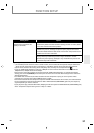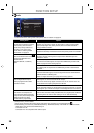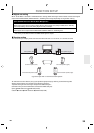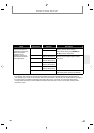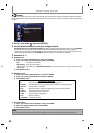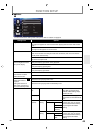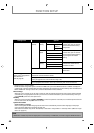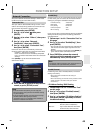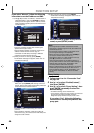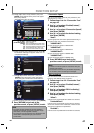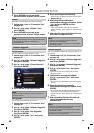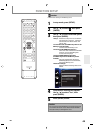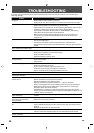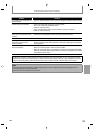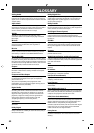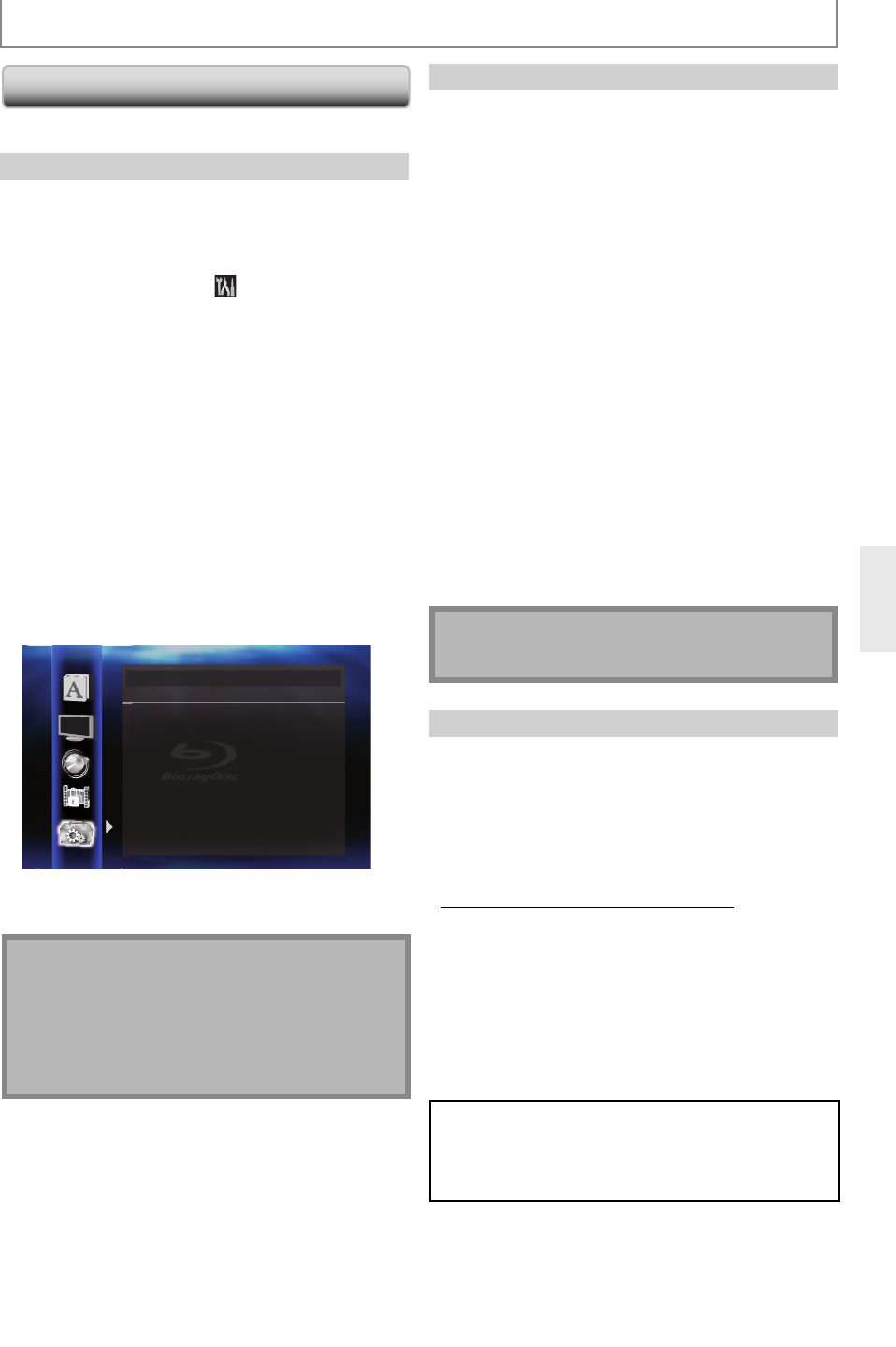
45
EN
FUNCTION SETUP
Network Connection
Set up the network connection settings in order to use
the BD-Live function with a BD-Live disc.
Connection Test
After you made IP address/DNS settings or when a LAN
cable is connected, always perform the connection test
to check if the connection is correctly made.
1 In stop mode, press [SETUP].
2 Use [K / L] to select , then press
[ENTER].
3 Use [K / L] to select “Others”, then press
[ENTER].
4 Use [K / L] to select “Network
Connection”, then press [ENTER].
5 Use [K / L] to select “Connection Test”,
then press [ENTER].
Connection test will start automatically and the test
result will appear right after the connection test finishes.
• “Testing...” : The test is in progress.
• “Pass” : Connection test is successfully completed.
• “Fail” : Connection test failed. Check the connection
settings.
Press [ENTER] to go to the list of network status
confirmation screen.
Others
IP Address xxx.xxx.xxx.xxx
Subnet Mask xxx.xxx.xxx.xxx
Default Gateway xxx.xxx.xxx.xxx
Primary DNS xxx.xxx.xxx.xxx
Secondary DNS xxx.xxx.xxx.xxx
then press ‘ENTER’.
Connection Test
6 Press [ENTER] to go back to the previous
screen, or press [SETUP] to exit.
Note
• If the connection test passes, you can enjoy the
BD-Live functions using the Internet without making
any extra settings.
• If the connection test fails, you may need to change
the MAC address settings of your router.
• "Connection Test" is not available when "Disable" is
selected in "Network Connection".
Enable(Easy)
Network settings are set to the following settings initially.
(In most cases, you can connect to the Internet without
making any changes to the default settings.)
- IP Address Setting Auto(DHCP)
- DNS Setting Auto(DHCP)
- Proxy Setting Do Not Use
- Connection Speed Auto
- BD-Live Setting Allow
If you want to set the network settings back to the default
settings as above (except “BD-Live Setting”), follow the
procedure below.
1 Follow steps 1 to 4 in “Connection Test” on
this page.
2 Use [K / L] to select “Enable(Easy)”, then
press [ENTER].
• The unit will start the connection test automatically
and the test result will appear right after the test
finishes.
• After the connection test finishes, press [ENTER] to
go to network status confirmation screen.
3 Press [ENTER] to activate the network
settings and set the network connection
automatically. Press [SETUP] to exit.
Note
• The setting of “BD-Live Setting” will not be set back to
the default, even if you follow the procedure.
Enable(Custom)
In following cases, select “Enable(Custom)” to set each
setting as necessary.
- When connection test failed with the setting of
“Enable(Easy)”.
- When instructed by your Internet service provider to make
specific settings in accordance with your network
environment.
• IP Address Setting / DNS Setting
1 Follow steps 1 to 4 in “Connection Test”
on this page.
2 Use [K / L] to select “Enable(Custom)”,
then press [ENTER].
3 Use [K / L] to select “IP Address Setting”,
then press [ENTER] repeatedly to select
the desired setting.
“Auto(DHCP)” : If your router has DHCP server
function, select “Auto(DHCP)”.
“Manual” : If your router does not have DHCP
server function, select “Manual”.