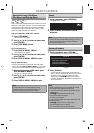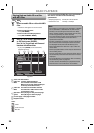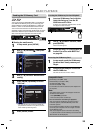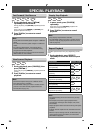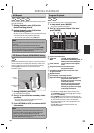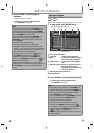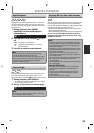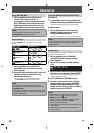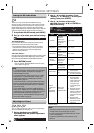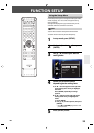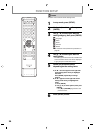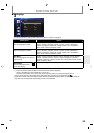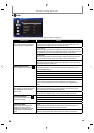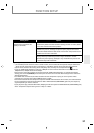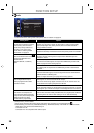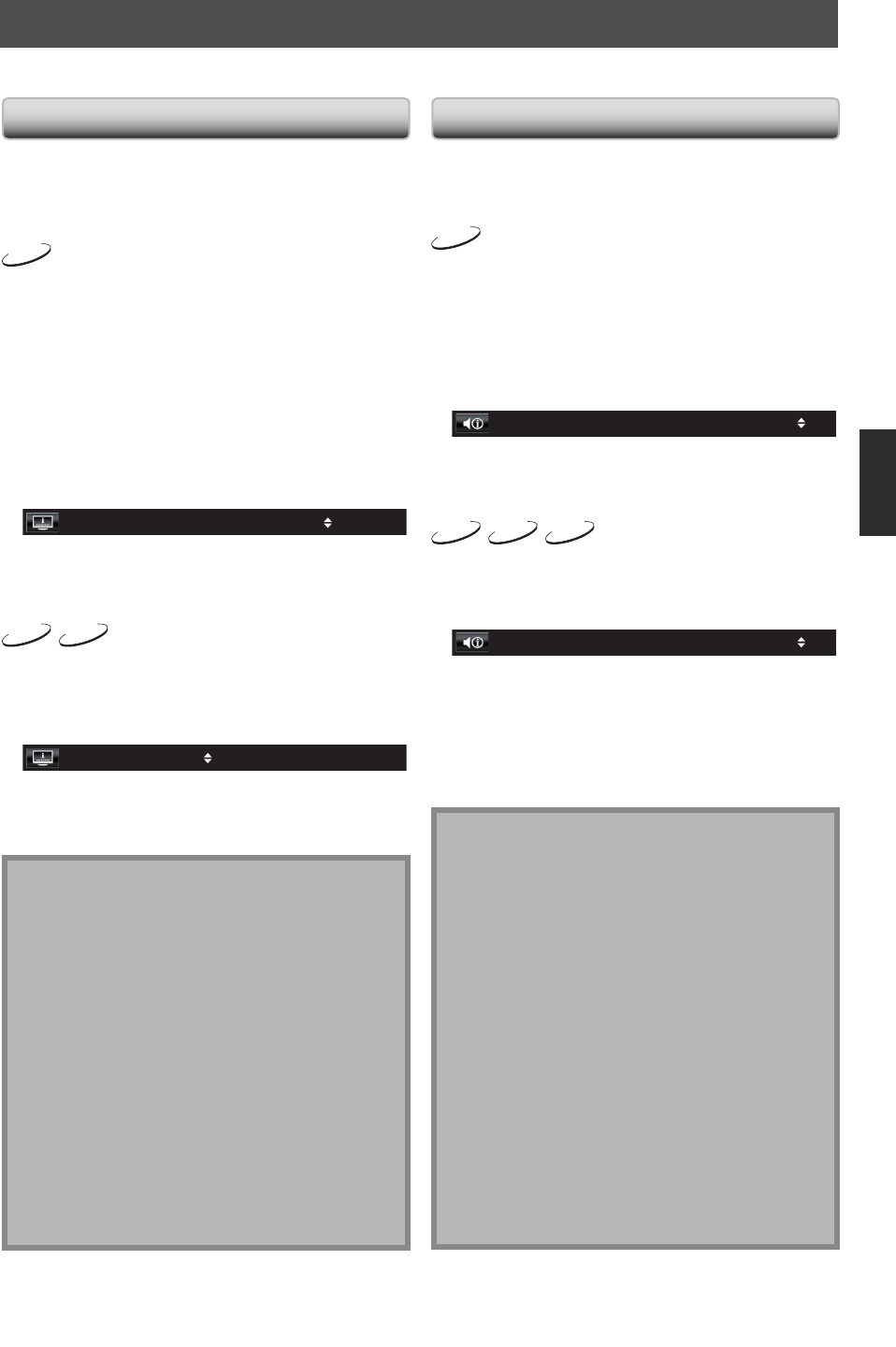
31
EN
Switching Subtitles
Some BD and DVD may have subtitles in 1 or more
languages. For commercially available discs, the
supported languages can be found on the disc case.
Follow the steps below to switch the subtitle languages
during playback.
BD-V
1 During playback, press [SUBTITLE]
repeatedly to display “Primary Subtitle”,
“Secondary Subtitle” or “Subtitle Style”.
“Primary Subtitle”: Sets the subtitle for the
primary video.
”Secondary Subtitle”: Sets the subtitle for the
secondary video.
“Subtitle Style”: Sets style of the subtitle.
2 Use [K / L] to select your desired subtitle
or style.
Primary Subtitle / 41 JPN
• Use [
{
/
B
] to switch between current subtitle
setting and “Off”.
3 Press [SUBTITLE] repeatedly to exit.
DVD-V
AVCHD
1 During playback, press [SUBTITLE].
2 Use [K / L] to select your desired
subtitle.
1 ENG / 4
• Use [
{
/
B
] to switch between current subtitle
setting and “Off”.
3 Press [SUBTITLE] to exit.
Note
• Some discs will only allow you to change the
subtitles from the disc menu or pop-up menu. Press
[TOP MENU] or [POP UP MENU / MENU] to display
the disc menu or pop-up menu.
• If 4-digit-language code appears in the subtitle
menu, refer to “LANGUAGE CODE” on page 54.
• If the disc has no subtitle language or subtitle style,
“Not Available” will be displayed on the TV screen.
• During playback of the secondary video, the primary
subtitle setting is not available except when there is
no subtitle for the secondary video.
• Secondary subtitle setting is only available during
playback of the secondary video.
• If you choose a language that has a 3-letter-language
code, the code will be displayed every time you
change the subtitle language setting. If you choose
any other Languages, “---” will be displayed instead
(refer to page 54).
SPECIAL SETTINGS
You can select the format of audio and video as you prefer depending on the contents of the disc you are playing back.
Switching Audio Soundtrack
Some BD and DVD contain multiple audio streams. Those
are often in different audio languages or audio formats.
For BD, available audio varies depending on “BD Audio
Mode” setting. Refer to page 38 for more information.
BD-V
1 During playback, press [AUDIO] repeatedly
to display “Primary” or “Secondary”.
“Primary”: Sets the audio for the primary video.
“Secondary”: Sets the audio for the secondary video.
2 Use [K / L] to select your desired audio
stream channel.
/ 2
Primary 1 JPN Dolby D Multi-ch
• For “Secondary”, use [
{
/
B
] to switch between
current audio setting and “Off”.
3 Press [AUDIO] repeatedly to exit.
DVD-V
AVCHD
CD
1 During playback, press [AUDIO].
2 Use [K / L] to select your desired audio
stream channel.
/ 3Dolby D 3/2.1ch 48k
1 ENG
e.g.) DVD-video
• For audio CD, you can select following options.
“Stereo”:
Both right and left channels are active (stereo).
“L-ch”: Only left channel is active.
“R-ch”: Only right channel is active.
3 Press [AUDIO] to exit.
Note
• The secondary audio will not be output when the
secondary video is not displayed or when “BD Audio
Mode” is set to “HD Audio Output”.(For some BD,
secondary audio will be output even when secondary
video is off.)
• The sound mode cannot be changed during
playback of discs not recorded in multiple audio.
• Some discs allow to change audio language setting on
the disc menu. (Operation varies depending on the
discs. Refer to the manual accompanying the disc.)
• [AUDIO] may not work on some discs with multiple
audio streams or channels (e.g. DVD which allow to
change audio setting on the disc menu).
•
If you select a language that has a 3-letter-language code,
the code will be displayed every time you change the
audio language setting. If you select any other languages,
“---” will be displayed instead (refer to page
54
).
• If 4-digit-language code appears in the subtitle
menu, refer to “LANGUAGE CODE” on page 54.
• If the disc has no audio language, “Not Available” will
be displayed on the TV screen.
• For DTS-CD (5.1 music disc), “DTS“ will be displayed.
(Selecting audio streams or channels is not available.)