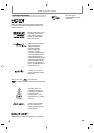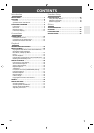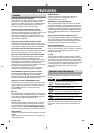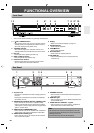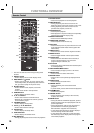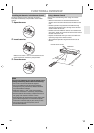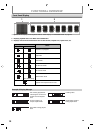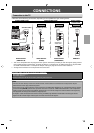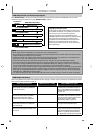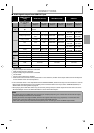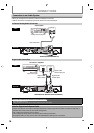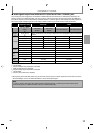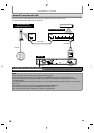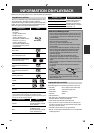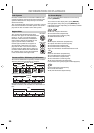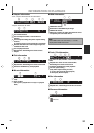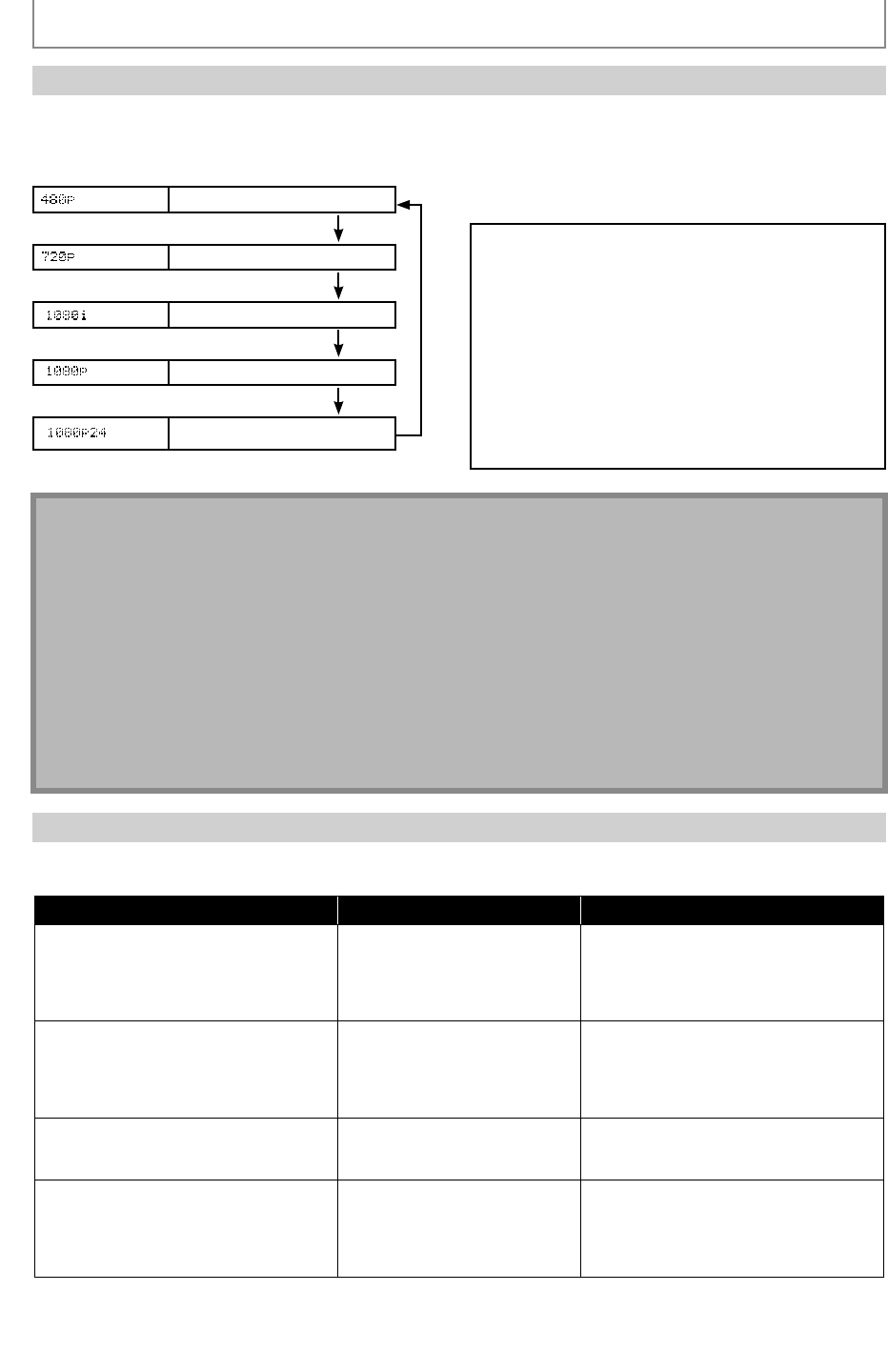
14
EN
HDMI Output Mode and Actual Output Signals
Press [RESOLUTION] to change the resolution of the video signal being output from HDMI OUT jack. The video
resolution changes as follows every time [RESOLUTION] is pressed.
Front Panel
Display
HDMI Video Resolution
480 Progressive
Press [RESOLUTION]
720 Progressive
Press [RESOLUTION]
1080 Interlaced
Press [RESOLUTION]
1080 Progressive
Press [RESOLUTION]
1080 Progressive 24 24 frame
Press [RESOLUTION]
Note
• When using HDCP-incompatible TV, the image will not be viewed properly.
• The audio signals from HDMI OUT jack (including the sampling frequency, the number of channels and bit length)
maybe limited by the device that is connected.
• Among the devices that support HDMI, some do not support audio output (e.g. projectors). In connections with
device such as this unit, audio signals are not output from HDMI OUT jack.
• Video and audio signals may be distorted temporarily when switching to / from the HDMI output mode.
• You cannot change the video resolution during Blu-ray Disc playback. To change the resolution, stop playback.
• You can also change the HDMI output mode from “HDMI Video Resolution” setting in “Video” menu. In this menu,
you can confirm what HDMI video resolutions are supported by connected TV. Refer to page 36.
• In order to get natural and high quality film reproduction of 24-frame film material, use an HDMI cable (High Speed
HDMI Cable is recommended) and select “1080p24” if the connected TV is compatible with 1080p24 frame input.
• Even if you set “HDMI Video Resolution” setting to “1080p24”, when the contents of the disc is not compatible for
1080p24 frame, 1080p60 frame will be output.
• It is recommended to use High Speed HDMI Cable (also known as HDMI category 2 cable) for better compatibility.
HDMI Audio Out Setting
When using HDMI connections make “HDMI Audio Out” setting in “Audio” menu according to the specifications of the
device to be connected. Refer to page 38.
Device to be connected “HDMI Audio Out” setting Output HDMI audio signal
Device compatible with Dolby Digital,
Dolby Digital Plus, Dolby TrueHD, DTS
or DTS-HD decoding
HDMI Multi (Normal) Dolby Digital, Dolby Digital Plus, Dolby
TrueHD, DTS, or DTS-HD bitstream are
output from HDMI OUT jack. Make the
speaker settings on the connected AV
receiver, etc.
Device compatible with 3 or more
channels of audio inputs (not Dolby
Digital, Dolby Digital Plus, Dolby
TrueHD, DTS or DTS-HD compatible)
HDMI Multi (LPCM) Multi-channel audio signals are output
from HDMI OUT jack. Make the speaker
settings with the speaker setting items
appear after you select “HDMI
Multi(LPCM)”. Refer to page 38.
Device compatible with 2-channel
audio input or device not compatible
with audio input
HDMI 2ch Down-mixed 2-channel audio signals
are output from HDMI OUT jack.
HDMI connection to a TV and digital
audio connection (optical/coaxial) to an
AV receiver
Audio Mute HDMI audio will be mute, and Dolby
Digital / DTS bitstream or LPCM will be
output from AUDIO OUTPUT (DIGITAL
OPTICAL / COAXIAL) jacks depending
on “Digital Out” setting. Refer to page 39.
CONNECTIONS
Copyright protection system
To play back the digital video images of a BD / DVD
via an HDMI connection, it is necessary that both the
unit and the TV (or an AV receiver) support a
copyright protection system called HDCP (high-
bandwidth digital content protection system). HDCP is
copy protection technology that comprises data
encryption and authentication of the connected AV
device. This unit supports HDCP. Please read the
operating instructions of your TV (or AV receiver) for
more information.