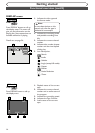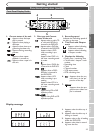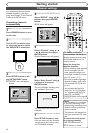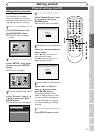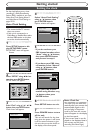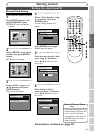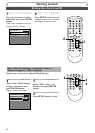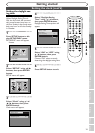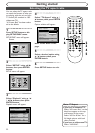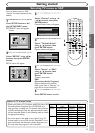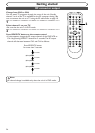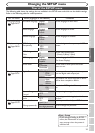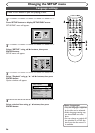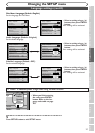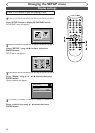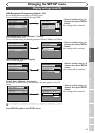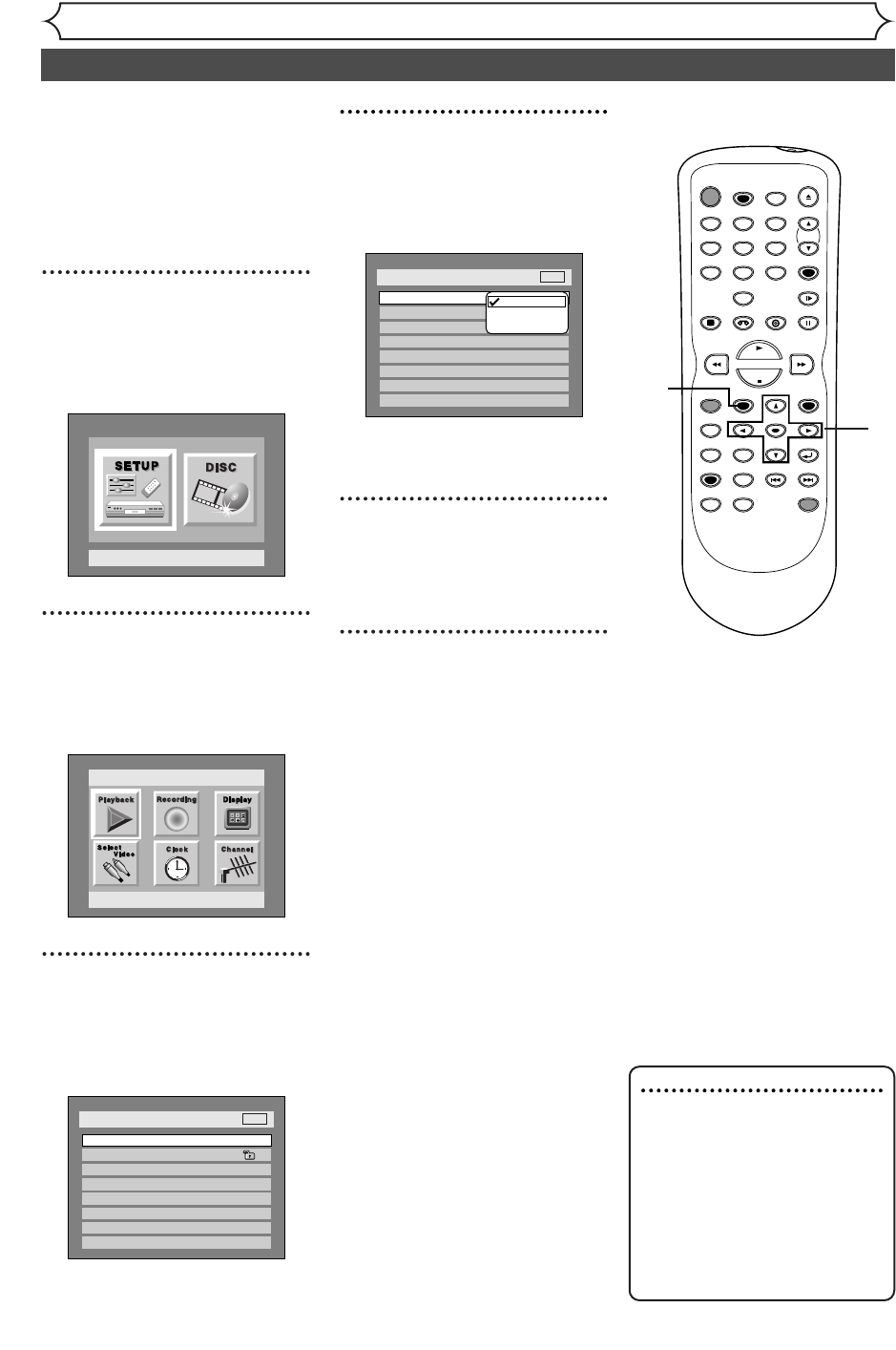
22
Getting started
Selecting the TV aspect ratio
Yo u can select the TV aspect ratio
to match the formats of what you
are playing with the unit and your
TV screen (
4:3 standard or 16:9
widescreen TV).
“
4:3 Letter Box” has been select-
ed as the default.
1
Press SETUP button to dis-
play SETUP/DISC menu.
SETUP/DISC menu will appear.
Screen:
2
Select “SETUP” using { / B
buttons, then press ENTER
button.
SETUP menu will appear.
3
Select “Playback” using K / L
/ { / B buttons, then press
ENTER button.
Playback menu will appear.
Setup > Playback
TV Aspect
Parental Lock
Disc Menu Language
Audio Language
Subtitle Language
Digital Out
Dynamic Range Control
Fast Forward with Audio
4:3 Letter Box
All
English
Original
OFF
ON
OFF
DVD
Setup
Playback Setting
Setup Menu
4
Select “TV Aspect” using K /
L buttons, then press ENTER
button.
Option window will appear.
Refer to the Note on this
page.
5
Select a desired option using
K / L buttons, then press
ENTER button.
6
Press SETUP button to exit.
Setup > Playback
TV Aspect
Parental Lock
Disc Menu Language
Audio Language
Subtitle Language
Digital Out
Dynamic Range Control
Fast Forward with Audio
16:9 Wide
8
English
Original
OFF
ON
OFF
4:3 Letter Box
4:3 Pan & Scan
16:9 Wide
DVD
Note :TV Aspect
If you have a standard TV:
Select “4:3 Letter Box”, so that
black bars appear on the top
and bottom of the screen.
Select “
4:3 Pan & Scan” for a
full height picture with both
sides trimmed.
If you have a widescreen TV:
Select “16:9 Wide”.
POWER
REC SPEED
AUDIO
ZOOM SKIP SKIP
OPEN/CLOSE
TOP MENU
SPACE
VCR
SETUP
CM SKIP
TIMER PROG.
RETURN
123
456
78
0
9
STOP
PLAY
CH
VIDEO/TV
SLOW
PAUSE
.@/:
ABC DEF
GHI JKL MNO
PQRS
REC/OTR
REC MONITOR
MENU/LIST
CLEAR/C.RESET
SEARCH
MODE
ENTER
DISPLAY
TUV WXYZ
DVD
ONE TOUCH
DUBBING
1
2
3
4
5
6