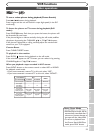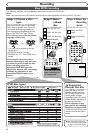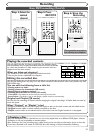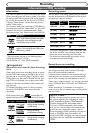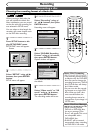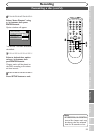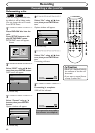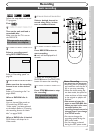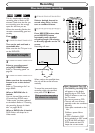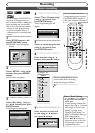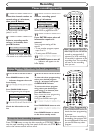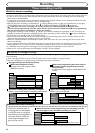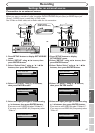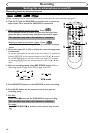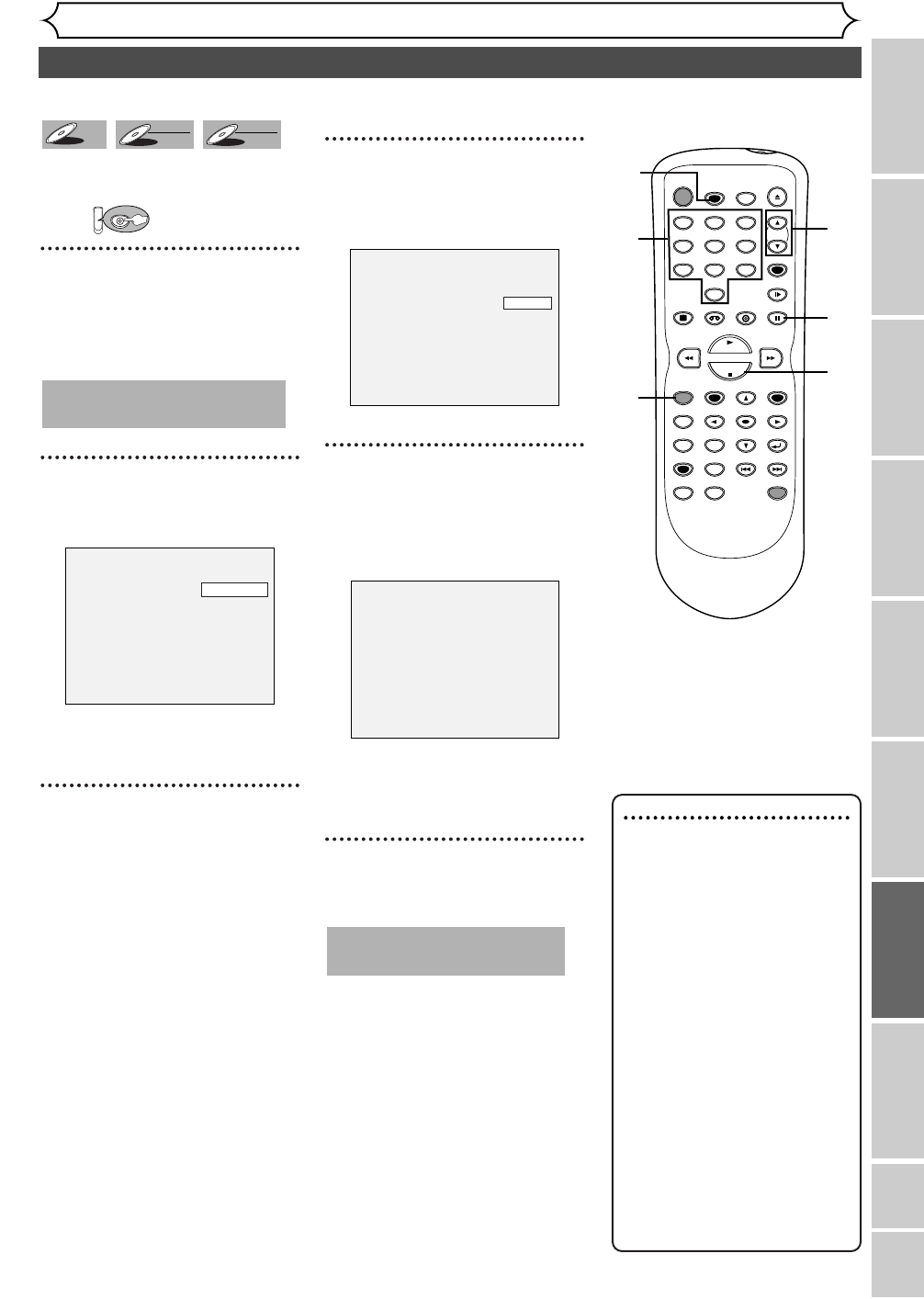
61
Basic recording
Recording
Changing the SETUP menu
Playing discs VCR functions
Before you start
Connections Getting started
Recording Editing Others
Español
Note : Recording
• Recording starts immediately
and continues until the disc is
full or you stop recording.
• When the clock setting has
not been made, the space for
a date and time of title names
in the original or playlist will
be blank.
•You cannot mix two for-
mats on one DVD-RW disc.
When you load a disc once
recorded before, the
recording format cannot be
changed even if you change
it in SETUP menu.
•You cannot change the
recording speed during the
REC pause mode.
•You can change a channel
during the REC pause mode.
Follow the steps below to record
TV programs.
First:
1
Turn on the unit and load a
recordable disc.
Make sure that the TV is set on
the DVD/VCR.
2
Select a recording speed
using REC SPEED button.
Refer to “Recording speed” on
page 56.
3
Make sure that the recording
format is set to the desired
mode.
Refer to “Formatting a disc” on
pages 58-60.
When a DVD-RW disc is
loaded:
Yo u can choose Video mode or
VR mode from SETUP menu.
“Video mode” has been selected
as the default. Refer to “Choosing
the recording format of a blank
disc” on pages
58-59.
When a DVD-R disc is loaded:
DVD-R discs will always be in
Video mode.
4
Select a desired channel to
record using CH
K / L but-
tons or number buttons.
5
Press REC/OTR button to
start recording.
I mark will be displayed for 5
seconds.
To pause the recording, press
PAUSE
F button. Press REC/OTR
button to restart the recording.
6
Press STOP C button to stop
the recording.
This operation may take a
few minutes to complete.
I
CH 1
SP 2:01 Rem.
This operation may take a
few minutes to complete.
DVD
DVD-RW
DVD-RW
VR
DVD-RW
DVD-RW
Video
DVD-R
DVD-R
POWER
REC SPEED
AUDIO
ZOOM SKIP SKIP
OPEN/CLOSE
TOP MENU
SPACE
VCR
SETUP
CM SKIP
TIMER PROG.
RETURN
123
456
78
0
9
STOP
PLAY
CH
VIDEO/TV
SLOW
PAUSE
.@/:
ABC DEF
GHI JKL MNO
PQRS
REC/OTR
REC MONITOR
MENU/LIST
CLEAR/C.RESET
SEARCH
MODE
ENTER
DISPLAY
TUV WXYZ
DVD
ONE TOUCH
DUBBING
5
2
4
4
5
6