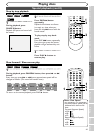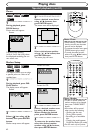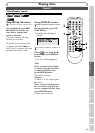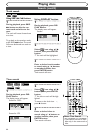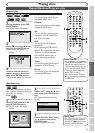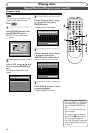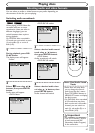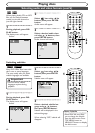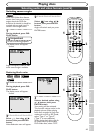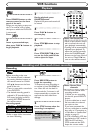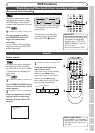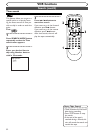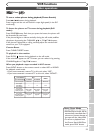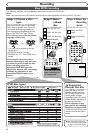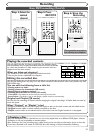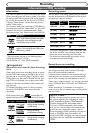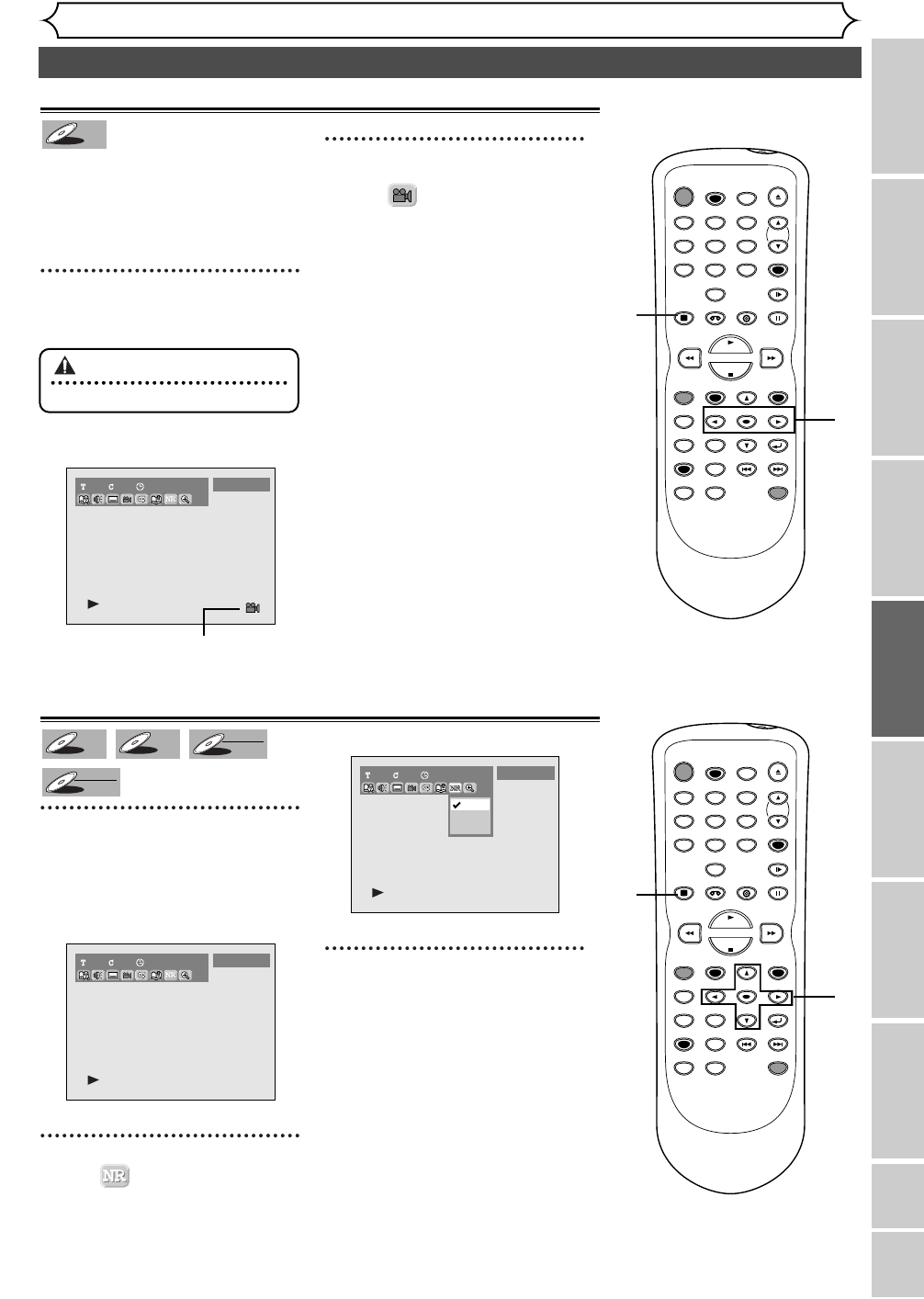
Changing the SETUP menu
Playing discs VCR functions
Before you start
Connections Getting started
Recording Editing Others
Español
49
Selecting audio and video formats (cont’d)
Playing discs
Switching camera angles
Some DVD Video discs feature
scenes shot from two or more
angles, check the DVD disc
brochure for details: It should be
marked with an angle icon if it
contains multi-angle scenes.
1
During playback, press DIS-
PLAY button.
The display menu will appear.
Screen:
Angle icon appears when an addi-
tional camera angle is available.
2
Select icon using { / B
buttons, then press ENTER
button.
Angle will switch each you press
ENTER button.
1101:23:45
DVD-Video
DVD-V
DVD-V
Reducing block noise
1
During playback, press DIS-
PLAY button.
The display menu will appear.
Screen:
2
Select icon using
{ / B
buttons, then press ENTER
button.
Noise Reduction menu will appear
.
3
Select a desired option using
K / L buttons, then press
ENTER button.
Your setting will be activated.
This function reduces noise in the
playback picture.When playing
back discs recorded in long time
mode such as SLP or SEP mode,
select "Type
1" or "Type 2".
("Type 2" is more effective.)
When playing back discs with lit-
tle noise such as prerecorded
DVD-Video discs, select "OFF".
1100:00:00
OFF
Type 1
Type 2
DVD-Video
1101:23:45
DVD-Video
DVD-RW
DVD-RW
VR
DVD-RW
DVD-RW
Video
DVD-R
DVD-R
DVD-V
DVD-V
POWER
REC SPEED
AUDIO
ZOOM SKIP SKIP
OPEN/CLOSE
TOP MENU
SPACE
VCR
SETUP
CM SKIP
TIMER PROG.
RETURN
123
456
78
0
9
STOP
PLAY
CH
VIDEO/TV
SLOW
PAUSE
.@/:
ABC DEF
GHI JKL MNO
PQRS
REC/OTR
REC MONITOR
MENU/LIST
CLEAR/C.RESET
SEARCH
MODE
ENTER
DISPLAY
TUV WXYZ
DVD
ONE TOUCH
DUBBING
2
1
POWER
REC SPEED
AUDIO
ZOOM SKIP SKIP
OPEN/CLOSE
TOP MENU
SPACE
VCR
SETUP
CM SKIP
TIMER PROG.
RETURN
123
456
78
0
9
STOP
PLAY
CH
VIDEO/TV
SLOW
PAUSE
.@/:
ABC DEF
GHI JKL MNO
PQRS
REC/OTR
REC MONITOR
MENU/LIST
CLEAR/C.RESET
SEARCH
MODE
ENTER
DISPLAY
TUV WXYZ
DVD
ONE TOUCH
DUBBING
2
3
1
Important
• It has to be during playback.