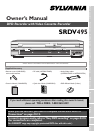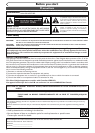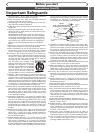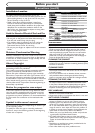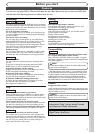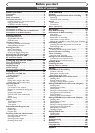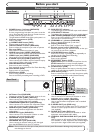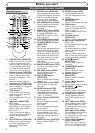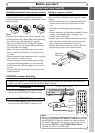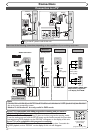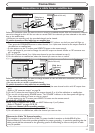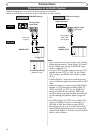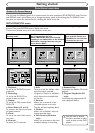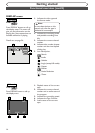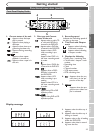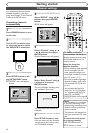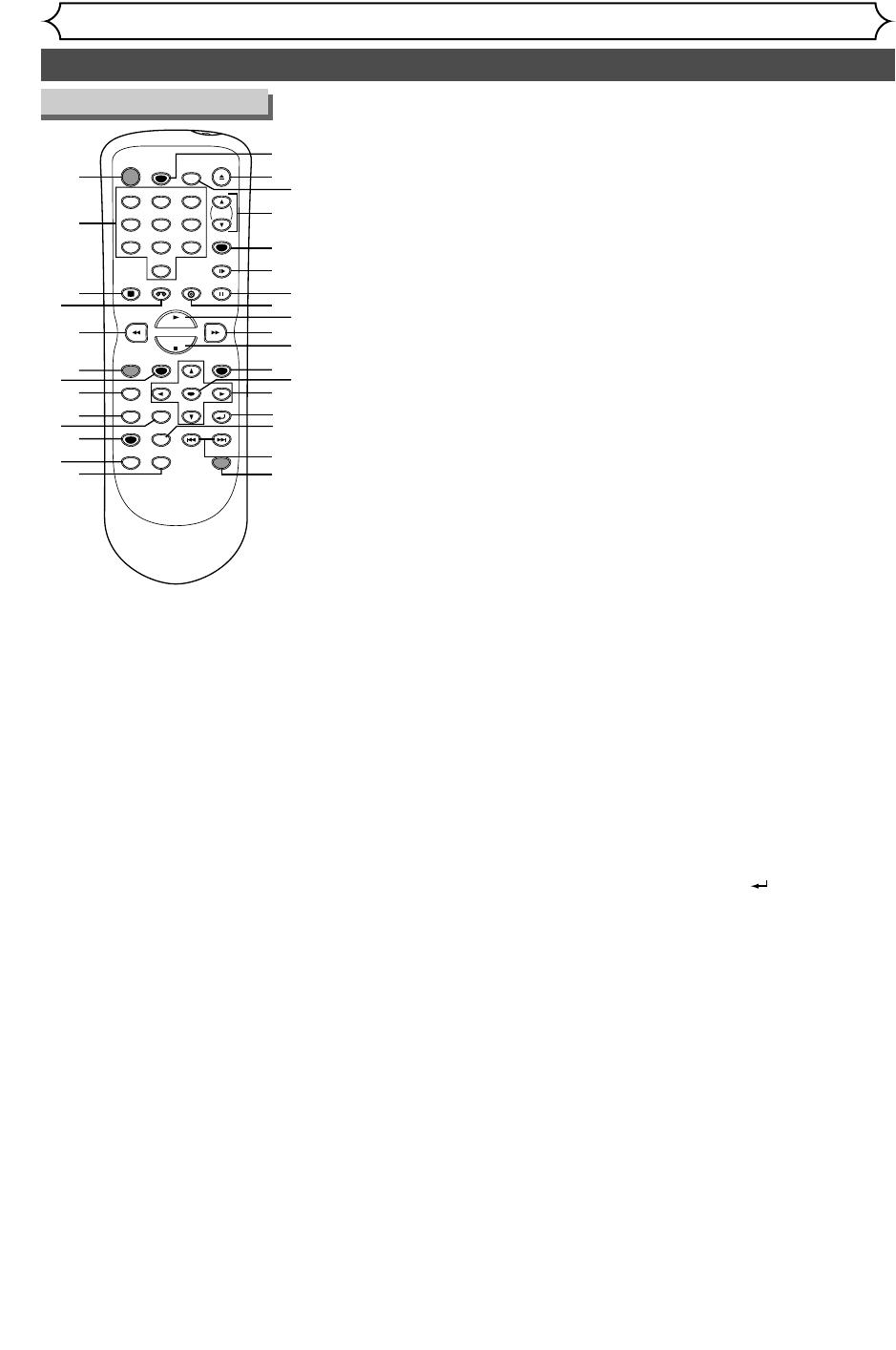
Functional overview (cont’d)
Before you start
POWER
REC SPEED
AUDIO
ZOOM SKIP SKIP
OPEN/CLOSE
TOP MENU
SPACE
VCR
SETUP
CM SKIP
TIMER PROG.
RETURN
123
456
78
0
9
STOP
PLAY
CH
VIDEO/TV
SLOW
PAUSE
.@/:
ABC DEF
GHI JKL MNO
PQRS
REC/OTR
REC MONITOR
MENU/LIST
CLEAR/C.RESET
SEARCH
MODE
ENTER
DISPLAY
TUV WXYZ
DVD
ONE TOUCH
DUBBING
14
15
16
17
19
18
20
21
22
23
24
25
26
27
28
30
1
2
3
4
5
6
7
8
9
10
11
12
13
31
29
7.
SETUP button (DVD/VCR)
Press to display the setup menu.
During DVD playback, press and
hold for more than 3 seconds
to switch to the progressive
video output or the interlaced.
8.
REC MONITOR button (DVD)
Press to check the recording
speed before attempting a
recording.
9.
MENU/LIST button (DVD)
Press to display the Disc menu.
To change ORIGINAL and
PLAYLIST on the TV screen.
(VR mode only)
10.
TOP MENU button (DVD)
Press to display the top menu.
11. CLEAR/C.RESET button
(DVD/VCR)
• DVD mode
Press to clear the password once
entered, to cancel the program-
ming for CD, to clear the select-
ed marker number in the marker
setup mode or to clear the pro-
gram once entered in the timer
recording setting mode,etc.
• VCR mode
Press to reset the tape counter.
12.
SEARCH MODE button (VCR)
To call up the index or time
search menu.
13. CM SKIP button (DVD)
During playback, press to
advance 30 seconds.
14. REC SPEED button
(DVD/VCR)
Press to select the recording
speed.
15.
OPEN/CLOSE A button (DVD)
Press to open or close the
disc tray.
16.AUDIO button (VCR)
During playback of a HiFi
video tape, press to change
the AUDIO OUT setting to
“HIFI” or “MONO”.
17.
CH K / L buttons (DVD/VCR)
• DVD mode
Press to change the channel
up and down.
• VCR mode
Press to change the channel
up and down.
Press to adjust tape tracking
during playback or in slow
motion. In still mode, you can
adjust the picture if blurred
vertically.
18.
VIDEO/TV button (DVD/VCR)
Press to select VIDEO or TV
mode.
1.
POWER button (DVD/VCR)
Press to turn the unit on and off.
If timer programmings have
been set, press to set the unit
in timer-standby mode. Press
to cancel the timer standby
mode, then turn the unit on.
2.
Number buttons (DVD/VCR)
Press to select channel numbers.
Press to select a title/chap-
ter/track on display or a TV
channel.
Also press to enter values for
the settings in the SETUP menu.
3.
DISPLAY button (DVD/VCR)
Press to display or change the
on-screen display.
4. VCR button
Press to allow the remote
control to operate the VCR.
Refer to page 9.
Press to select the VCR out-
put mode.
5. E button (DVD/VCR)
• DVD mode
During playback, press to play
fast reverse or during pause,
press to play slow reverse.
• VCR mode
Press to rewind the tape or
to view the picture rapidly in
reverse during playback
mode.
6.
REC/OTR button (DVD/VCR)
Press once to start a record-
ing. Press repeatedly to set
the time for One-Touch
Recording.
19. SLOW button (VCR)
During playback, press to
view the video tape in slow
motion.
20.PAUSE F button
(DVD/VCR)
Press to pause play or recording.
21.DVD button
Press to allow the remote
control to operate the DVD.
Refer to page 9.
Press to select the DVD out-
put mode.
22. PLAY B button
(DVD/VCR)
Press to start or resume play.
23. D button (DVD/VCR)
• DVD mode
During playback, press to play
fast forward.
Or when playback is paused,
press to play slow forward.
• VCR mode
Press to rapidly advance the
tape or view the picture rapid-
ly in forward during playback.
24.STOP C button
(DVD/VCR)
Press to stop playback or
recording.
25. TIMER PROG. button
(DVD/VCR)
Press to display the timer
program setting menu.
26. ENTER button
(DVD/VCR)
Press to confirm or select
menu items.
27. K / L / { / B buttons
(DVD/VCR)
Press to select items or settings.
28.RETURN button
(DVD/VCR)
Press to return to the previ-
ously displayed menu screen.
29. ZOOM button (DVD)
During playback, press to
enlarge the picture on the
screen.
30. SKIP H button (DVD)
During playback, press to skip to
the previous chapter or track.
Or during playback, press to play
reverse step by step.
SKIP G button (DVD)
During playback, press to skip to
the next chapter or track.
Or during playback, press to play
forward step by step.
31. ONE TOUCH DUBBING
button (DVD/VCR)
Press to start VCR to DVD or
DVD to VCR duplication howev-
er you set in the SETUP menu.
Remote Control
8