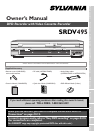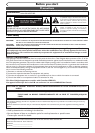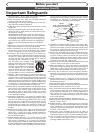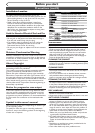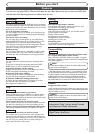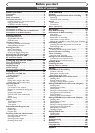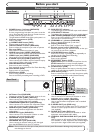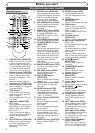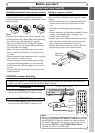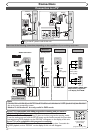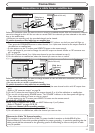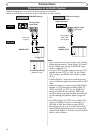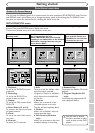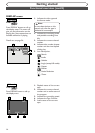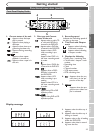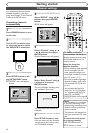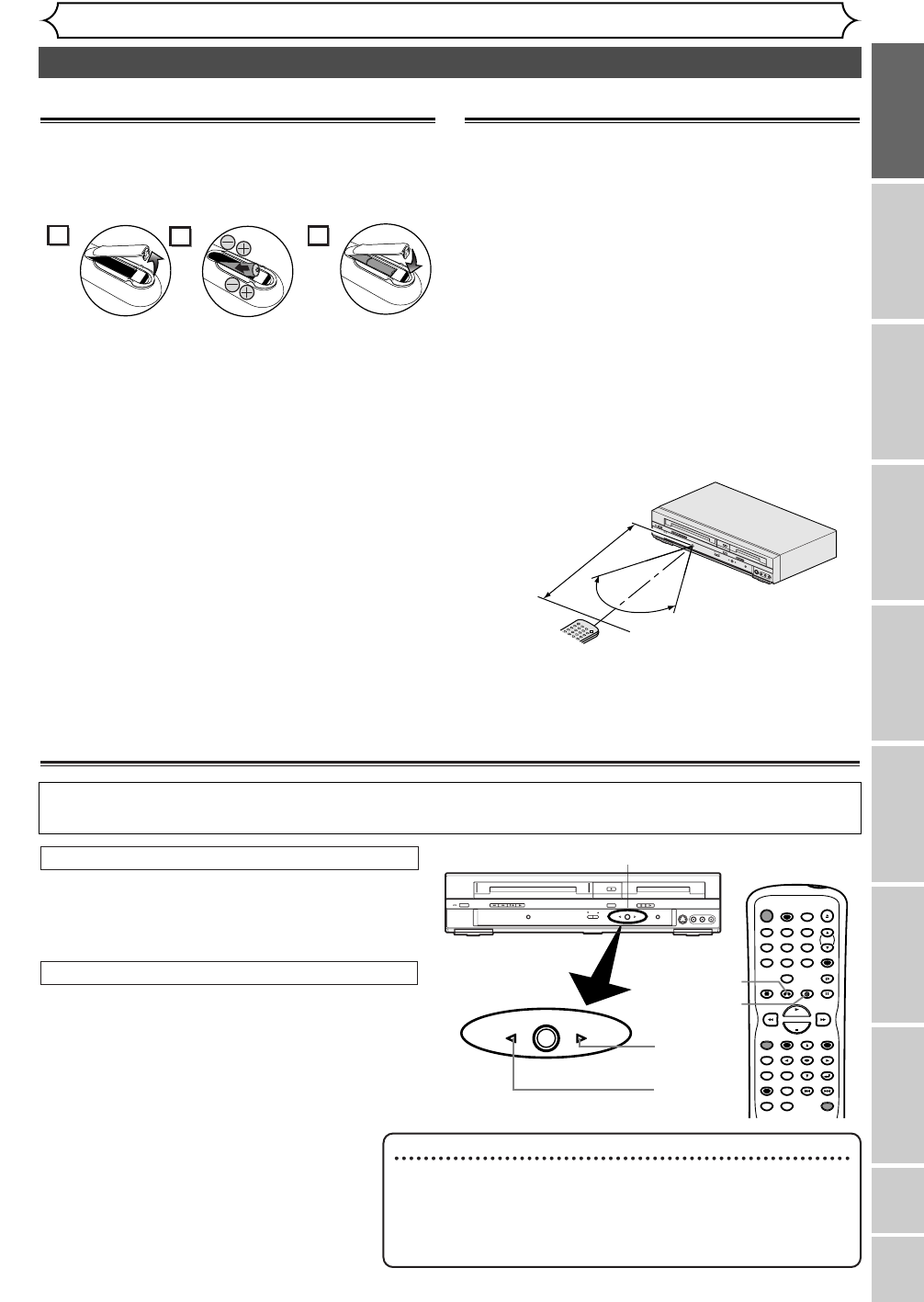
Functional overview (cont’d)
Before you start
Changing the SETUP menu
Playing discs
VCR functionsBefore you start Connections
Getting started
Recording Editing
Others Español
9
Using a remote control
Keep in mind the following when using the remote
control:
• Make sure that there is no obstacle between the
remote control and the remote sensor on the
unit.
• Use within the operating range and angle as
shown.
• Remote operation may become unreliable if strong
sunlight or fluorescent light is shining on the
remote sensor of the unit.
• Remote control for different devices can interfere
with each other. Avoid using remote control for
other equipment located close to the unit.
• Replace the batteries when you notice a fall off in
the operating range of the remote control.
O
NE
T
OUC
H
D
U
BBI
NG
C
H
A
NN
EL
V
CR
R
EC
OR
D
D
V
D R
EC
O
RD
DVD
-
RW
/-R
O
P
EN
/C
L
OSE
PL
A
Y
RE
W
POW
ER
F
.F
WD
ST
OP
/E
JEC
T
O
U
TPU
T S
EL
EC
T
VC
R
D
V
D
S
T
OP
P
LAY
S
-V
IDE
O
VI
D
EO
L
-
AU
DI
O
- R
S
K
I
P
R
E
C
P
A
U
S
E
P
E
N
T
E
R
M
E
N
U
P
L
A
Y
L
I
S
T
T
O
P
M
E
N
U
/
O
R
I
G
IN
A
L
k
K
F
W
D
g
S
T
O
P
C
P
L
A
Y
B
R
E
V
h
H
G
Remote
control
60˚
Within about
23feet (7m)
Installing batteries in the remote control
Install two AA batteries (supplied) matching the
polarity indicated inside battery compartment of the
remote control.
1
Note:
Incorrect use of batteries can result in hazards such
as leakage and bursting. Please observe the following:
• Do not mix new and old batteries together.
• Do not use different kinds of batteries together,
although they may look similar, different batteries
may have different voltages.
• Make sure that the plus and minus ends of each
battery match the indications in the battery com-
partment.
•Remove batteries from equipment that is not going
to be used for a month or more.
• When disposing of used batteries, please comply
with governmental regulations or environmental
public instruction rules that apply in your country
or area.
• Do not recharge, short-circuit, heat, burn or disas-
semble batteries.
2
3
Because this product is a combination of a VCR and a DVD recorder, you must select first which com-
ponent you wish to operate with the OUTPUT SELECT button.
VCR DVD
OUTPUT SELECT
OUTPUT SELECT button
DVD SELECT
indicator
VCR SELECT
indicator
POWER
REC SPEED
AUDIO
ZOOM SKIP SKIP
OPEN/CLOSE
TOP MENU
SPACE
VCR
SETUP
CM SKIP
TIMER PROG.
RETURN
123
456
78
0
9
STOP
PLAY
CH
VIDEO/TV
SLOW
PAUSE
.@/:
ABC DEF
GHI JKL MNO
PQRS
REC/OTR
REC MONITOR
MENU/LIST
CLEAR/C.RESET
SEARCH
MODE
ENTER
DISPLAY
TUV WXYZ
DVD
DVD button
VCR button
ONE TOUCH
DUBBING
CHANNEL
VCR RECORD DVD RECORD
DVD -RW/-R
OPEN/CLOSE
PLAYREWPOWER F.FWDSTOP/EJECT
OUTPUT SELECT
VCR DVD
STOP PLAY
S-VIDEO VIDEO L - AUDIO - R
ONE TOUCH
DUBBING
Press the VCR button on the remote control.
(Verify that the VCR SELECT indicator is lit.)
VCR MODE
Note
•
Pressing only the OUTPUT SELECT button on the front
panel DOES NOT switch the mode of the remote control.
You MUST select the correct mode on the remote control.
• Pressing the SETUP or the TIMER PROG. button
switches the unit to the DVD mode.
Press the DVD button on the remote control.
(Verify that the DVD SELECT indicator is lit.)
DVD MODE
VCR/DVD recorder Switching