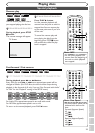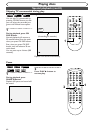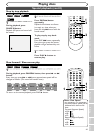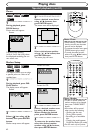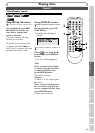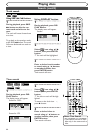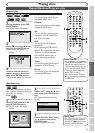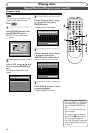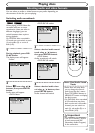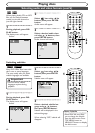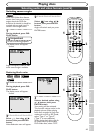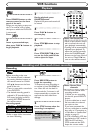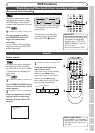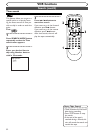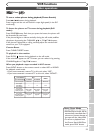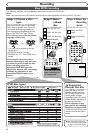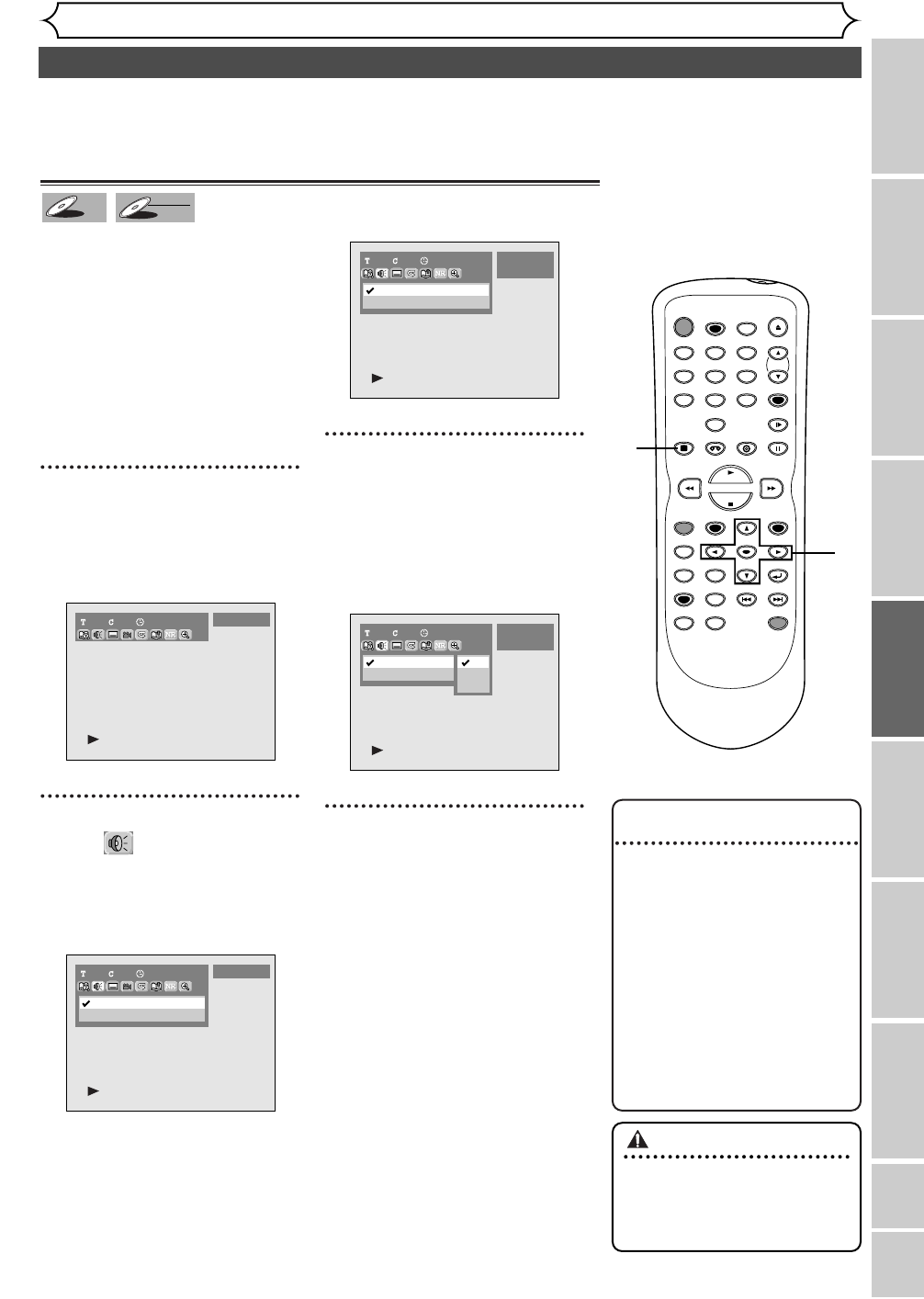
Changing the SETUP menu
Playing discs VCR functions
Before you start
Connections Getting started
Recording Editing Others
Español
47
Selecting audio and video formats
Playing discs
Note : Dual Audio Sound
Tracks
•
Some discs will only allow
you to change the sound-
track from the disc’s menu.
Press TOP MENU button or
MENU/LIST button to display
the disc’s menu.
•
On DVD-RW discs recorded
in VR mode that may have
both a main and a sub audio
channel, you can switch to
main (L), sub audio (R) or a
mix of both (L/R).
You can select an audio or video format as you prefer depending on
the contents of the disc you are playing.
Switching audio soundtrack
When playing a DVD-Video disc
recorded with two or more
soundtracks (these are often in
different languages), you can
switch between them anytime
during playback.
On DVD-RW discs recorded in
VR mode, you can switch to main
(L), sub audio (R) or a mix of
both (L/R).
1
During playback, press DIS-
PLAY button.
The display menu will appear.
Screen:
2
Select icon using { / B
buttons, then press ENTER
button.
Audio menu will appear.
<DVD-Video>
<DVD-RW VR mode>
3
Select a desired audio sound-
track using
K / L buttons,
then press ENTER button.
<DVD-Video>
Audio soundtrack will switch.
<DVD-RW VR mode>
4
Select a desired audio chan-
nel using
K / L buttons, then
press ENTER button.
Audio channel will switch.
1100:00:00
1 Dolby Digital Dual
2 Dolby Digital 2ch
DVD-RW
VR Original
L/R
L
R
1100:00:00
1 Dolby Digital Dual L/R
2 Dolby Digital 2ch ----
DVD-RW
VR Original
1100:00:00
1 Dolby Digital 5.1ch English
2 Dolby Digital 2ch Japanese
DVD-Video
1101:23:45
DVD-Video
DVD-RW
DVD-RW
VR
DVD-V
DVD-V
POWER
REC SPEED
AUDIO
ZOOM SKIP SKIP
OPEN/CLOSE
TOP MENU
SPACE
VCR
SETUP
CM SKIP
TIMER PROG.
RETURN
123
456
78
0
9
STOP
PLAY
CH
VIDEO/TV
SLOW
PAUSE
.@/:
ABC DEF
GHI JKL MNO
PQRS
REC/OTR
REC MONITOR
MENU/LIST
CLEAR/C.RESET
SEARCH
MODE
ENTER
DISPLAY
TUV WXYZ
DVD
ONE TOUCH
DUBBING
2
3
1
4
Important
•
This unit CANNOT record
in both stereo and SAP
(Secondary Audio Program)
at the same time.