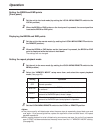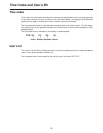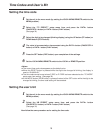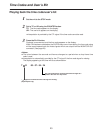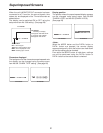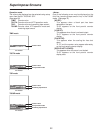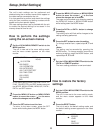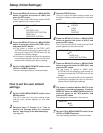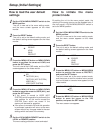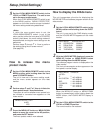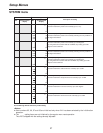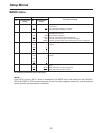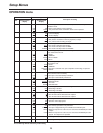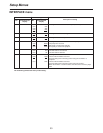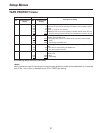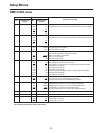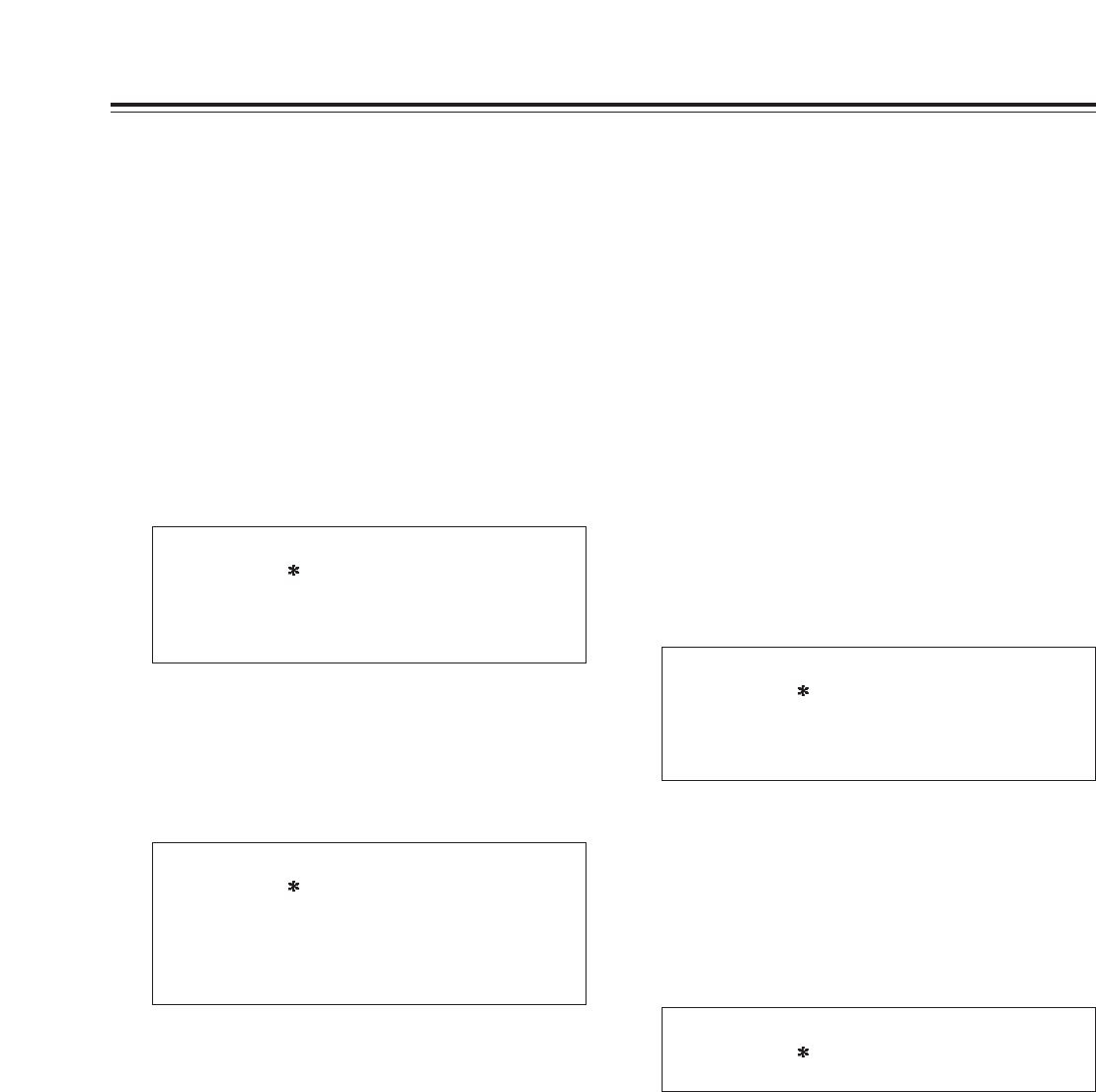
25
How to load the user default
settings
Set the LOCAL/MENU/REMOTE switch to the
MENU position.
The unit is now set to the menu setting mode,
and the menu screen appears on the video
monitor.
1
Press the RESET button.
The unit is set to the default setting mode, and
the default setting screen appears on the video
monitor.
2
Press the MENU-UP button or MENU-DOWN
button to position the cursor at LOAD, and
press the SET button.
The unit is set to the LOAD mode, and the LOAD
screen appears on the video monitor.
3
SELECT MODE
ESCAPE
LOAD
SAVE
PROTECT
SET–UP MENU <LOAD>
NO
FACTORY (ALL)
FACTORY (NOT SYSTEM)
USER (ALL)
USER (NOT SYSTEM)
Press the MENU-UP button or MENU-DOWN
button to move the cursor to USER (ALL), and
press the SET button.
O
If the cursor is moved to USER (NOT
SYSTEM) and this operation is performed, the
user settings for all the menus except the
SYSTEM menu which are saved in the
memory will be used for operation.
O
If the cursor is moved to NO and this operation
is performed, operation will return to the menu
screen without any changes made to the user
settings which are saved in the memory.
4
Set the LOCAL/MENU/REMOTE switch to the
LOCAL or REMOTE position.
The menu setting procedure is now terminated.
5
Setup (Initial Settings)
How to initiate the menu
protect mode
Set the LOCAL/MENU/REMOTE switch to the
MENU position.
The unit is now set to the menu setting mode,
and the menu screen appears on the video
monitor.
1
By setting the unit to the menu protect mode, the
opening of the setup menus can be disabled even if
the front panel’s LOCAL/MENU/REMOTE switch is
set to the MENU position.
Press the RESET button.
The unit is set to the default setting mode, and
the default setting screen appears on the video
monitor.
2
3
SELECT MODE
ESCAPE
LOAD
SAVE
PROTECT
MENU PROTECT OK?
NO
YES
Press the MENU-UP button or MENU-DOWN
button to move the cursor to the YES
position, and press the SET button.
The menu screen now appears.
4
Press the MENU-UP button or MENU-DOWN
button to position the cursor at PROTECT,
and press the SET button.
The unit is now set to the menu protect mode,
and the screen to confirm whether menu protect
is to be initiated or canceled now appears on the
video monitor.