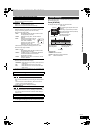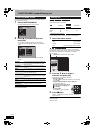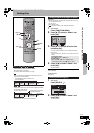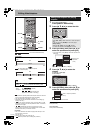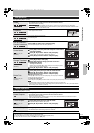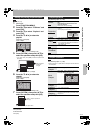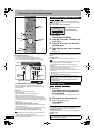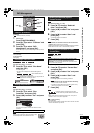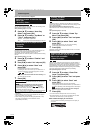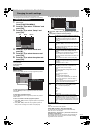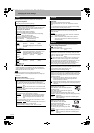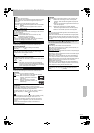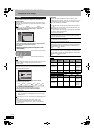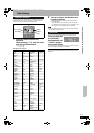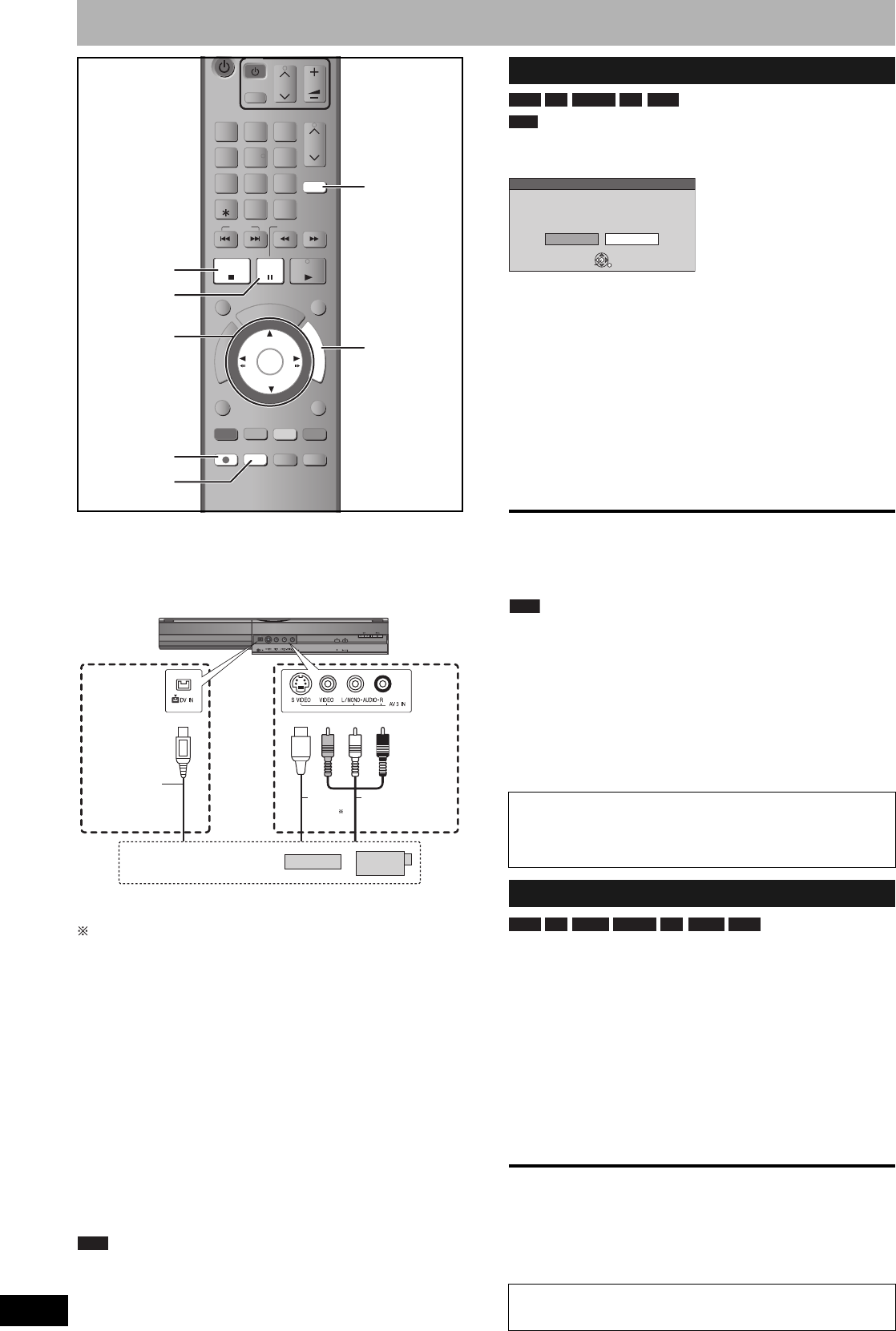
RQT9053
34
Copying from a video cassette recorder
You can record from equipment connected to the AV3, AV4, or
DV IN terminals on the unit.
• To connect to the AV4 terminals (Ô 11)
• To connect to the AV3 or DV IN terminals (Ô below)
• You can also connect to the AV2 input terminal on the rear.
• Turn off the unit and other video equipment before connecting.
If the audio output of the other equipment is monaural
Connect to L/MONO on the AV3 input terminals at the front.
The S VIDEO terminal achieves a more vivid picture than the
VIDEO terminal.
Preparation
• Turn on the unit and connected equipment.
• Insert a disc (Ô 16).
• Press [REC MODE] to select the recording mode.
• When recording a bilingual programme (Ô 14).
• When the output signal from the external equipment is NTSC,
change “TV System” to “NTSC” in the Setup menu (Ô 39). This
unit cannot record to discs containing both PAL and NTSC signals.
• To reduce noise in input from external equipment, set “Input NR” to
“On” (Ô 27).
• Check the time on the unit is correct.
• When recording from the unit’s DV IN terminal
Select the type of audio recording from “Audio Mode for DV Input”
in the Setup menu (Ô 39).
When recording from DV equipment (e.g., digital video camcorder),
you can record audio/video recordings from DV tape only.
About the aspect when recording a programme (Ô 14)
Note
• If it becomes time for a timer recording to start while copying, the
recording will start and the copying will stop.
• If video is copied from another piece of equipment to this unit, then
the video quality will be degraded.
Programmes are recorded as a title while at the same time
chapters are created at each break in the images and the playlist is
created automatically.
When “DV Auto Rec” screen is displayed
1 While stopped
Press [FUNCTION MENU].
2 Press [e, r] to select “To Others” and
press [OK].
3 Press [e, r] to select “DV Auto Rec”
and press [OK].
4 Press [w, q] to select “Rec” and press
[OK].
Recording starts.
When recording finishes
The confirmation screen appears. Press [OK] to finish DV automatic
recording.
To stop recording
Press [g]. The confirmation screen appears. Press [OK].
Note
• Only one piece of DV equipment (e.g., digital video camcorder) can
be connected to the unit via the DV IN terminal.
• It is not possible to operate the unit from the connected DV
equipment.
• The DV IN terminal on this unit is for use with DV equipment only.
(It cannot be connected to a computer, etc.)
• The DV equipment name may not be shown correctly.
• Depending on the DV equipment, the images or audio may not be
input properly.
• The date and time information on the tape of the DV equipment will
not be recorded.
• You cannot record and play simultaneously.
1 While stopped
Press [INPUT SELECT] to select the
input channel for the equipment you
have connected.
e.g., If you have connected to the AV3 input terminals, select
“A3”.
2 Start play on the other equipment.
3 When you want to start recording
Press [* REC].
Recording starts.
• Using Flexible Recording (Ô 17), you can record the content of a
video cassette (approx. 1–8 hours) to a 4.7 GB disc with the best
possible quality of recording without wasting disc space.
To skip unwanted parts
Press [h] to pause recording. (Press again to restart recording.)
To stop recording
Press [g].
TV
CH
AV
VOL
INPUT SELECT
CH
9
8
7
6
54
3
2
1
-/--
0
DELETE
SLOW/SEARCH
SKIP
EXIT
TIME SLIP
RETURN
OK
P
R
O
G
/
C
H
E
C
K
F
U
N
C
T
I
O
N
M
E
N
U
D
I
R
E
C
T
N
A
V
I
G
A
T
O
R
STATUS
OPTION
F Rec
REC MODE
REC
AUDIO
DISPLAY
CREATE
CHAPTER
MANUAL SKIP
PLAY/ x1.3
PAUSE
STOP
h
INPUT
SELECT
g
* REC
e, r, w, q
OK
REC MODE
FUNCTION
MENU
S Video
cable
Audio/video
cable
Other video equipment
This unit
DV cable
(IEEE 1394,
4-pin)
or
Yellow White Red
DV automatic recording (DV Auto Rec)
If the DV automatic recording function does not work properly,
check the connections and DV equipment settings, and turn the
unit off and back on.
If that does not work, follow the instructions for manual
recording (Ô below).
Manual recording
Almost all videos and DVD-Video on sale have been treated to
prevent illegal copying. Any software that has been so treated
cannot be recorded using this unit.
RAM -R -RW(V) +R +RW
RAM
DV Auto Rec
DV unit is connected.
Record from the DV unit ?
CancelRec to DVD
OK
SELECT
RETURN
Press [w, q] to select “Rec to
DVD” and press [OK].
You can proceed to step 4.
RAM -R -R DL -RW(V) +R +R DL +RW
RQT9053-L.book 34 ページ 2008年6月30日 月曜日 午後1時23分