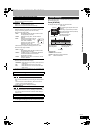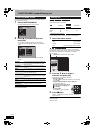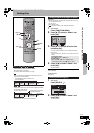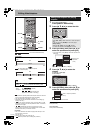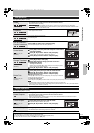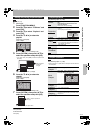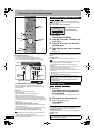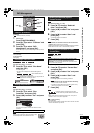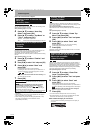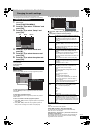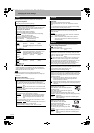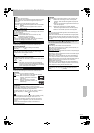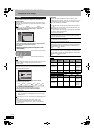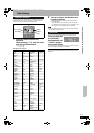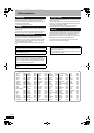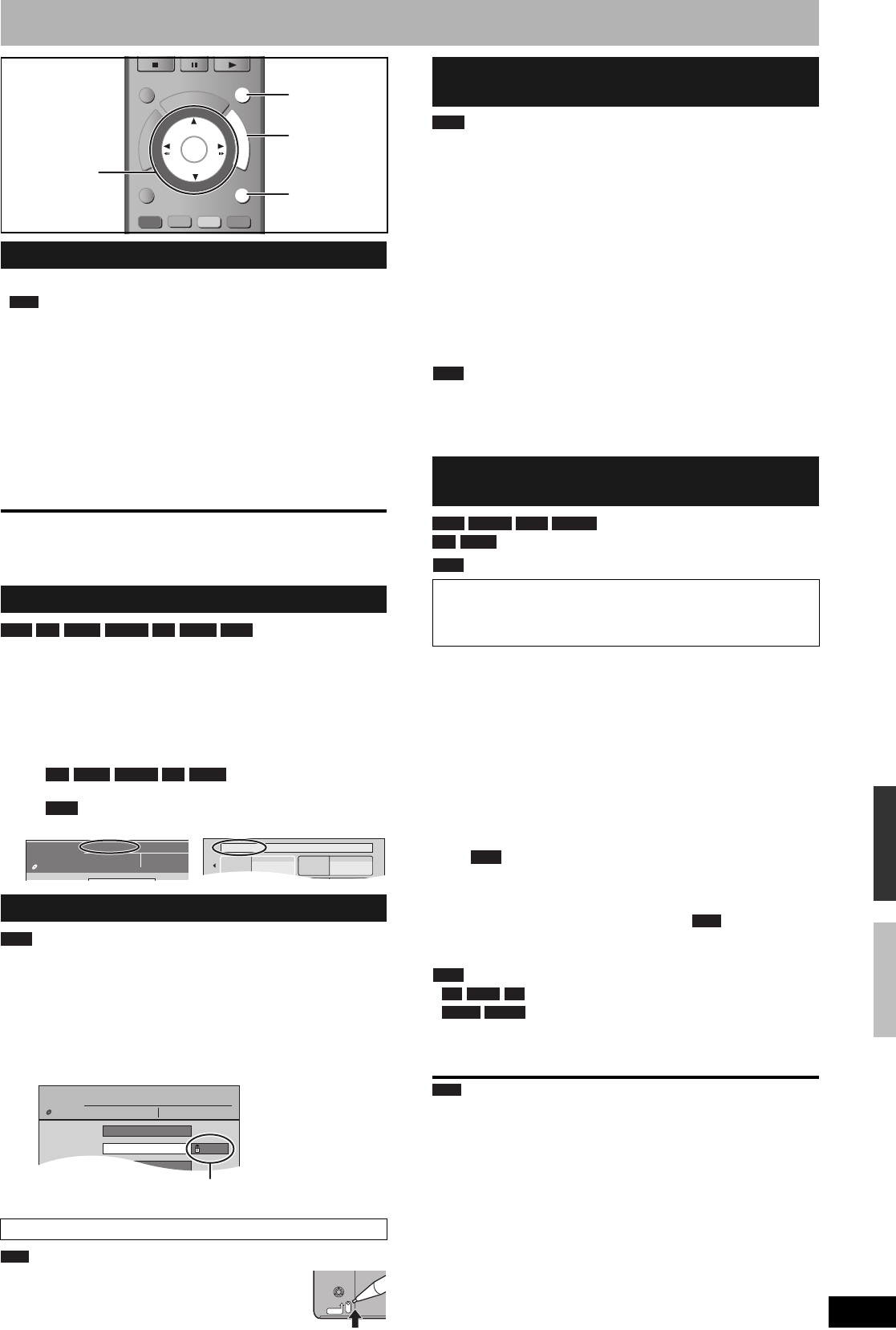
RQT9053
35
DVD Management
Preparation
•
Release protection (Ô below).
1 While stopped
Press [FUNCTION MENU].
2 Press [e, r] to select “To Others” and
press [OK].
3 Press [e, r] to select “DVD
Management” and press [OK].
Select which step 4 to perform depending on what you want to
do next.
To return to the previous screen
Press [RETURN].
To exit the screen
Press [EXIT].
After performing steps 1–3 (Ô above)
4 Press [e, r] to select “Disc Name”
and press [OK].
Ô 28, Entering text
• The disc name is displayed in the DVD Management
window.
• With a finalised disc, the
name is displayed on the Top Menu.
• The disc name is displayed only if you play the disc on
other equipment after creating top menu.
After performing steps 1–3 (Ô above)
4 Press [e, r] to select “Disc
Protection” and press [OK].
5 Press [w, q] to select “Yes” and press
[OK].
The lock symbol appears closed when the disc is write-
protected.
(with a cartridge)
With the write-protect tab in the protect position, play
automatically starts when inserted in the unit.
After performing steps 1–3 (Ô left)
4 Press [e, r] to select “Delete all
titles” and press [OK].
5 Press [w, q] to select “Yes” and press
[OK].
6 Press [w, q] to select “Start” and
press [OK].
A message appears when finished.
7 Press [OK].
Note
• Once deleted, the recorded contents are lost and cannot be
restored. Make certain before proceeding.
• Deleting all video titles will result in all playlists also being deleted.
• Delete does not work if one or more titles are protected.
(New disc only)
Note
After performing steps 1–3 (Ô left)
4 Press [e, r] to select “Format Disc”
and press [OK].
5 Press [w, q] to select “Yes” and press
[OK].
6 Press [w, q] to select “Start” and
press [OK].
A message appears when formatting is finished.
• Do not disconnect the AC mains lead while formatting.
This can render the disc unusable.
• Formatting normally takes a few minutes, however it may
take up to a maximum of 70 minutes ( ).
7 Press [OK].
Note
• Formatting cannot be performed on the disc.
• You can format only as DVD-Video format on this
unit.
• When a disc has been formatted using this unit, it may not be
possible to use it on any other equipment.
To stop formatting
Press [RETURN].
• You can cancel formatting if it takes more than 2 minutes. The disc
must be reformatted if you do this.
Common procedures
Providing a name for a disc
Setting the protection
Cartridge–protection
EXIT
TIME SLIP
RETURN
OK
P
R
O
G
/
C
H
E
C
K
F
U
N
C
T
I
O
N
M
E
N
U
D
I
R
E
C
T
N
A
V
I
G
A
T
O
R
OPTION
AUDIO
DISPLAY
CREATE
CHAPTER
MANUAL SKIP
PLAY/
x1
.
3
PAUSE
STOP
RETURN
e, r, w, q
OK
FUNCTION
MENU
EXIT
RAM
RAM -R -R DL -RW(V) +R +R DL +RW
-R -R DL -RW(V) +R +R DL
+RW
My favorite 01/02
01
Chapter 1
02
Chapter 2
DVD
Management
DVD-RAM
Titles 11
Used
Remain
0 : 22
5:38
(
Documentary
RAM
Disc Name
Disc Protection
Delete all titles
On
DVD
Management
DVD-RAM
Titles
Used
11
0:03
Remain 1:57(SP)
RAM
PROTECT
Deleting all titles and playlists
–Delete all titles
Deleting all the contents of a disc
–Format Disc
Formatting deletes all contents (including computer data),
and they cannot be restored. Check carefully before
proceeding. The contents are deleted when you format a disc
even if you have set protection.
RAM
RAM -RW(V) +RW -RW(VR)
+R +R DL
Note
RAM
-R -R DL
CD
-RW(V) -RW(VR)
RAM
Copying from a video cassette recorder/DVD Management
RQT9053-L.book 35 ページ 2008年6月30日 月曜日 午後1時23分