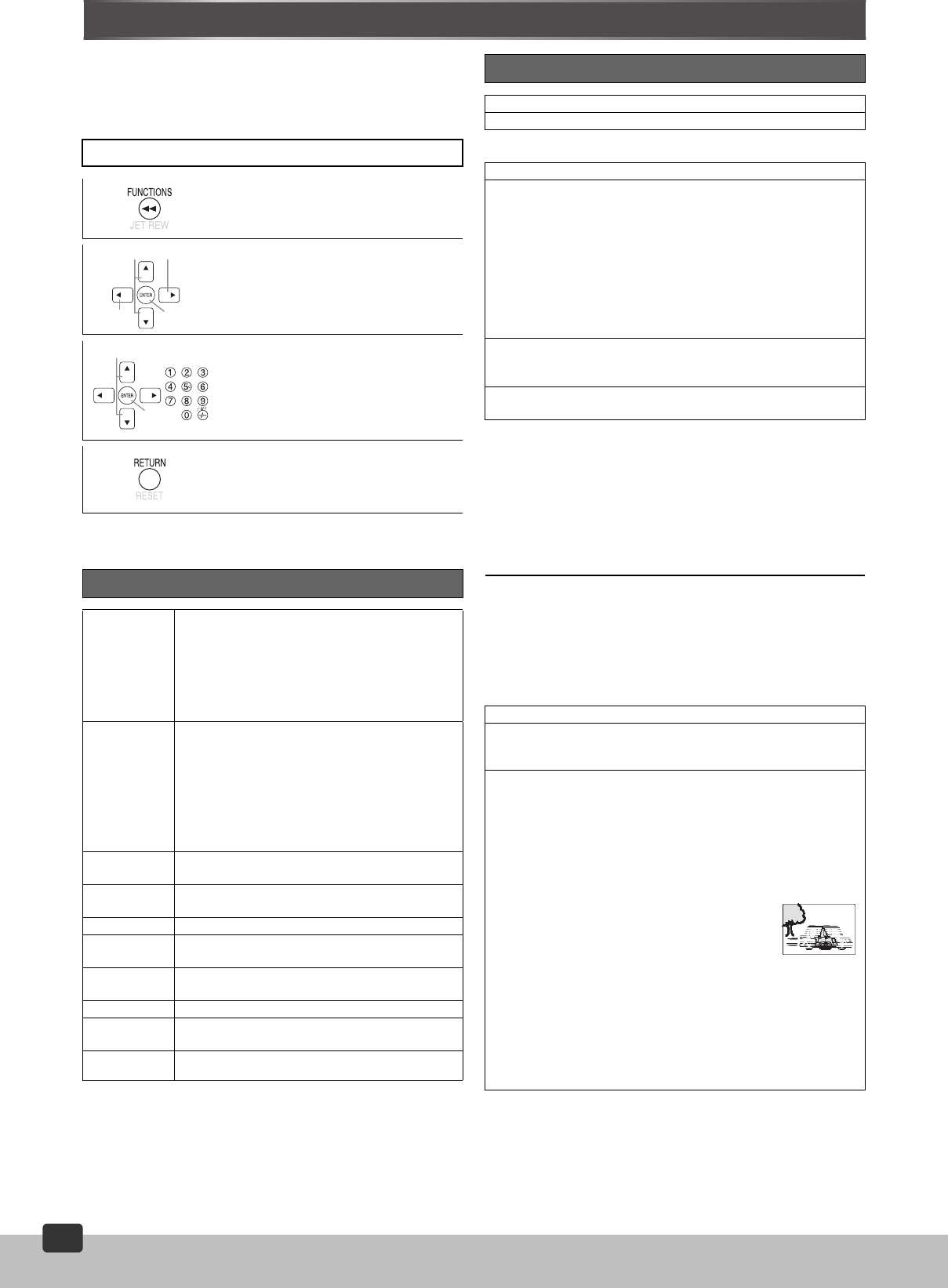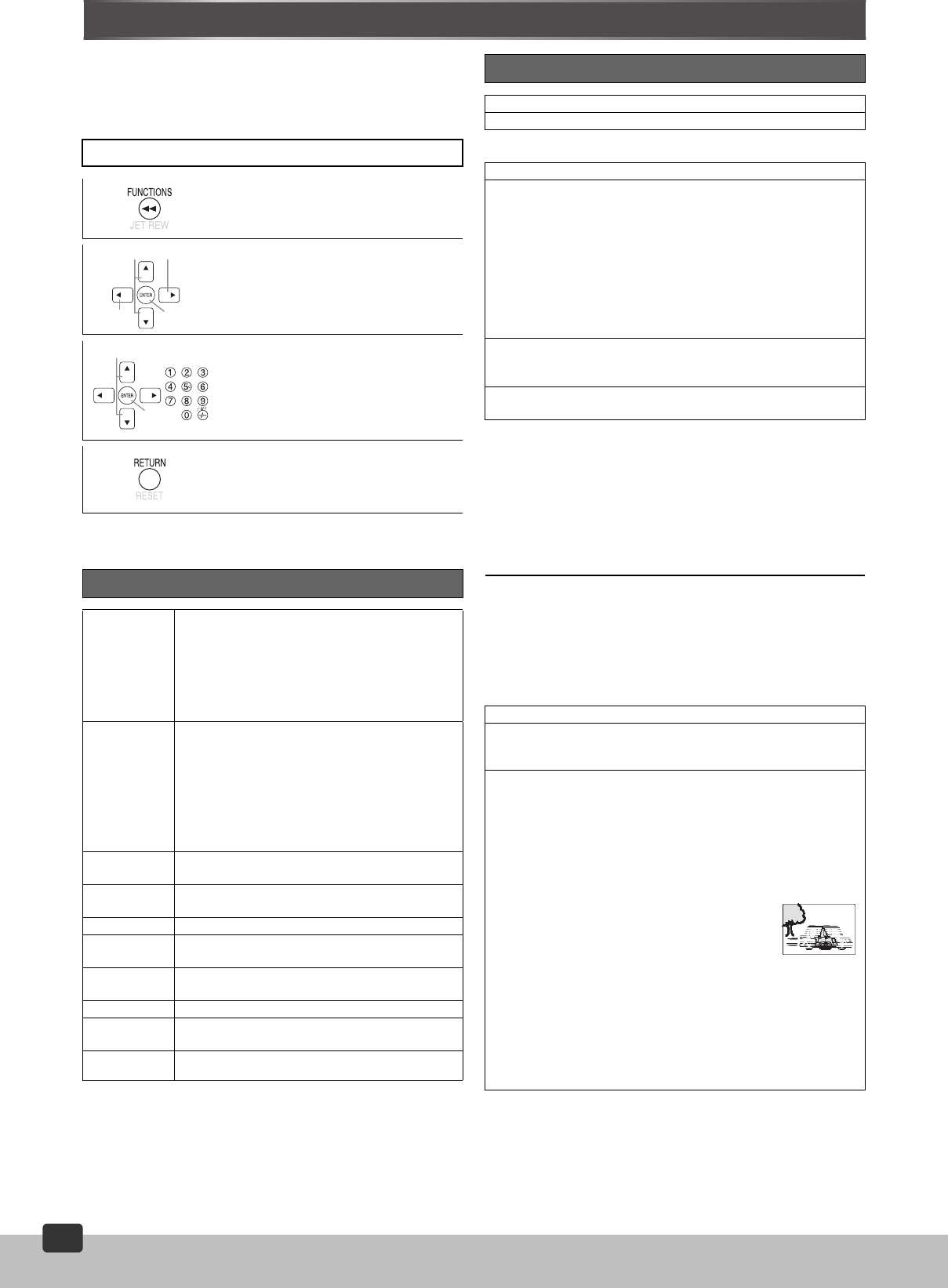
RQTV0115
34
34
Using On-Screen Menus
On-Screen Menus are menus that contain information about the disc
or unit. These menus allow you to operate the unit by changing this
information.
≥Select the unit viewing channel (or the AV input) on the TV.
≥Press [DVD SELECT] (l 8).
¬ To cancel the menus
Press [FUNCTIONS] or [RETURN].
Play Menu
ªMarker
To mark up to 5 positions to play again
[ENTER] (The unit is now ready to accept markers.)
To mark a position: [ENTER] (at the desired point)
To mark another position:[21] l [ENTER]
To recall a marker: [21] l [ENTER]
To erase a marker: [21] l [CANCEL]
Notes:
≥If places have been marked (e.g. with a DVD video recorder), they
are displayed.
≥This feature doesn’t work during program and random play.
≥Markers added with this unit clear when you turn the unit off,
change the source or open the disc tray.
Picture Menu
Common procedures
[1]
Press [FUNCTIONS] once.
[2] Select the menu.
(A) Select
(B) Go to the next menu
(C) Register
(D) Return to the previous menu
[3] Make the settings.
(A) Select
(B) Register
[4] Press [RETURN] to exit.
Main Menu
Program
Group
Title
Chapter
Track
Playlist
Content
To start from a specific item.
Time
§
Except iR/
iRW
To skip forwards or backwards (Time Slip for
play only)
1. Press [ENTER] twice to show Time Slip
indicator.
2. Press [34] to select the time and then press
[ENTER].
≥Press and hold [34] to change faster.
To start from a specific time
§
(Time Search)
To change remaining/elapsed time display
Video To display the pixel number
[DivX] fps (frames per second) is also displayed.
Audio To display the current bit rate or sampling rate
(l 30)
Thumbnail To show thumbnail images
Subtitle ≥On iR/iRW, a subtitle number may be shown
for subtitles that are not displayed. (l 30)
Marker (VR)
To recall a marker recorded on DVD-Video
recorders
Angle (l 30)
Rotate
Picture
(l 26)
Slideshow To turn on/off slideshow
To change the slideshow timing (0–30 sec)
(B)
(D)
(A)
(C)
(A)
(B)
Other Settings
Play Speed (l 26)
AV Enhancer (l 26)
Repeat (l 31)
A-B Repeat
Except [JPEG] [MPEG4] [DivX]
(When the elapsed play time is displayed)
Repeat a section between points A and B within an item.
[ENTER] (start point) > [ENTER] (end point) > [ENTER] (cancel)
≥If the end of an item is reached before pressing [ENTER] for the
second time it becomes point B.
≥Some subtitles recorded around point A or B may not appear.
≥A-B repeat is canceled when you press [QUICK REPLAY] or
[MANUAL SKIP].
Marker (l below)
[DVD-VR]: 999 positions
Except [DVD-VR]: 5 positions
Advanced Disc Review
Reviewing title to play Advanced Disc Review. (l 27, 37)
Picture Mode (l 26)
Video Output Mode (l 32)
480i/576i: Interlace video
480p/576p: Progressive video
Transfer Mode
If you have chosen “480p/576p” (l above), select the method of
conversion for progressive output to suit the type of material.
≥When the tray is opened, the setting will return to Auto or Auto1.
When playing PAL discs
Auto:
Automatically detects the film and video content and then
appropriately converts it.
Video:
Select if the content is distorted when Auto is selected.
Cinema:
Select this if the edges of the film content
appear jagged or rough when Auto is
selected. However, select Auto if the
video content is distorted as shown in the
illustration on the right.
When playing NTSC discs
Auto1 (normal):
Automatically detects the film and video content,
and appropriately converts it.
Auto2:
In addition to Auto1, automatically detects film contents
with different frame rates and appropriately converts it.
Video:
Select if the content is distorted when Auto1 or Auto2 is
selected.
VP60GCS.book Page 34 Monday, March 6, 2006 3:23 PM