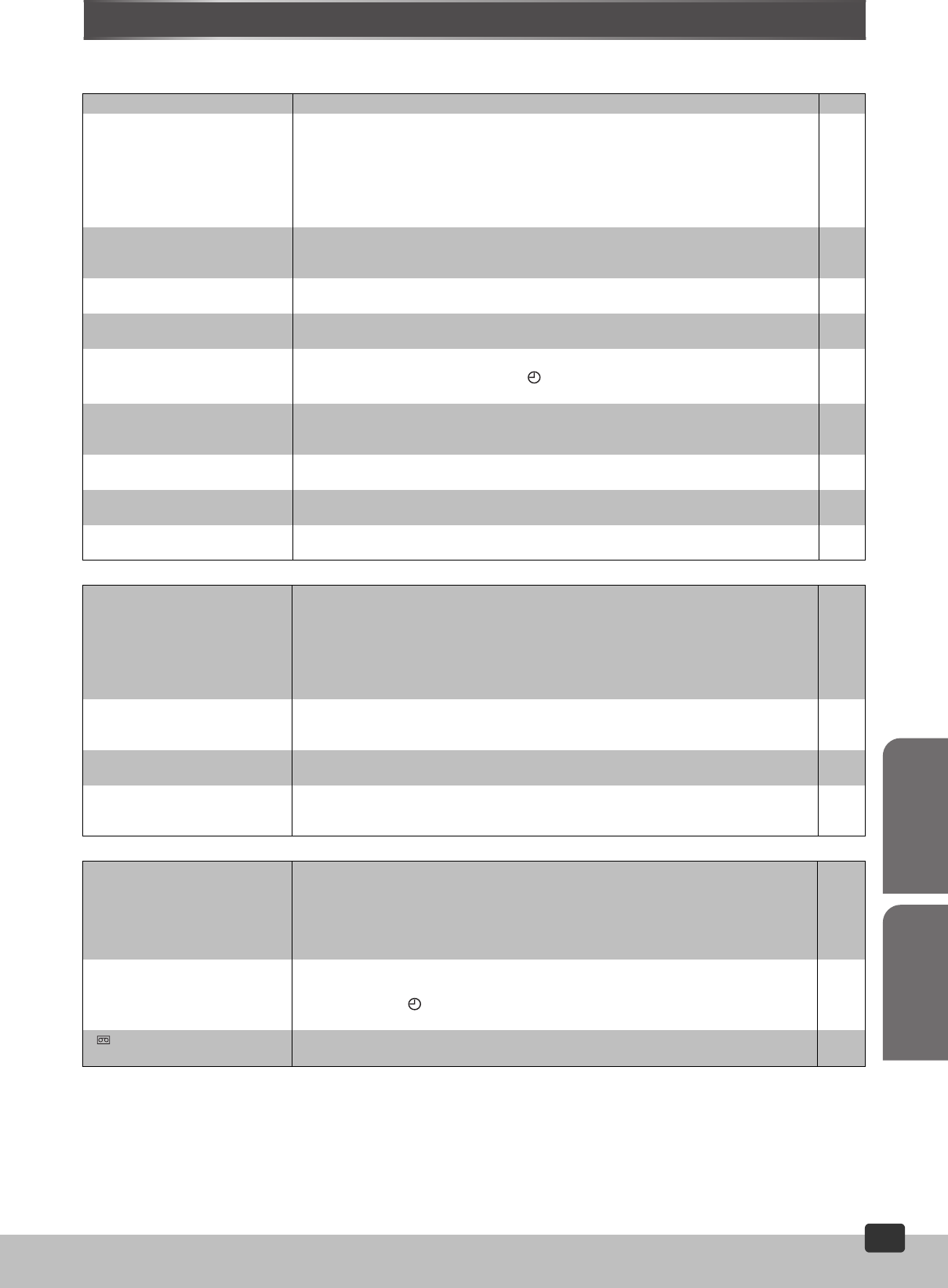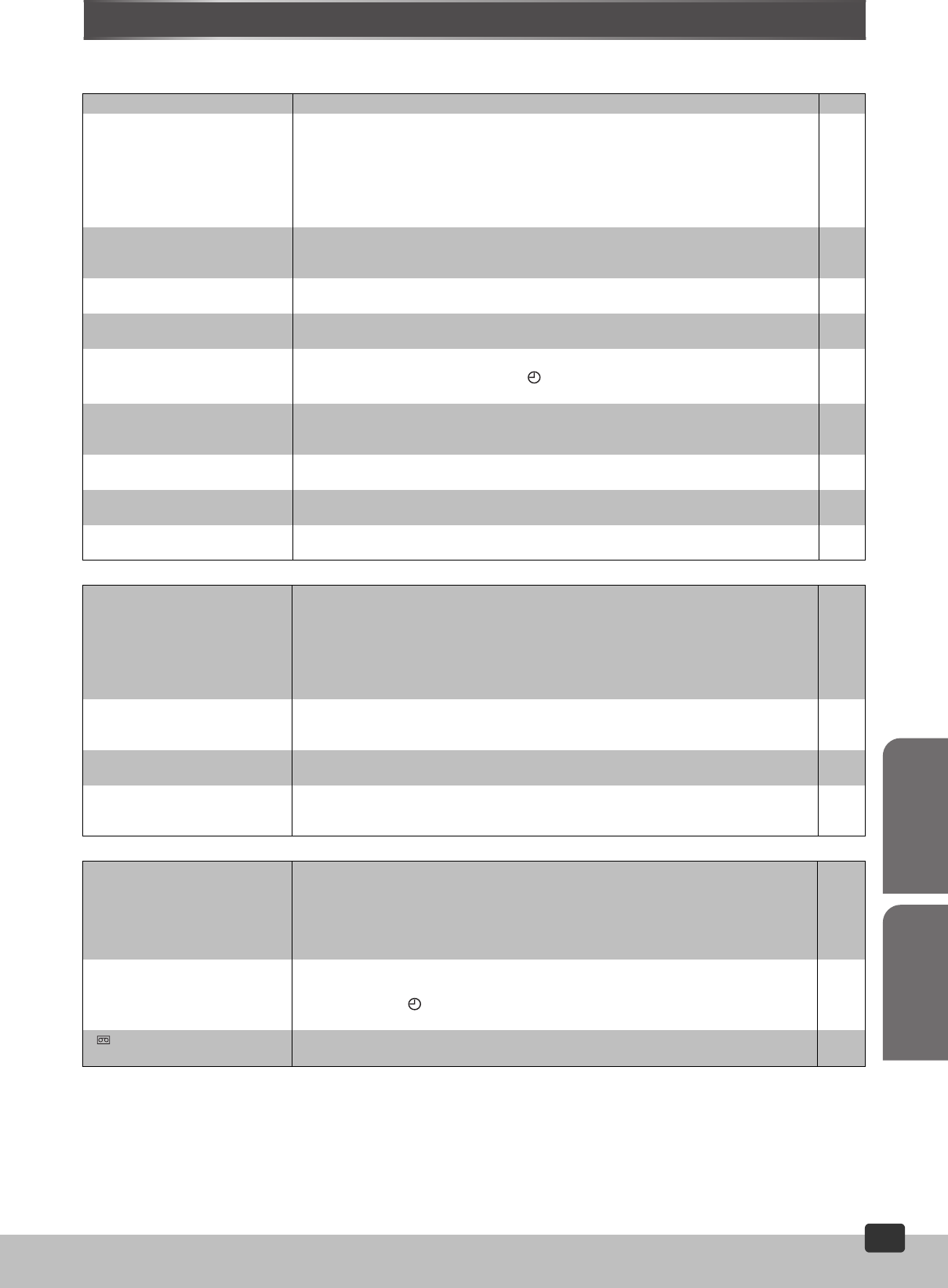
Editing
Helpful Hints
RQTV0115
39
39
Before Requesting Service
Before requesting service, check the following points once again.
General
Sound
Recording
No power. ≥Connect the AC mains lead securely to mains supply. 9
No response when buttons are
pressed.
≥Some operations may be prohibited by the disc.
≥The unit may not be operating properly due to lightning, static electricity or some other
external factor.
Reset procedure:
Press [ÍVHS/DVD] to switch the unit to the standby mode and then back to ON.
Alternatively, press [ÍVHS/DVD] to switch the unit to the standby mode, disconnect the AC
mains lead and then wait for 1 minute. Reconnect the AC mains lead.
—
—
—
No operations can be performed
with the remote control.
≥Check the batteries are inserted correctly.
≥The batteries are depleted: Replace them with new ones.
≥Point the remote control at the remote control sensor and operate.
4
4
4
Cannot select alternative
languages.
≥This function depends on software availability.
≥Try selecting from the disc’s menu if one is available.
—
—
The Setup menu cannot be
accessed.
≥Press [DVD SELECT] (l 8).
≥Cancel all program and random play.
—
27
Cannot operate the unit.
Cannot operate the TV.
≥Press [VHS/DVD SELECT] properly.
≥The unit is in timer recording standby (“ ” is On on the unit’s display).
≥Check the TV maker setting.
—
18
11
The TV reception got worse after
connecting this unit.
≥This can occur because the signals are being divided between the unit and the TV.
It can be solved by using a signal booster, available from audio-visual suppliers. Consult
your dealer if reception does not improve.
—
The tape counter isn’t changing. ≥The tape counter does not change while playing unrecorded parts.
≥The tape is dirty or damaged. Consult your dealer if this is the case.
—
—
No on-screen display. ≥Go to “OPTION” in the VHS menu and select “AUTO” for “OSD”.
≥Go to “Display” in the Setup menu and select “On” for “On-Screen Messages”.
21
37
The menu is displayed in a
different language.
≥Go to “LANGUAGE” in the VHS menu and select the desired language for menus.
≥Go to “Disc” in the Setup menu and select the preferred language for “Menus”.
13
37
No sound.
Distorted sound.
≥Check the connections.
≥Check the volume on the equipment you have connected.
≥Ensure that the input settings on the other equipment are correct.
≥Turn “Advanced Surround” off if it causes distortion.
≥Output from this unit will be in stereo (2 channels) when “Advanced Surround” is on. Turn
“Advanced Surround” off if you are using three or more speakers.
≥Press [1PLAY] to restore normal play after changing the speed.
9, 10
—
—
31
31
26
Piercing noise comes from the
speakers.
≥If you have connected this unit to other equipment through the COAXIAL DIGITAL AUDIO
terminal, ensure you have selected the correct settings for “Dolby Digital”, “DTS Digital
Surround” and “MPEG” in the Setup menu’s “Audio” menu.
33, 37
There is noise when playing a
video tape.
≥Adjust the tracking.
≥The tape is old or damaged.
15
—
Effects do not work. ≥“Dialogue Enhancer” and “Advanced Surround” do not work when the unit is outputting
bitstream signals.
≥“Advanced Surround” does not work if you have changed the play speed.
—
26
The picture is recorded with
noise or a blank screen.
≥Check the antenna connection to the unit.
≥Check your normal TV picture. If there is no picture, check your antenna.
≥The unit is not correctly tuned. Retune the unit.
≥A1 or A2 has been selected. Select the required TV programme.
≥The playback picture is distorted when recorded in the EP mode using MESECAM system.
We recommend PAL system for recording in the EP mode.
9
—
12
—
—
Timer recording doesn’t record a
programme correctly.
≥Check the clock and calendar.
≥Set the channel and start/end times correctly.
≥Be sure to press [TIMER] after programming to put the unit in timer recording standby.
≥Programme times may be overlapped.
13
18
18
—
“” flashes when I try to start
recording. Cannot record.
≥If the erasure prevention tab has been removed, cover the hole with adhesive tape. 4
VP60GCS.book Page 39 Monday, March 6, 2006 3:23 PM