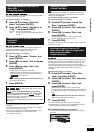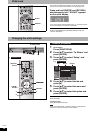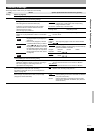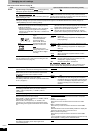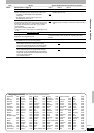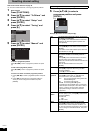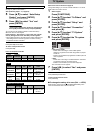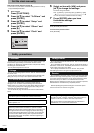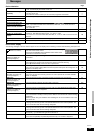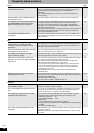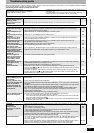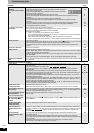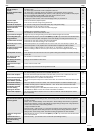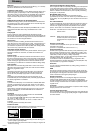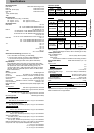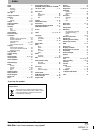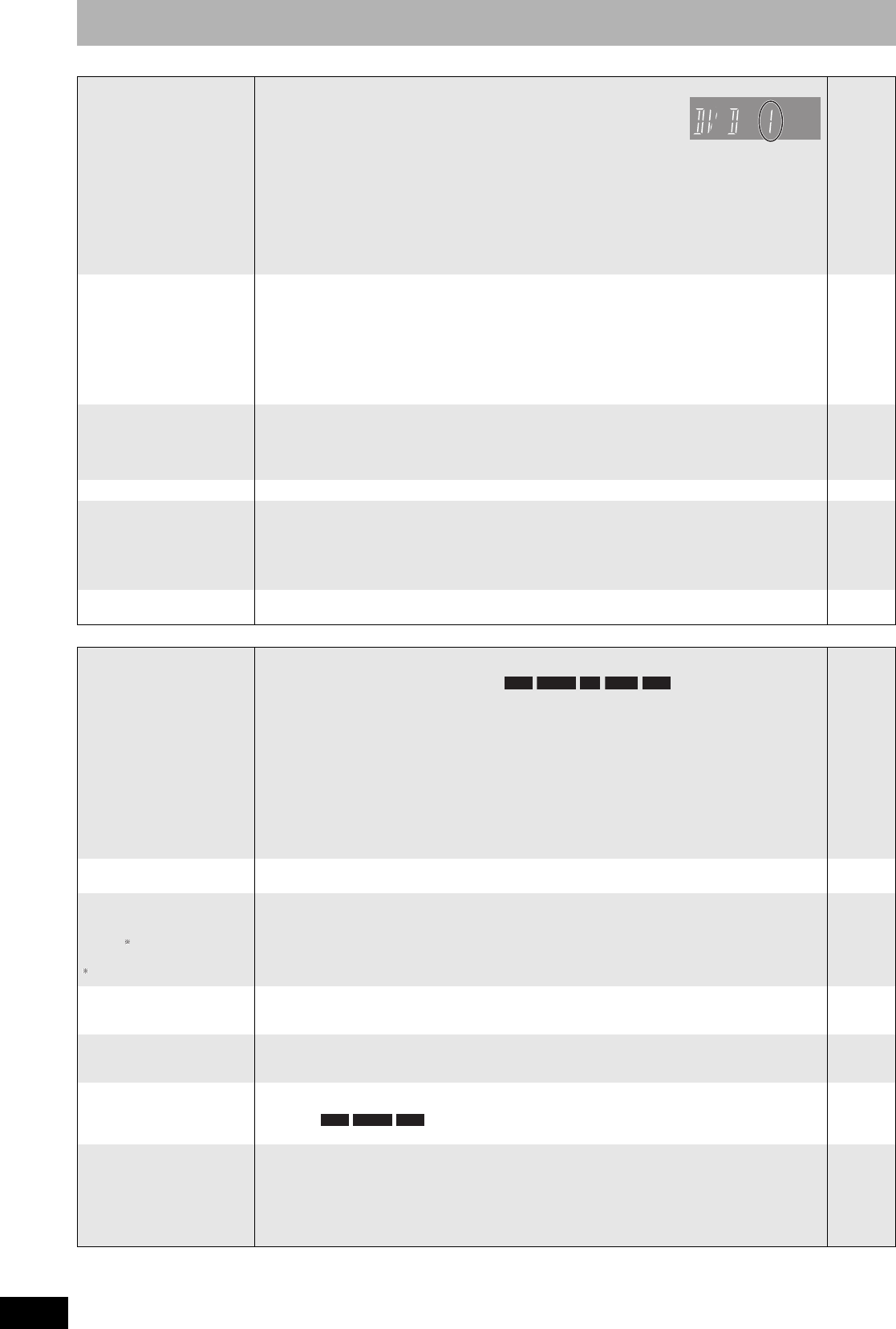
RQT8317
48
Troubleshooting guide
Operation Page
Cannot operate the
television.
The remote control doesn’t
work.
• Change manufacturer code. Some televisions cannot be operated even if you change the code.
• The remote control and main unit are using different codes. Change the
code on the remote control.
Press and hold [ENTER] and the indicated number button at the same
time for more than 2 seconds.
• The batteries are depleted. Replace them with new ones.
• You are not pointing the remote control at the main unit’s remote control signal sensor during
operation.
• Coloured glass may obstruct the signal reception/transmission.
• Don’t place the signal sensor in direct sunlight or in areas that may be subject to sunlight
exposure.
• It may be necessary to set the code on the remote control again after changing the batteries.
• It may be necessary to set the manufacturer code again after changing the batteries.
• The child lock function is activated.
13
13
6
6
—
—
13
13
38
The unit is on but cannot
be operated.
• Some operations may be prohibited by the disc.
• The unit is hot (“U59” appears on the display). Wait for “U59” to disappear.
• One of the unit’s safety devices may have been activated.
Reset the unit as follows:
1 Press [8] on the main unit to switch the unit to standby.
If the unit doesn’t switch to standby, press and hold [8] on the main unit for about 10 seconds.
The unit is forcibly switched to standby.
Alternatively, disconnect the AC mains lead, wait one minute, then reconnect it.
2 Press [8] on the main unit to switch it on. If the unit still cannot be operated, consult the dealer.
—
—
—
Cannot eject disc. • The unit is recording.
• The unit may have a problem. While the unit is off, press and hold [g] and [CH 1] on the main unit
at the same time for about 5 seconds. Remove the disc and consult the dealer.
• If the Child Lock function is activated, above operation does not work. Cancel the Child Lock
function.
—
—
38
Cannot tune channels. • Check the connections. 8, 9
Startup is slow. • Make sure that “Quick Start” is set to “On”.
Even if “Quick Start” is set to “On”, startup is slow if the clock is not set, there was a power failure
or the AC plug has just been connected.
• Twenty to 30 seconds after turning on the unit, you can play a disc or start recording to discs other
than DVD-RAM.
• Startup takes time for a few minutes after 5:15 am due to system maintenance of this unit.
41
—
—
Takes time to read DVD-
RAM.
• It may take time to read a disc if it is being used for the first time in this unit or it has not been used
for a long time.
—
Recording, timer recording and copying
Cannot record. • You haven’t inserted a disc or the disc you inserted cannot be recorded on. Insert a disc the unit
can record onto.
• The disc is unformatted. Format the disc.
• The write-protect tab on the cartridge is set to PROTECT, or the disc is protected with DVD
Management.
• Some programmes have limitations on the number of times they can be recorded. (CPRM)
• You cannot record when there is not enough space or when the number of titles has reached its
limit. Delete unwanted titles or use a new disc.
• You cannot record on finalized DVD-R, DVD-R DL, DVD-RW (DVD-Video format), +R, +R DL or
DVD-RW (VR format) discs.
• Due to peculiarities of DVD-R, DVD-R DL, DVD-RW (DVD-Video format), +R, +R DL or +RW, you
may be unable to record onto them if you either insert and remove the disc or switch the unit on
and off while a disc is loaded, a total of fifty times.
• DVD-R, DVD-R DL, DVD-RW (DVD-Video format), +R, +R DL or +RW recorded on this unit may
not be recordable on other Panasonic DVD recorders.
4
36
36
50
29, 31, 36
—
—
—
Cannot record from
external equipment.
• Check that the connection is correct.
• Select the input channel (“AV2”, “AV3”, “AV4” or “DV”) for the equipment you have connected.
9, 34
—
Timer recording does not
work properly.
G-
CODE programming does
not work properly.
Only for Australia and N.Z.
•
The timer programme is incorrect or different timer programme times overlap. Correct the programme.
• The unit or the timer programme is not on timer recording standby. (“z” on the unit’s display or the
timer icon in the timer recording list is not on.)
Put the unit and the timer programme on timer recording standby.
• Set the clock.
21
18–20
44
Timer recording does not
stop even when [g] is
pressed.
• When this unit is on, press [g]. A dialog appears, so press [w,q] to select “Stop Recording” and
press [ENTER].
20
The timer programme
remains even after
recording finishes.
• The timer programme remains if set to daily or weekly. 19
A part or whole of a
recorded title has been
lost.
• If there is a power failure or the plug is disconnected from the household AC mains socket while
recording or editing, the title may be lost or the disc may become unusable. You will have to format
the disc ( ) or use a new disc. We cannot offer any guarantee regarding lost
programmes or discs.
—
The DV automatic
recording function does
not work.
• If images cannot be recorded or if the recording is aborted, check the connections and DV
equipment settings.
• You cannot start recording until the images from the DV equipment appear on the television.
• Recording may not be performed as desired if the time codes on the tape in the DV equipment are
not successive.
• Depending on the equipment, the DV automatic recording may not operate properly.
• You can only record audio/video images on a DV tape.
34
—
—
—
—
RAM -RW(V) +R +R DL +RW
RAM -RW(V) +RW