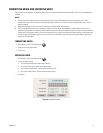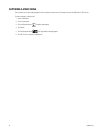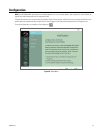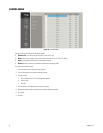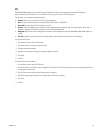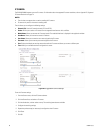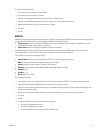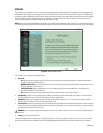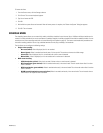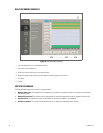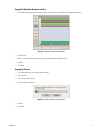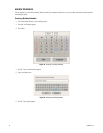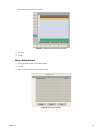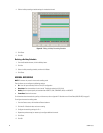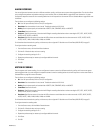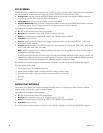C4655M (2/11) 39
To format the drives:
1. From the Camera menu, click the Storage submenu.
2. Click Format. The on-screen keyboard appears.
3. Type Yes to format the HDD.
4. Click OK.
5. Wait while the system drives are formatted. After the format process is complete, the “Restart the System” dialog box appears.
6. Click OK. The unit restarts.
SCHEDULE MENU
The scheduling feature allows you to create daily, weekly, and holiday schedules for each channel. Up to 10 different holiday schedules can be
created. If a holiday schedule occurs on the same date as a weekday schedule, the holiday schedule will override the weekday schedule. You can
manually start an instant recording mode (refer to Instant Recording and Playback on page 15). The instant record mode takes precedence over
the current recording schedule. You can copy schedules between channels, days, weekdays, and weekends.
The unit allows you to configure the following settings:
• Single-event recording:
– No record (white): Video is displayed, but it is not recorded.
– Normal (green): Video is recorded continuously over a 24-hour period. This mode uses the most hard disk storage.
– Alarm (red): Video is displayed, but it is not recorded until an alarm event is detected.
– Motion (blue): Video is displayed, but it is not recorded until a motion event is detected.
• Multi-event recording:
– A/M (alarm/motion, yellow): Video is only recorded if either an alarm or motion event is detected.
– N/A (normal/alarm, green and red): Video is recorded continuously in the normal mode. The unit records alarm video if an alarm
event is detected.
– N/M (normal/motion, green and blue): Video is recorded continuously in the normal mode. The unit records motion video if a motion
event is detected.
– N/A/M (normal/alarm/motion, green and yellow): Video is recorded continuously in the normal mode. The unit records alarm or
motion video if the respective event is detected.