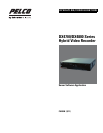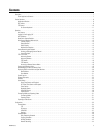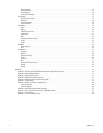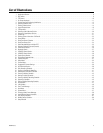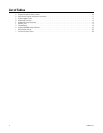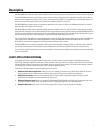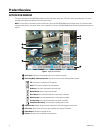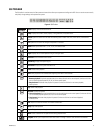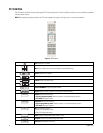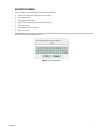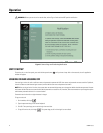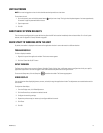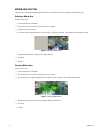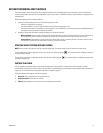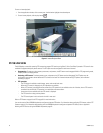8 C4655M (2/11)
Product Overview
APPLICATION WINDOW
This section describes the DX4700/DX4800 application window, GUI toolbar, Setup menu, PTZ control, and on-screen keyboard. This manual
describes how to operate and administer the unit using the mouse.
NOTE: For a description of the remote control and front panel, refer to the DX4700/DX4800 Series Installation manual. For information about
using the remote control or front panel controls, refer to Appendix A: Overview of DX4700/DX4800 Setup Window and Operating Information on
page 70.
Figure 1. Application Window
ì
View Panel: Displays live and playback video in one to sixteen view panes.
î
Recording Mode and Status Indicator: Indicates the current camera recording mode and status.
ï
Channel Label: Displays the input channel number (01 to 04) and the assigned channel name.
ñ
PTZ Control: Allows users with access rights to operate and configure PTZ cameras.
ó
White Border: Indicates the selected channel.
r
Toolbar: GUI toolbar for unit operation and configuration.
PTZ: The channel is configured for PTZ operation.
Audio: The channel is configured for audio operation.
No Record: Live video is displayed but not record video.
Normal Record: Video is continuously recorded.
Alarm Record: Only video associated with an alarm event is recorded.
Motion Record: Only video associated with a motion event is recorded.
Text Recording: Only video associated with a text event is recorded.
Instant/Panic Recording: The instant/panic recording mode is active.