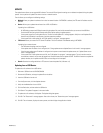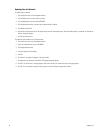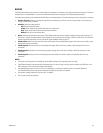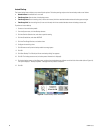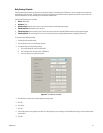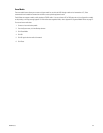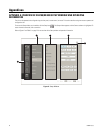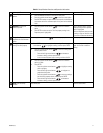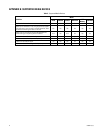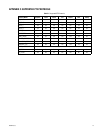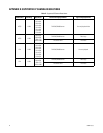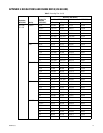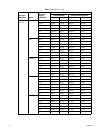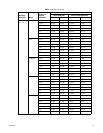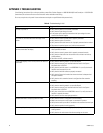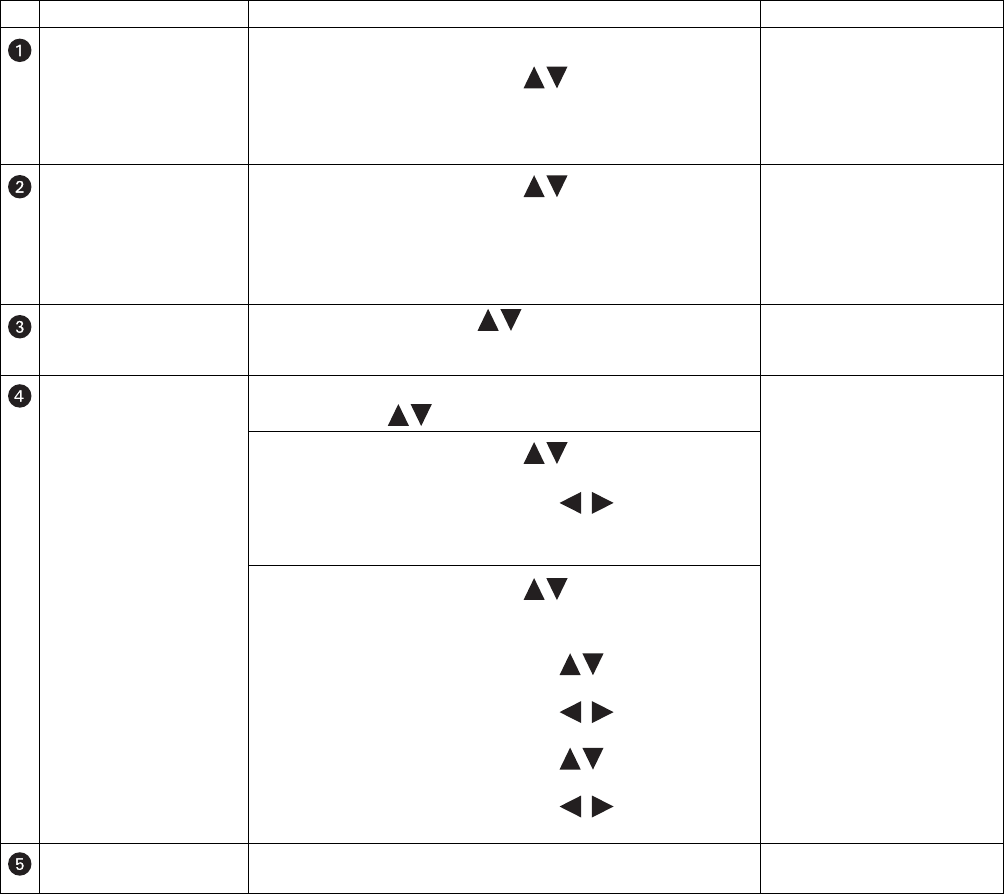
C4655M (2/11) 71
Table B. Setup Window Overview and Operation Information
Pane Front Panel/Remote Control Mouse
Menu: Displays the menu
options.
• Press the MENU/ESC button to move to the menu pane.
• Press the up/down arrow buttons to move to a menu option.
• Press ENTER to select an option. When a menu option is selected, the
cursor moves to the first submenu option in the pane for the selected
menu.
Click a menu option.
Submenu: Displays the
submenu options.
• Press the up/down arrow buttons to move to a submenu
option.
• Press ENTER to select an option. The first property setting in the
Properties pane is highlighted.
Click a submenu option. The first
property setting in the Properties
pane is highlighted.
Click the drop-down arrow to enter
a setting or right- or left-click a box
to increase or decrease the setting.
Properties: Displays the
properties for each submenu
option.
Press the up/down arrow buttons to move to a property box. Click a properties box.
Settings: Displays the
settings for each property.
• Press ENTER to display the drop-down box settings. Press the up/down
arrow buttons to highlight a setting, and then press ENTER.
Click a property or settings box.
Right- or left-click to choose a
setting.
• Press the up/down arrow buttons to move to a settings box,
and then press ENTER.
– Press the left/right arrow buttons to decrease or
increase a setting, and then press ENTER.
– In the on-screen keyboard, type a setting, and then click OK.
• Press the up/down arrow buttons to move to a submenu
option in a table.
• Press ENTER.
– Press the up/down arrow buttons to highlight a setting
within a property.
– Press the left/right arrow buttons to navigate to a
properties settings box.
– Press the up/down arrow buttons to move to a settings
box within the property column, and then press ENTER.
– Press the left/right arrow buttons to decrease or
increase a setting, and then press ENTER.
Close: Exits the Setup
window.
Press MENU/ESC. Click the Close button.