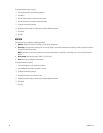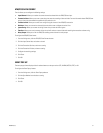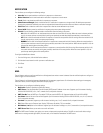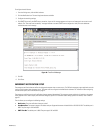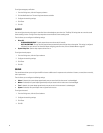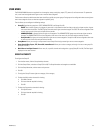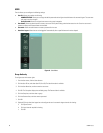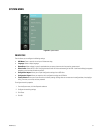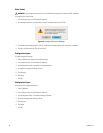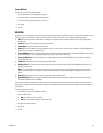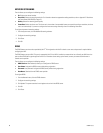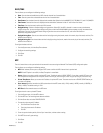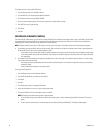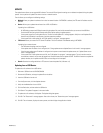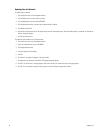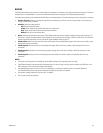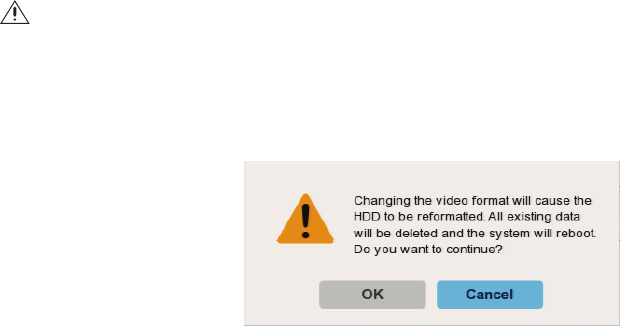
58 C4655M (2/11)
Video Format
To change the unit’s video format:
1. From the System menu, click the Properties submenu.
2. Click the Video Format box, and then select a setting. The default video format is NTSC.
Figure 43. Changing Video Format Message
3. To continue the reformatting process, click OK. A confirmation message appears after the process is complete.
4. Click OK, and then press Enter. The unit will restart.
Configuration Import
To import configuration settings:
1. Insert a USB drive that contains the configuration data.
2. From the System menu, click the Properties submenu.
3. Click Configuration Import. A confirmation dialog box appears.
4. To import the configuration settings, click OK.
5. Click OK again.
6. Click Close.
7. Click OK.
Configuration Export
To export the unit’s configuration settings:
1. Insert a USB drive.
2. From the System menu, click the Properties submenu.
3. Click Configuration Export. A confirmation dialog box appears.
4. To export the configuration settings, click OK.
5. Click OK again.
6. Click Close.
7. Click OK.
WARNING: If you change the video format, the unit will delete all existing data, reformat the HDD, and restart.