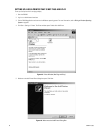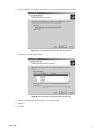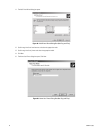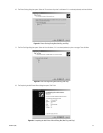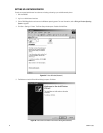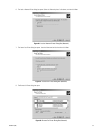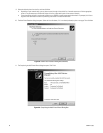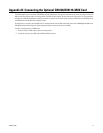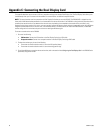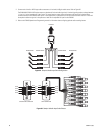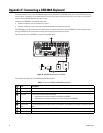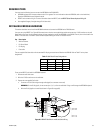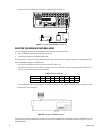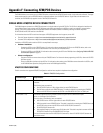58 C2629M-E (7/09)
Appendix C: Connecting the Dual Display Card
This appendix describes how to connect a VGA or a composite monitor to the standard Dual Display Card. The Dual Display Card allows you to
simultaneously view up to 72 cameras with the addition of a second VGA or an additional composite monitor.
NOTE: The second monitor must be connected to the Dual Display Card before you start the DX8100. The DX8100 HVR is shipped from the
factory with the Windows desktop enabled so it can be extended on to the second monitor. If the DX8100 is running before the second monitor is
connected, the second monitor is not detected when the unit starts, the desktop is not extended to the second monitor, and video is only
displayed on the primary monitor. If this occurs, you must manually configure Windows to display video on the extended monitor. After Windows
recognizes the extended monitor for the first time, if the extended monitor is connected to the unit when the DX8100 restarts, the extended
monitor configuration is maintained and you do not have to reconfigure Windows again.
To connect a second monitor to the DX8100:
1. Do one of the following:
• VGA monitor: Connect the VGA monitor to the Dual Display Card using a VGA cable.
• Composite monitor: Connect the c composite monitor to the Dual Display Card using a BNC cable
2. To select the monitor type, do one of the following:
• Ensure that the monitor selection switch is set to the VGA position (down).
• Ensure that the monitor selection switch is set to the analog position (up).
3. To configure Windows to recognize the second monitor, refer to the section titled Configuring the Dual Display Card in the DX8100 Series
Operation/Configuration manual.