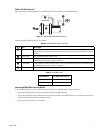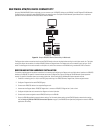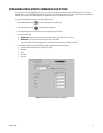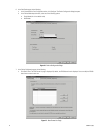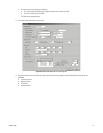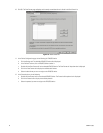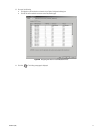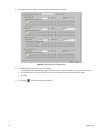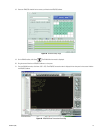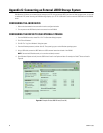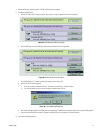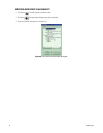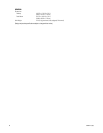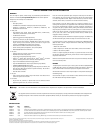C2629M-E (7/09) 81
7. Restart the Windows operating system. The PDB Initialize dialog box appears.
8. To allocate the JBOD drives:
a. Beside the “PDB group ID” dialog box option, click the plus (+) sign to expand the list (refer to Figure 85).
Figure 85. Expanding the PDB IG Group Box
b. Click the PDB button for each JBOD drive, and then select Allocation (refer to Figure 86).
Figure 86. Selecting Drives for Allocation
c. Click “Begin allocation.” The Warning dialog box appears (refer to Figure 87).
d. Perform one of the following options:
• To format the disks you selected, click Yes. The allocation process starts. Proceed to step e.
• To exit the allocation process without formatting the selected disk, click No.
Figure 87. Format Warning Dialog Box
e. Wait while the DX8100 prepares the JBOD drives for video storage. The PDB Create dialog box appears (refer to Figure 88 on page82).
f. After the storage allocation procedure is complete, the DX8100 will start automatically and resume service.
9. Log on to the DX8100 application.