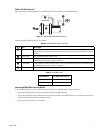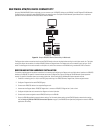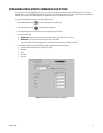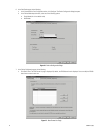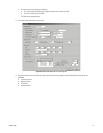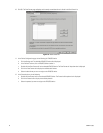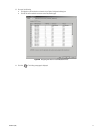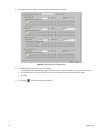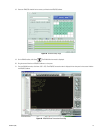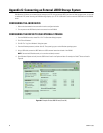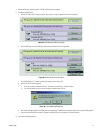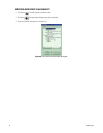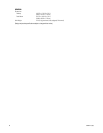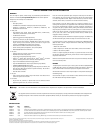80 C2629M-E (7/09)
Appendix G: Connecting an External JBOD Storage System
DX8100 version 2.0 allows you to extend internal storage up to 6 TB. Using an external JBOD (just a bunch of disks) storage system, you can add
an additional 6 TB, further increasing the DX8100 storage capacity up to 12 TB. A USB cable is used to connect the JBOD device to the DX8100
server.
CONFIGURING THE JBOD DEVICE
1. Refer to the documentation that came with the unit to configure the device.
2. Turn on power to the JBOD device, but do not connect it to the DX8100.
CONFIGURING THE DX8100 TO USE EXTERNAL STORAGE
1. From the DX8100 menu bar, choose File > Exit. The Shut down dialog box opens.
2. Click “Exit to Windows.”
3. Click OK. The “Log On to Windows” dialog box opens.
4. Enter the Windows password, and then click OK. The system logs you on to the Windows operating system.
5. Using a USB cable, connect the JBOD device to a USB connector located on the back of the DX8100.
NOTE: Connect the USB cable securely so it cannot be accidently removed.
6. Open Windows Explorer and verify that the JBOD drive is listed in the Explorer window. For example, the Drobo
™
drives are listed in
Figure 84.
Figure 84. Example: Drobo JBOD Drives (G: and H:)