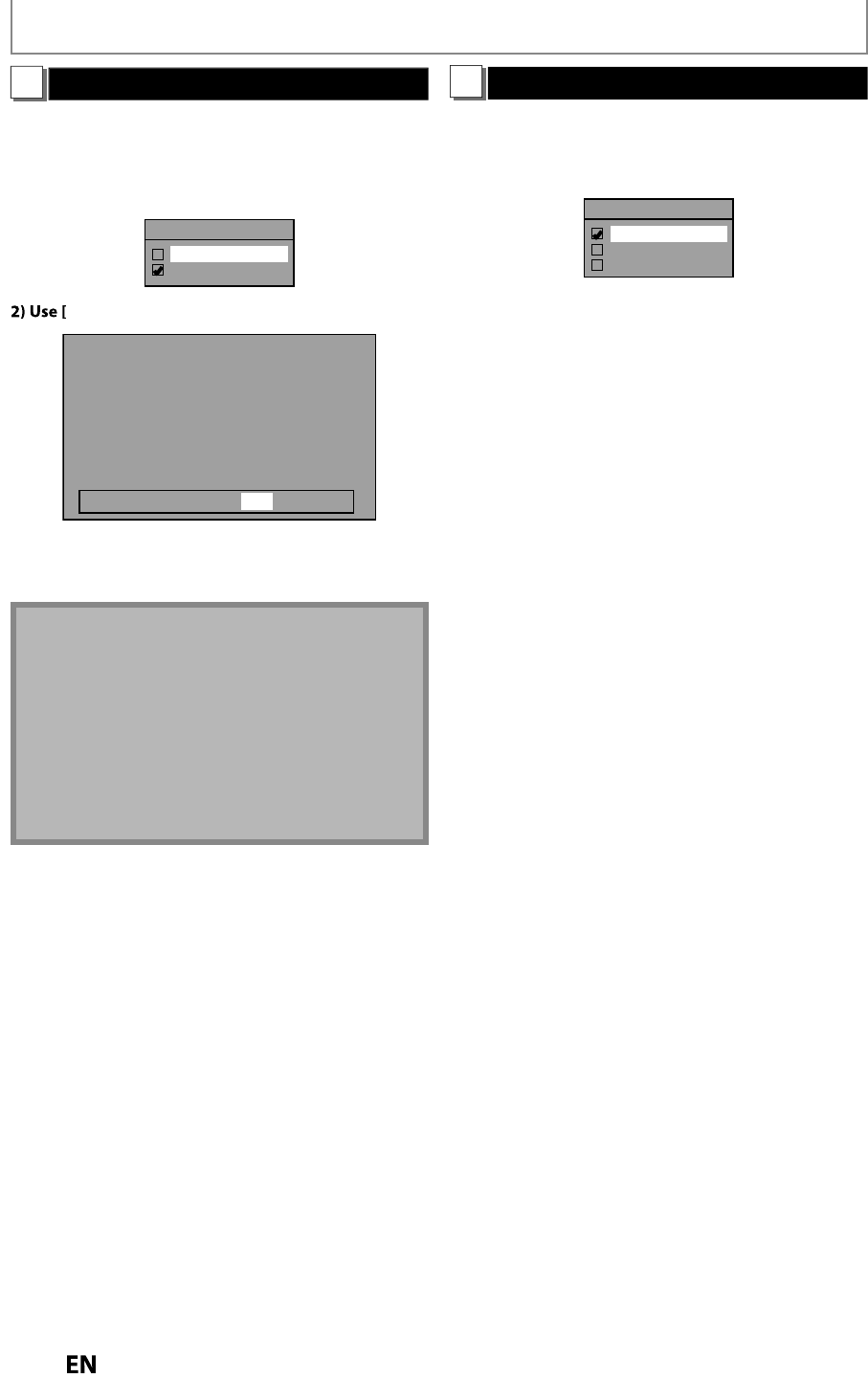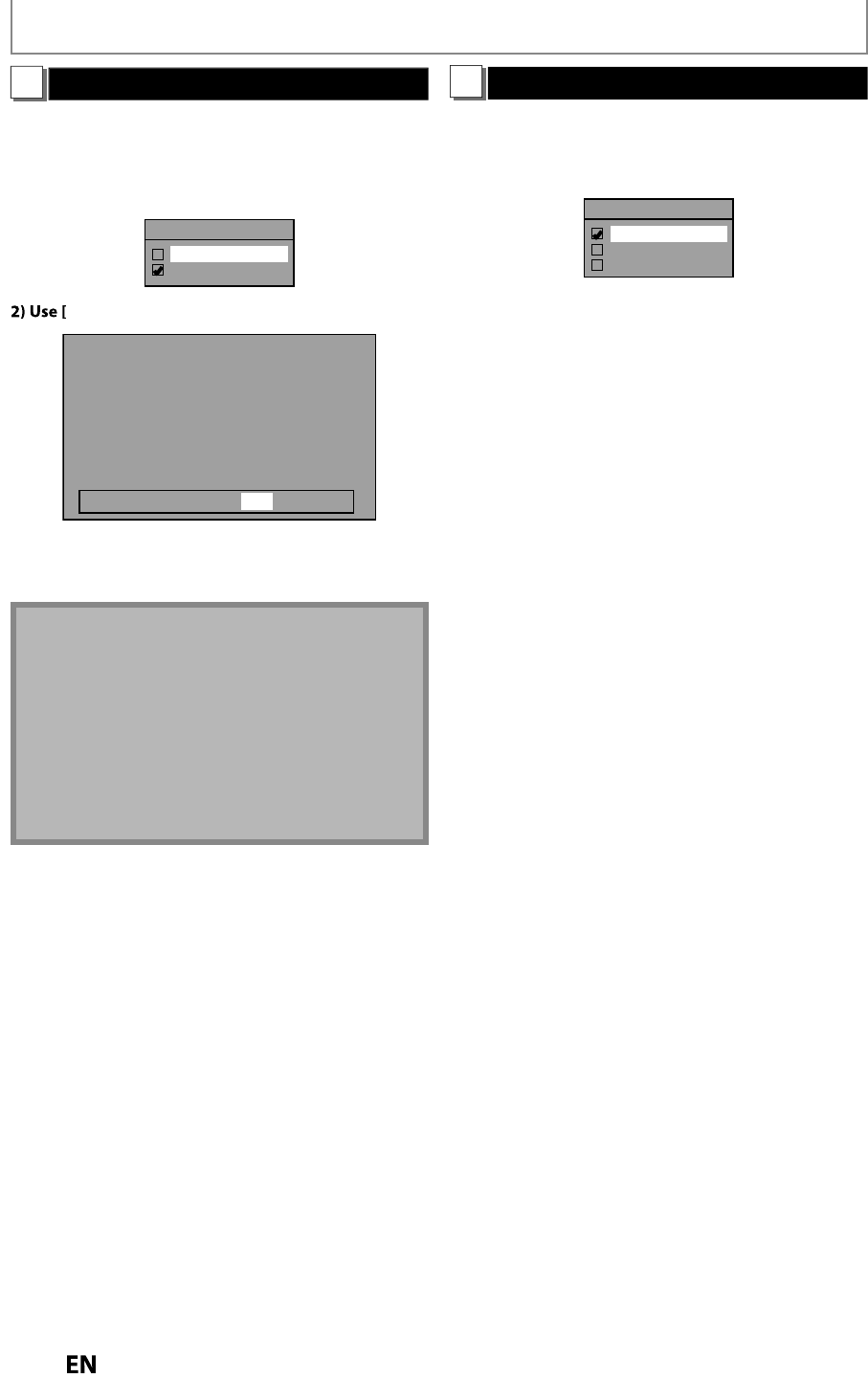
Progressive Scan (Default : OFF)
This unit is compatible with the progressive scan s
stem.
The feature provides
ou with higher definition images
than the traditional output s
stem does. To utilize this
eature,
ou must set progressive scan mode to “ON”.
1
Use
] to se
ect “ON“, t
en press [OK].
Progressive Scan
ON
OFF
] to se
ect “Yes“, t
en press [OK].
Activating progressive scan:
Check your TV has progressive scan
and connect with component video cable.
NOTE :
Activate? Yes No
If there is no picture or picture is
distorted after selecting “Yes”,
Wait about 15 seconds for auto recovery.
3
Use
] to select “Yes“ within 15 seconds
then
ress [OK].
Your settin
will be activated.
• I
your TV is compatible with progressive scan (480p),
you are recommen
e
to use t
e HDMI or
component vi
eo ca
e (commercia
y avai
a
e) to
connect this unit to the TV. (Re
er to pages 17-18.) I
not,
use t
e RCA vi
eo ca
e an
set t
e progressive scan
o “OFF” or press an
o
MENU
or more than 3
econ
s
uring HDD / DVD p
ay
ac
.
• When selecting “No” or not pressing an
buttons on the
unit or remote control within 15 seconds at ste
3),
pro
ressive scan remains to be “OFF” (interlace scan).
TV Aspect (Default: 4:3 Letter Box)
se this feature to adjust the aspect ratio of the video
source which is different from
our TV’s ratio to fit
our T
monitor without distortin
the picture.
Use
to select a setting, then press [OK].
TV Aspect
4:3 Letter Box
4:3 Pan & Scan
16:9 Wide
I
you have a standard TV
Select “4:3 Letter Box”, so that black bars a
ear on the
top and bottom of the TV screen when pla
ing back a
wide-screen
icture. Select “4:3 Pan & Scan” for a full
height picture with both sides trimmed when pla
ing
back wide-screen
icture.
I
you have a widescreen TV
l
“1
9 Wi
”
SETUPS