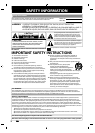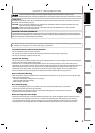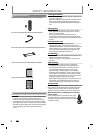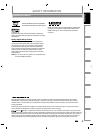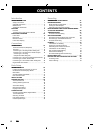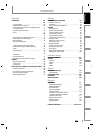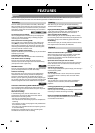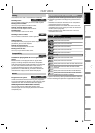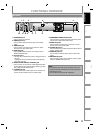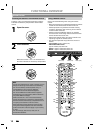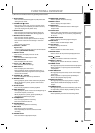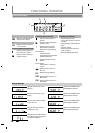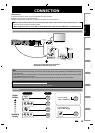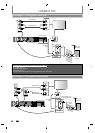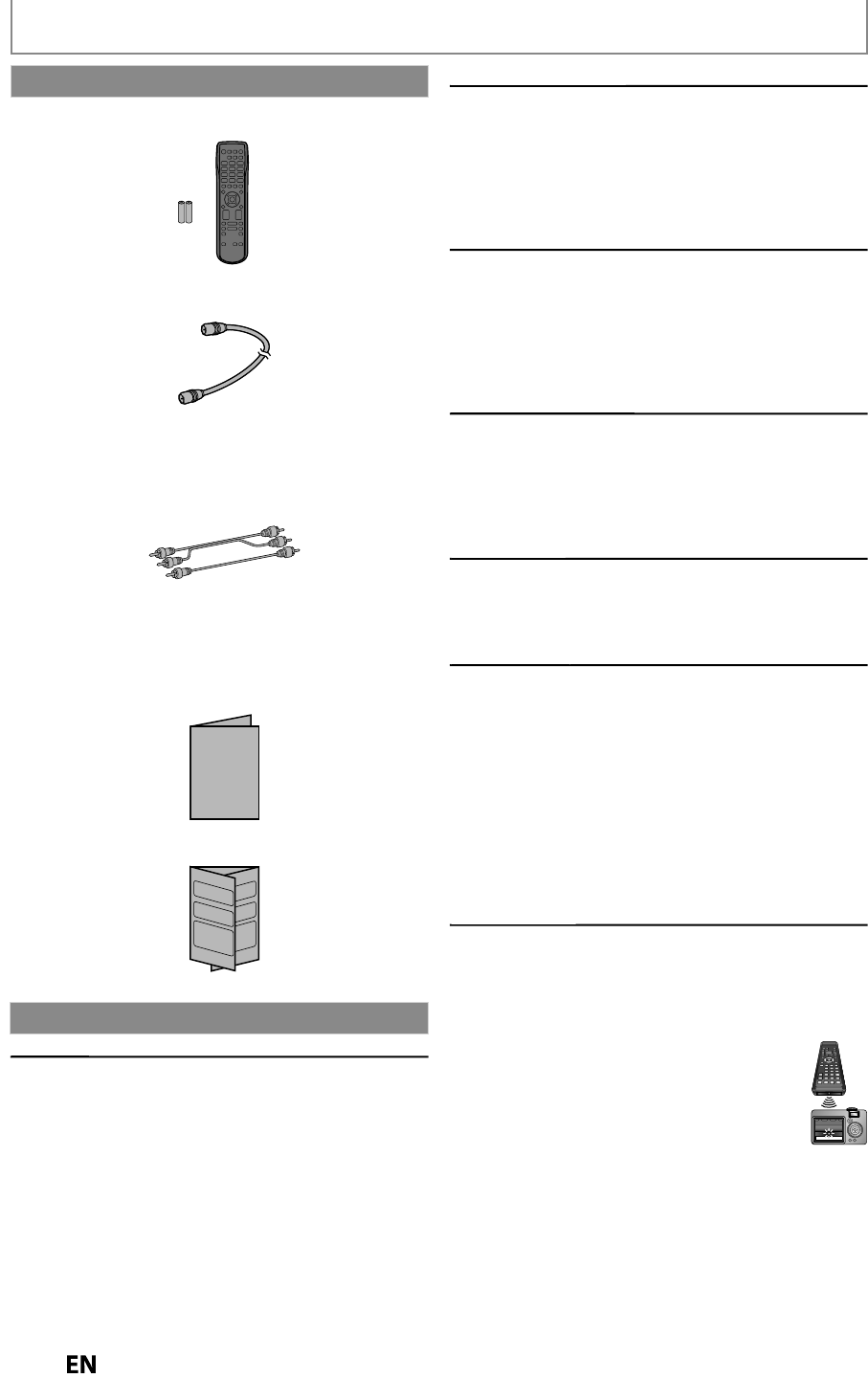
4
EN
EN
SAFETY INFORMATION
Owner’s Manual
Serv
i
c
i
n
g
g
• Please re
f
er to relevant to
p
ics on “TROUBLESHOOTING”
on pa
g
es 115-119 be
f
ore returnin
g
the product.
• I
f
this unit becomes inoperative, do not tr
y
to correct
the problem b
y
y
ourself. There are no user-serviceable
parts inside. Turn the unit to the standb
y
mode, unplug
the power plu
g
and please call our help line mentioned
on the front pa
g
e to locate an Authorized Service
Ce
n
te
r
.
Maintenance
C
l
eanin
g
t
h
e ca
b
inet
g
•
Wipe the
f
ront panel and other exterior sur
f
aces o
f
the
u
ni
t
wi
t
h
a
so
f
t
c
l
ot
h
.
•
Never use a solvent
,
thinner
,
benzene or alcohol to clean
t
he unit. Do not spra
y
insecticide liquid near the unit.
Such chemicals ma
y
discolor the surface or damage the
u
n
i
t
.
C
l
eanin
g
d
iscs
g
•
When a disc becomes dirt
y
, clean it with a cleaning
cloth. Wi
p
e the disc from the center to out. Do not
w
i
p
e in a circular motion.
•
Do not use solvents such as benzine
,
thinner
,
commerciall
y
available cleaners, detergent, abrasive
cleaning agents or antistatic spra
y
intended for analog
r
eco
r
ds.
C
l
eanin
g
t
h
e
d
isc
l
ens
g
•
If this unit still does not perform properl
y
although
y
ou re
f
er to the relevant sections and to
“TROUBLESHOOTING” in t
h
is owner's manua
l,
t
h
e
l
aser
optica
l
pic
k
up unit ma
y
b
e
d
irt
y
. Consu
l
t
y
our
d
ea
l
er
or an Authorized Service Center
f
or ins
p
ection and
cleaning o
f
the laser optical pickup unit
.
D
isc handlin
g
g
•
Handle the discs so that
f
ingerprints and dust do not
adhere to the sur
f
aces o
f
the discs.
•
A
l
ways store t
h
e
d
isc in its protective case w
h
en it is
not use
d
.
H
DD handlin
g
g
•
HDD is a precision apparatus t
h
at is suscepti
bl
e
t
o vi
b
ration, strong impact or
d
irt. Depen
d
ing on
th
e insta
ll
ation environment or
h
an
dl
ing, t
h
e unit
may
b
ecome partia
ll
y
d
amage
d
or in t
h
e worst
case, recor
d
ing or rep
l
aying may not
b
e avai
l
a
bl
e.
E
specia
ll
y w
h
i
l
e t
h
e HDD is in motion,
d
o not su
b
ject
i
t to vi
b
ration or strong impact or pu
ll
out t
h
e power
plug. And i
f
a power
f
ailure occurs, the content o
f
the
recor
d
ing / rep
l
aying program may
b
e
l
ost
.
•
HDD rotates at
h
ig
h
spee
d
w
h
en in operation. Be sure
th
at rotation
h
as stoppe
d
an
d
t
h
en move t
h
e unit
w
it
h
out su
b
jecting it to strong impact or vi
b
ration.
I
R si
g
na
l
c
h
ec
k
g
I
f the remote control does not work properl
y
,
y
ou can test
i
f the remote control sends out the infrared si
g
nal with
a
di
g
ital camera (includin
g
built-in camera of cellular
p
hone). It will hel
p
to define the cause of malfunction.
W
ith a digital camera (including built-in camera o
f
c
e
ll
u
l
ar p
h
one):
Direct a
d
igita
l
camera to remote contro
l
, press
a
n
d
h
o
l
d
a
butto
n
o
n r
e
m
ote
co
n
t
r
o
l
.
I
f
in
f
r
a
r
ed
l
ig
h
t appears t
h
roug
h
d
igita
l
camera, t
h
e remote
c
ontro
l
is wor
k
ing.
Supplied Accessories
Remote Control (NC003UD) with AA (1.5 V) batter
y
x
2
RCA audio/video cables
(
WPZ0102TM018/WPZ0102LTE01
)
Owner’s Manua
l
(
EN/FR
)
(
1VMN29896/1VMN29897
)
Quic
k
Start Gui
d
e (EN) (1VMN29898)
RF coaxia
l
ca
bl
e (WPZ0901TM002 / WPZ0901TM005
)