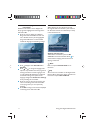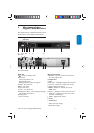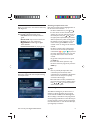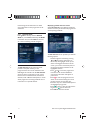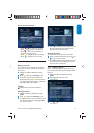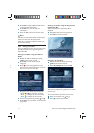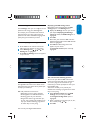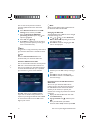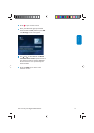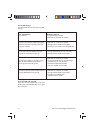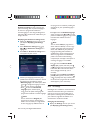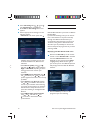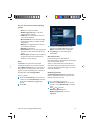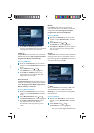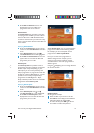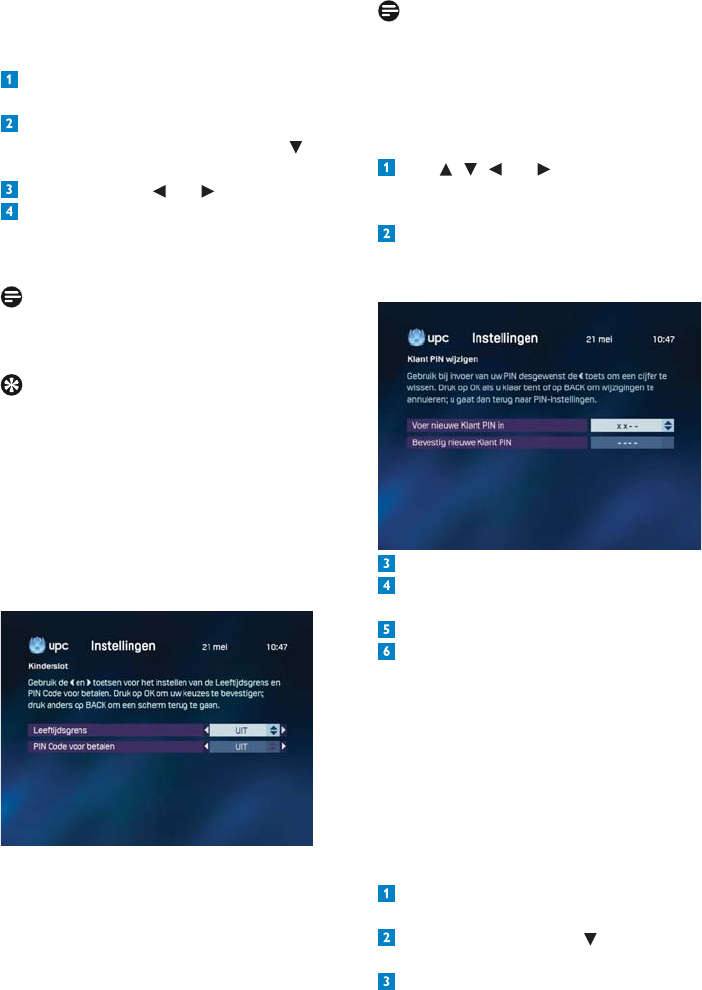
Use more of your Digital Cable Receiver81
You can also set the parental control for
purchases (UPC On Demand / Interactive
Services).
Select Parental control from the PIN
settings menu, and then press OK.
Select the Prompt for PIN when
purchasing ON/OFF option using
. The
option is highlighted.
Select ON using and .
Press OK. Your children will not be able to
make any purchases (unless you have given
them an extra PIN code).
Note
Programmes are only protected by a PIN code if
age restriction information is available for them.
Tips
Games in Interactive Services can be
protected with your Customer PIN code.
Customer PIN and extra PIN
You can set two PIN codes. The most important
PIN code is the Customer PIN code. You can
also give your children an extra PIN so that he
can order On Demand fi lms up to a specifi ed
age restriction or games via the television.
Both PIN codes are set to 0000 by default.
If you want to set PIN code protection, it is
important you change the default code of 0000
for the Customer PIN and extra PIN to four
digits of your choice.
Note
Always choose different digit combinations for
the Customer PIN and extra PIN!
Changing the PIN code
The default PIN code is 0000. It can be changed
in the PIN settings menu
Use , , and to select Customer
PIN or Extra PIN depending on the code
you want to change.
Press OK. A screen for changing your PIN
code is now displayed.
Enter a new PIN code.
Confi rm your new PIN code by entering it
again.
Press OK to save the new PIN code.
Press OK to confi rm or the back key to
cancel the change.
Protecting access to UPC On Demand
Adult fi lms
You can use your Customer PIN code to
protect access to the channel summaries and
the UPC Adult Preview channel. This feature
enables you, for instance, to prevent your
children from viewing the previews and channel
summaries.
Display the UPC On Demand menu with
the on demand key.
Highlight Erotiek using , and then press
OK.
Enter your PIN Code (The default
Customer PIN is 0000) and then press OK.