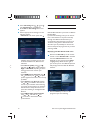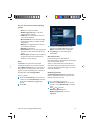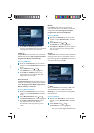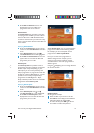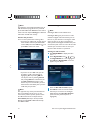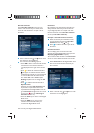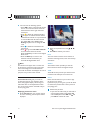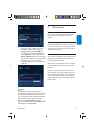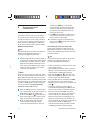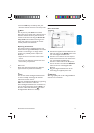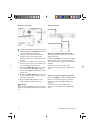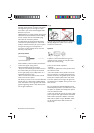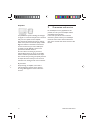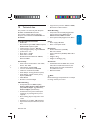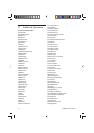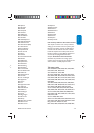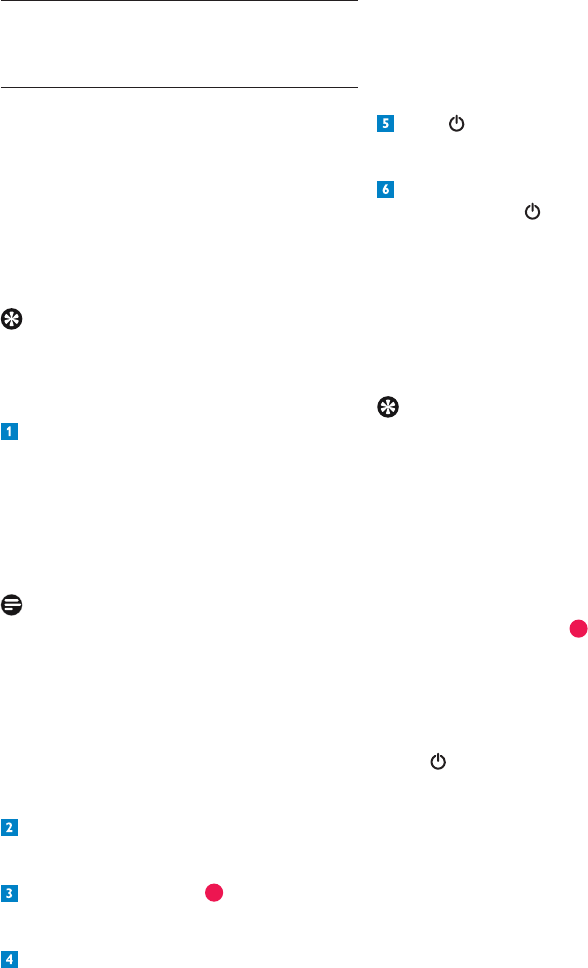
Accessories and connections93
numbers. The UPC key on the remote
control will light up twice after the fourth
number has been entered to indicate that
the code has been accepted. Perform the
above steps once more.
Press to check whether the device being
set up switches off. If this is not the case,
perform the above steps again.
If the device you have set up switches off
when you press
, check whether the other
functions are working.
Automatically search for setup code
If your brand of television, video recorder or
DVD player/recorder is not in the list of setup
codes or the specifi ed setup codes do not work,
proceed as follows.
Tip
A complete list of setup codes can be found on
teletext on the UPC Info Channel or at
www.upc.nl/upcdigitaletv/instelcodes
• Switch on the device for which you want to set
up the remote control.
• Press the TV key and then release it (use the
dvr key to search for the setup code for your
video recorder or DVD player/recorder).
• Press and hold OK and
at the same time.
Wait until the UPC key lights up twice on the
remote control and release the keys.
• Then press 9, 9 and 1 in succession. The UPC
key lights up twice on the remote control.
• Point the remote control at your television and
press
.
• Continue to point the remote control at
your television. Repeatedly press CH+ on the
remote control, until your television switches
off (every time you press CH+ the remote
control sends an “off” signal to your television
that corresponds to a specifi c setup code).
When the setup code corresponding to your
television has been found, your television will
switch off. When the setup code corresponding
to your video recorder or DVD player/
recorder has been found, your video recorder
or DVD player/recorder will stop playing.
Accessories and 8
connections
8.1 Setting up the remote control
The remote control can be set up so that you
can operate all your devices with one remote
control. However, the remote control needs to
be set up once to operate your television and
video recorder or DVD player/recorder. A list
of the most common brands is given in chapter
Additional Information.
Tip
A complete list of setup codes can be found on
teletext on the UPC Info Channel or at
www.upc.nl/upcdigitaletv/instelcodes
Find the setup code for your device. There is
a separate list of 4-digit setup codes for each
type of device (TV, video recorder or DVD
player/recorder). Most brands have several
setup codes. Try the different setup codes in
succession. Start by setting up the remote
control for your television.
Note
There may be more than one setup code in the
list for your type of television, video recorder or
DVD player/recorder. If this is the case, try the
different setup codes in succession until you fi nd
one that works. If your brand of television, video
recorder or DVD player/recorder is not listed,
use the information under Automatically
search for setup code hereafter.
Press the TV key to set the remote control
to TV mode (to set up the video recorder or
DVD player/recorder use the dvr key).
Press and hold OK and at the same time.
Wait until the light on your remote control
lights up twice before releasing the keys.
Enter the 4-digit setup code using the
numerical keys 1 to 9 on the remote
control. You have 20 seconds to enter the