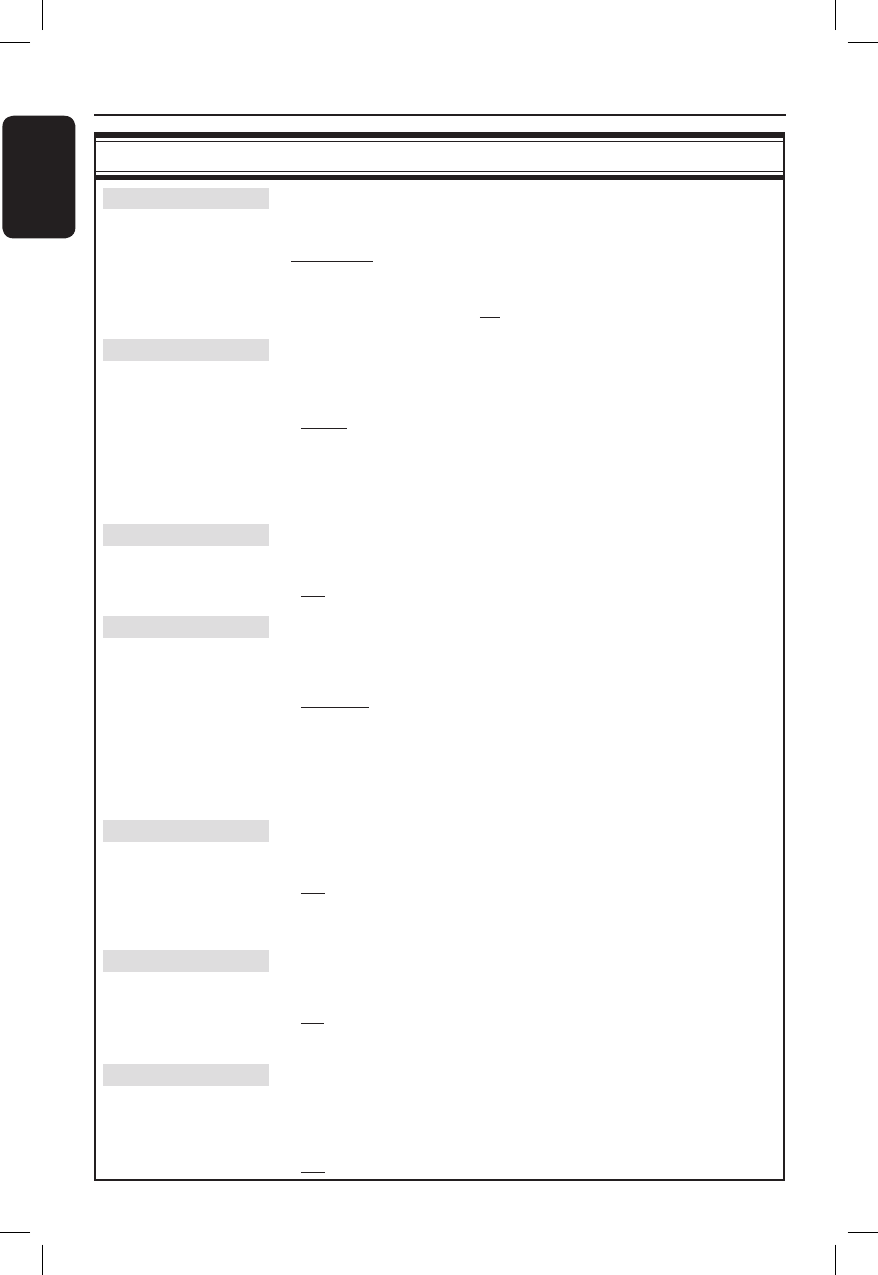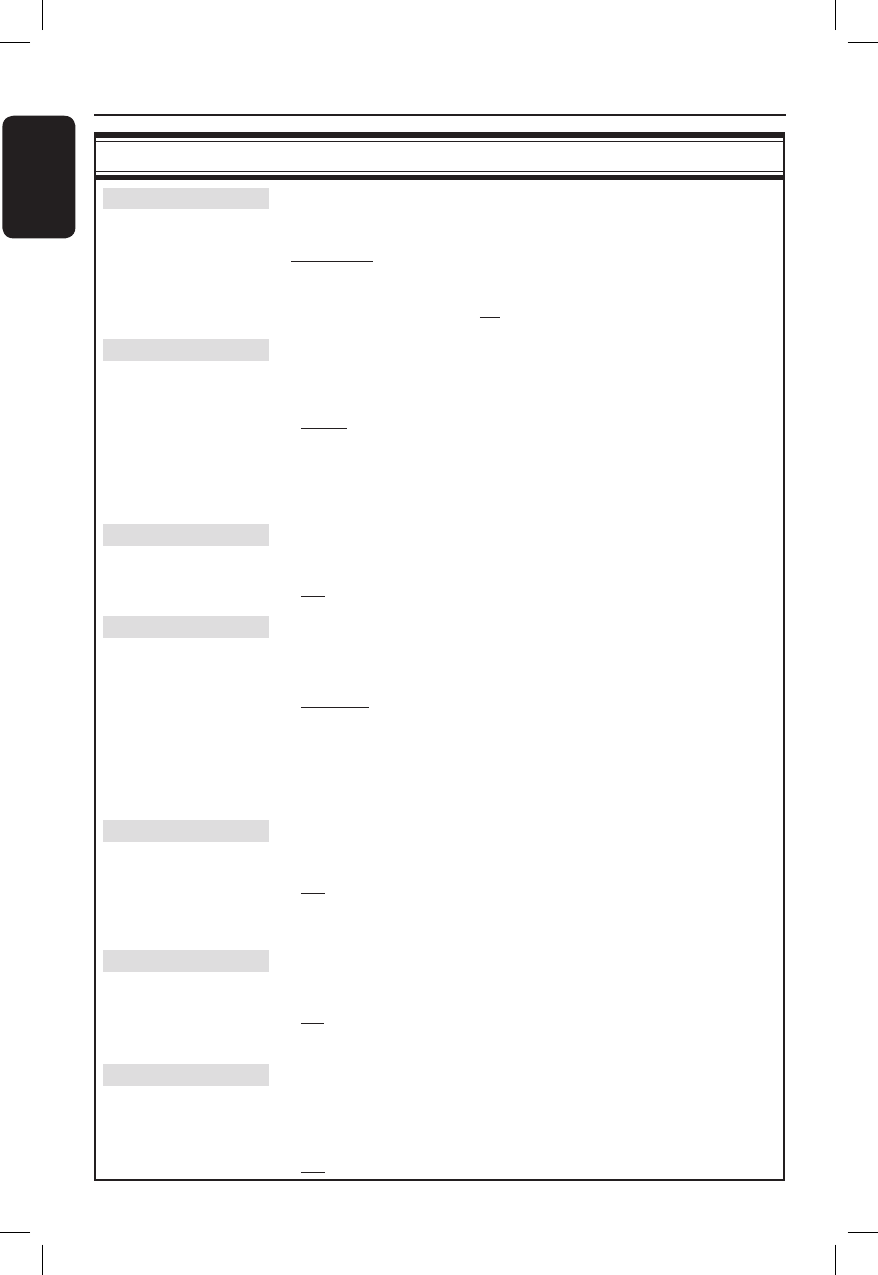
English
38
Before Recording (continued)
Recordings (underlined options are the factory default settings)
Record mode The recording mode de nes the picture quality of recordings and the
maximum recording time on the HDD (hard disk drive), see page 37 on
‘Recording Mode Setting Chart’.
Important! When copying from HDD to a recordable DVD, the
recording mode of the selected recording in the HDD will automatically
be transferred. Selecting another recording mode is not possible.
The factory default setting is SP.
Language Selects the recording language to be used for TV programmes (analogue
TV channels only) which are transmitted an additional audio language. For
example, if a programme is available in English and Spanish, with Spanish
being the additional language option.
{ Lang I } – Original broadcast language.
{ Lang II } – Additional audio language.
Note: To make an immediate recording with the optional audio
language, press SYSTEM on the remote control and access the
{ Toolbar - Options }, then select the language in the { AUDIO } option.
Auto protect With this feature turned on, the new recording titles will be automatically
protected.
{ On } – Delete and edits on the recorded titles are not possible.
{ Off } – Turn off the function.
Chapters Automatically divides a recording (title) into chapters by inserting chapter
markers at a speci c interval. This enables you to access a speci c point in
the recording quickly.
{ Off } – No chapter marker is inserted in the recording.
{ Standard } – Chapter markers are inserted automatically during
recording at approximately 5 ( ve) minutes interval.
{ Smart } – This setting is only available for the DV camcorder
recording. A chapter marker is inserted whenever
there is a break in the recording, for example, when
the recording is stopped or paused and restarted again.
SAT record This feature is only available if you have connected a Satellite Receiver or
other devices to the EXT 2 AUX-I/O scart socket of this recorder, see
page 41 for more information.
{ Off } – Turn off the function.
{ EXT2 } – Enable this recorder to start and stop recording when
a signal is received from the connected device.
Direct rec. With this feature, you can immediately record the programme that you
are viewing on the TV by pressing REC button without needing to turn on
this recorder, see page 41 for more information.
{ On } – Enable recording directly from the TV display.
{ Off } – Turn off the function.
5.1 Recording This setting is only required if you are using the recorder’s COAXIAL IN
socket to connect to the coaxial output on your Cable Box or Satellite
Receiver.
{ On } – Enable 5.1-channel recording from the cable box or
satellite receiver you have connected.
{ Off } – Disable the digital audio input.