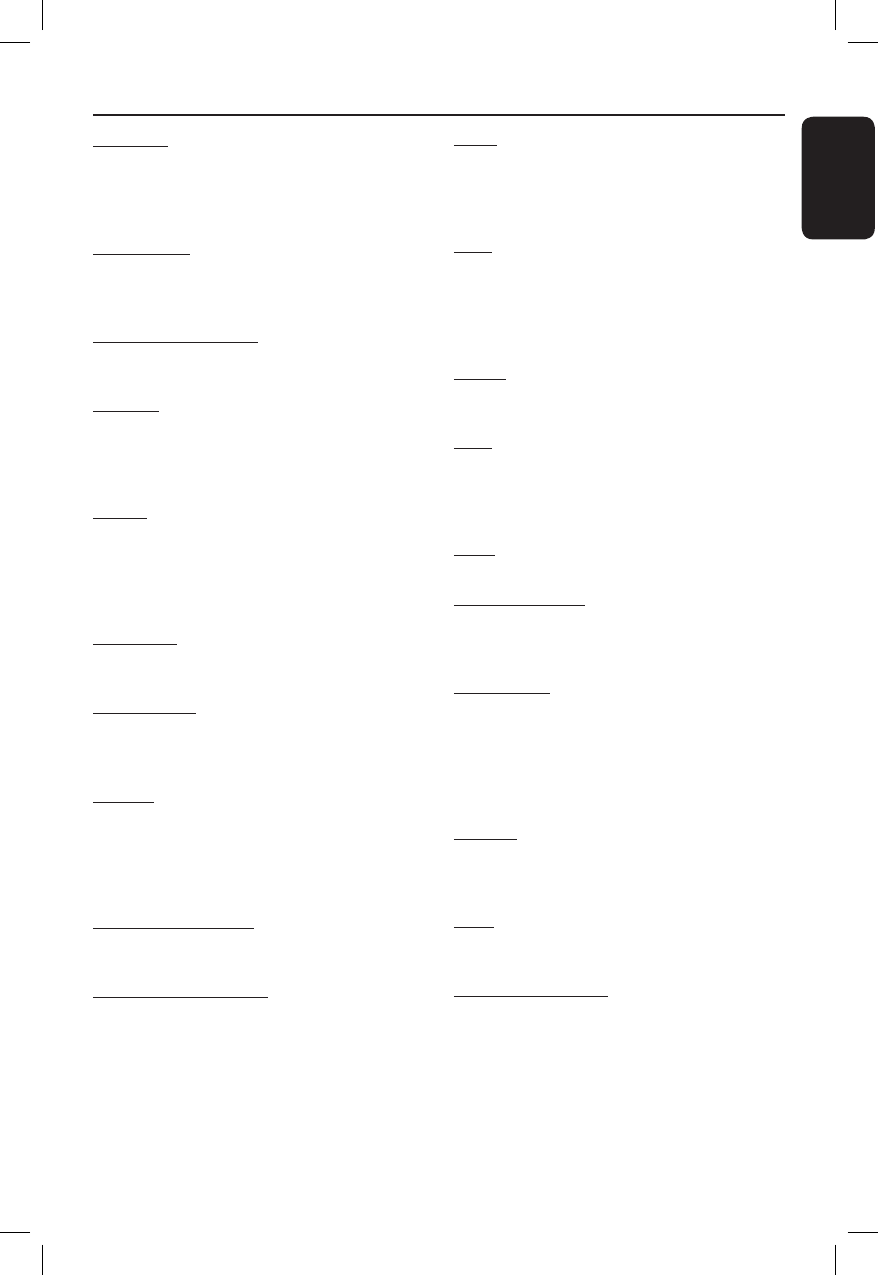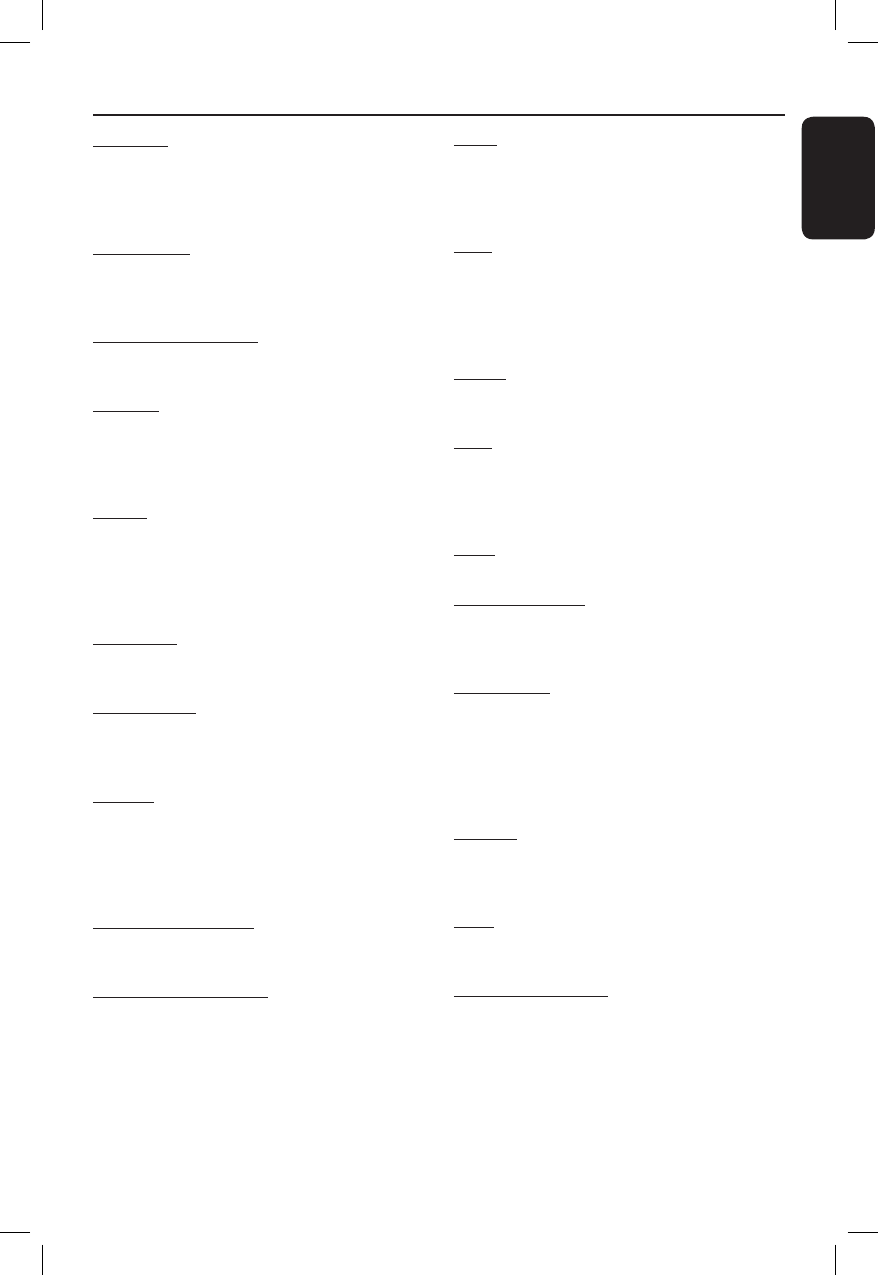
English
97
Analogue: Sound that has not been turned into
numbers. Analogue sound varies, while digital
sound has speci c numerical values. These sockets
send audio through two channels, the left and
right.
Aspect ratio: The ratio of vertical and horizontal
sizes of a displayed image. The horizontal vs.
vertical ratio of conventional TVs is 4:3, and that
of wide-screens is 16:9.
AUDIO OUT sockets: Red and white sockets
on the back of the system that send audio to
another system (TV, Stereo, etc.).
Chapter: Sections of a picture or a music piece
on a DVD that are smaller than titles. A title is
composed of several chapters. Each chapter is
assigned a chapter number enabling you to locate
the chapter you want.
Digital: Sound that has been converted into
numerical values. Digital sound is available when
you use the DIGITAL AUDIO OUT COAXIAL or
OPTICAL sockets. These sockets send audio
through multiple channels, instead of just two
channels as analogue does.
Disc menu: A screen display prepared for
allowing selection of images, sounds, subtitles,
multi-angles, etc recorded on a DVD.
Dolby Digital: A surround sound system
developed by Dolby Laboratories containing up to
six channels of digital audio (front left and right,
surround left and right, centre and subwoofer).
Finalise: A process that makes playback of a
recorded DVD±R or CD-R possible on device
that can play such media. You can nalise DVD±R
on this unit. After nalising, the disc becomes play
only and you can no longer record or edit on the
disc.
Index Picture Screen: A screen that gives an
overview of a DVD±RW or DVD±R. An Index
Picture represents each recording.
HDD (Hard disk drive): This is a mass data
storage device used in computers, etc. Disks are
at, circular, rigid plates coated with a thin
magnetic media. Magnetic heads record data on
the rapidly spinning disks. This facilitates the
reading and writing of large amounts of data at
high speed.
JPEG: A very common digital still picture format.
A still-picture data compression system proposed
by the Joint Photographic Expert Group, which
features small decrease in image quality in spite of
its high compression ratio.
MP3: A le format with a sound data compression
system. “MP3” is the abbreviation of Motion
Picture Experts Group 1 (or MPEG-1) Audio Layer
3. By using the MP3 format, one CD-R or CD-RW
can contain about 10 times more data then a
regular CD.
MPEG: Motion Picture Experts Group. A
collection of compression systems for digital audio
and video.
PBC: Playback Control. Refers to the signal
recorded on video CDs or SVCDs for controlling
playback. By using menu screens recorded on a
Video CD or SVCD that supports PBC, you can
enjoy interactive playback and searching.
PCM: Pulse Code Modulation. A digital audio
encoding system.
Progressive Scan: The progressive scan displays
twice the number of frames per seconds than
ordinary TV system. It offers higher picture
resolution and quality.
Region code: A system allowing discs to be
played only in the region designated. This unit will
only play discs that have compatible region codes.
You can nd the region code of your unit by
looking on the product label. Some discs are
compatible with more than one region (or ALL
regions).
S-Video: Produces a clear picture by sending
separate signals for the luminance and the colour.
You can use S-Video only if your TV has an S-
Video In socket.
Title: The longest section of a movie or music
feature on DVD. Each title is assigned a title
number, enabling you to locate the title you want.
VIDEO OUT socket: Yellow socket on the back
of the system that sends the DVD picture video to
a TV.
Glossary