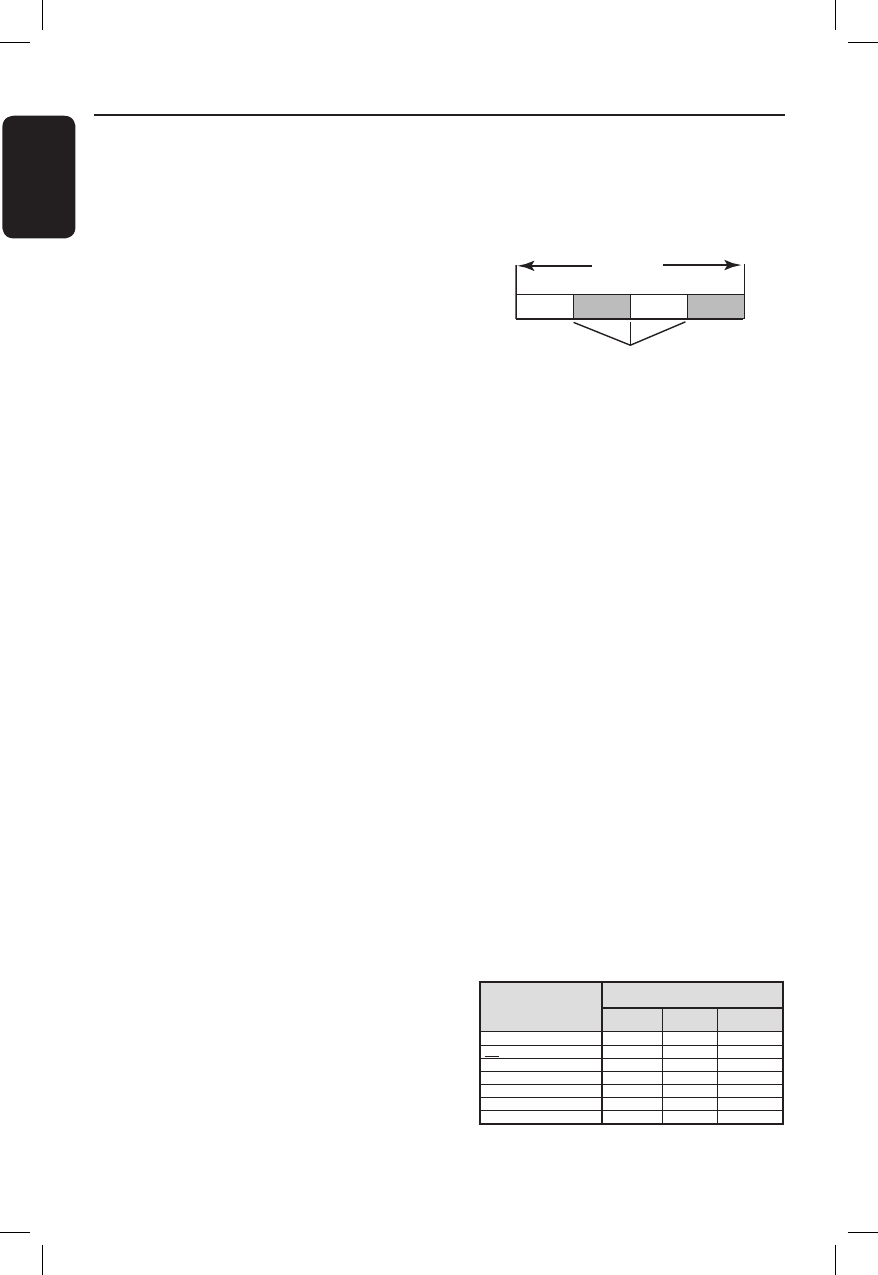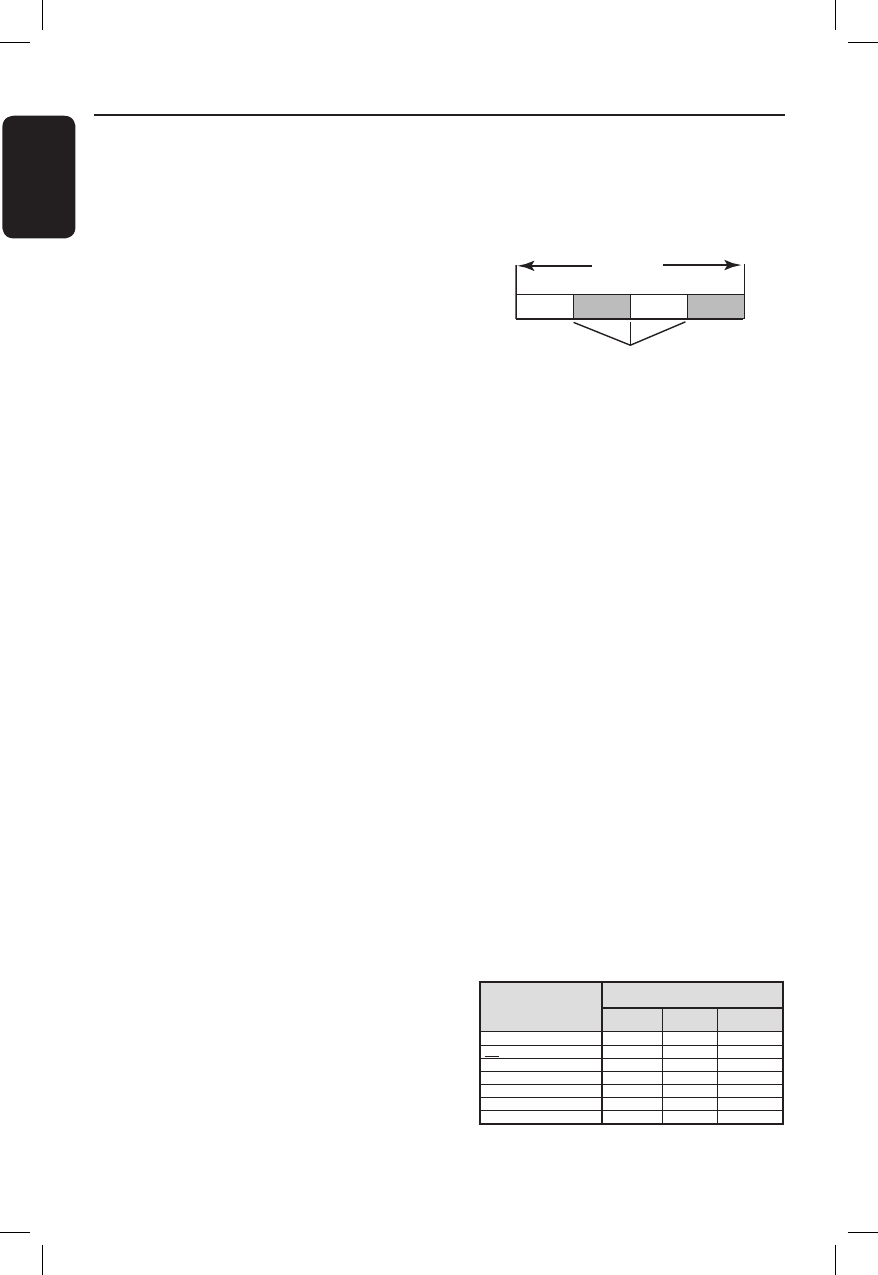
English
88
Frequently Asked Questions
What kind of disc should I use for
recording?
You can only record on DVD±R, DVD±RW
or DVD+R DL discs. DVD±R/±RW is the
most compatible recordable DVD format in
the market today. They are fully compatible
with most of the existing DVD-Video players
and DVD-ROM drives in computers.
What is the capacity of a DVD±R
and DVD±RW?
4.7GB, or equivalent to six CDs. You can
store only one hour of recording on a single
disc at the highest quality (DVD standard) and
about 8 hours recording at the lowest quality
(VHS standard).
What is the difference between
DVD±R and DVD±RW?
DVD±R is “recordable” and DVD±RW is
“erasable” and “rewritable”. With a DVD±R,
you can record multiple sessions on the same
disc. But when the disc is full, you cannot
record any more on the disc. The DVD±RW
allows you to record over the same disc
literally hundreds of times.
What is DV IN socket?
DV (Digital Video) IN socket on this recorder
is an i.LINK-compliant input socket. You can
connect a DV-equipped camcorder to this
recorder using a single DV cable for copying
digital video, digital audio and data.
– This recorder is only compatible with DV-
format (DVC-SD) camcorders. Digital satellite
tuners and Digital VHS video recorders are
not compatible.
– You cannot connect more than one DV
camcorder at a time to this recorder.
– You cannot control this recorder from
external equipment connected via the DV IN
socket.
– It is not possible to record the contents
from this recorder to your DV camcorder via
the DV IN socket.
Can I copy a VHS tape or DVD
from an external player?
Yes, but only if the VHS tape or DVD is not
copy protected.
What are Titles and Chapters?
A DVD disc contains Titles and Chapters,
which are similar to the Titles and Chapters of
a book. A Title is often a complete movie and
is broken down into Chapters, or individual
scenes from the movies.
Title
Chapter Chapter Chapter Chapter
cha
ter markers
Programmes are recorded as a single title.
They may consist of one chapter or a few
chapters within a title, depending on the
recording settings.
How do I set up Titles and
Chapters?
The recorder will automatically create a new
Title every time you start a new recording.
You can then add Chapters to these
recordings manually or have them
automatically inserted at a speci c intervals.
What does “ nalising” a disc do?
Finalising a disc locks the disc so it can no
longer be recorded. This is only required for
DVD±R. It will then be compatible with
virtually any DVD player. To remove a disc
without nalising it, simply stop recording and
eject the disc. You will still be able to record
on the disc if there is storage space for more
recordings.
How good is the quality of the
recording?
There are a few picture quality levels to
choose from, ranging from “HQ” (1 hour
recording at high quality) to “SEP” (8 hours
recording at VHS quality) on a recordable
DVD.
Record Mode
HQ (high quality)
SP (standard play)
SPP (standard play plus)
LP (long play)
EP (extended play)
SLP (super long play)
SEP (super extended play)
Hours of recordings can be stored on the Ł
HDD or an empty DVD recordable disc.
1
2
2.5
3
4
6
8
DVD±R/
DVD±RW
HDD
(400 GB)
80
160
200
250
330
500
650
DVD+R Ł
Double Layer
1 hr 55 mins
3 hrs 40 mins
4 hrs 35 mins
5 hrs 30 mins
7 hrs 20 mins
11 hrs 5 mins
14 hrs 45 mins