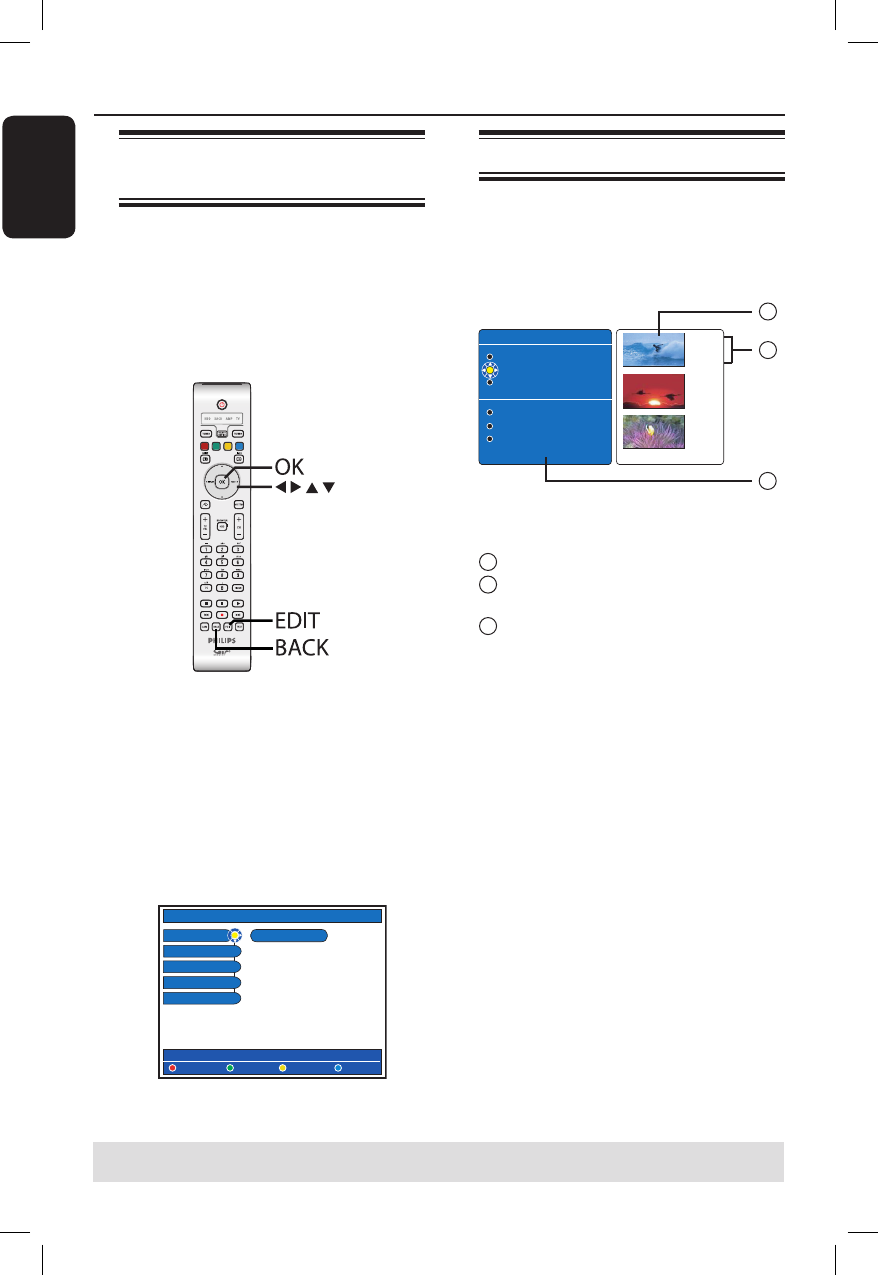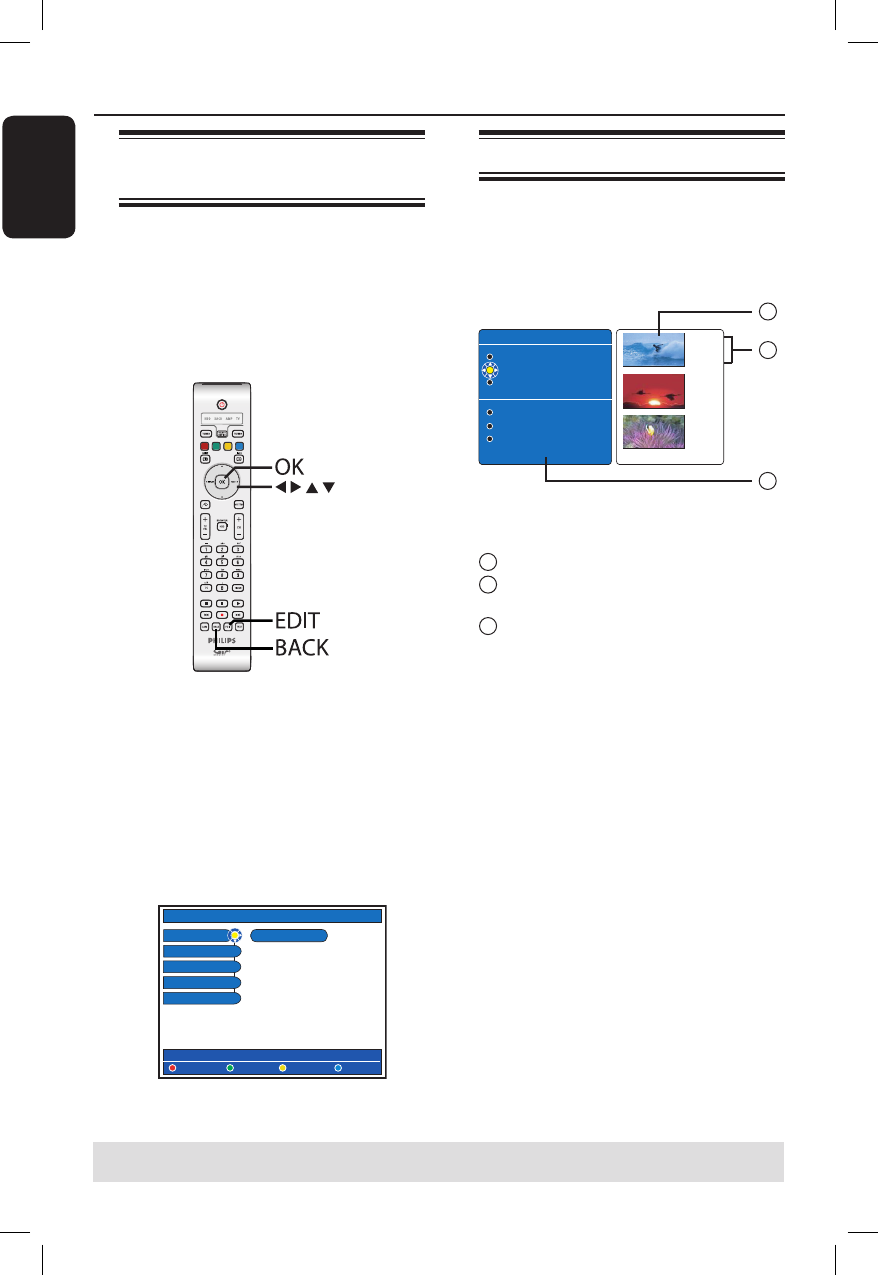
English
70
Edit Recordings - Recordable DVD
TIPS: No further recording and editing can be carried out on a nalised DVD±R.
Press BACK to go back to previous menu item. Press EDIT to exit the menu.
About editing recordable
DVDs
This recorder offers various disc edit
options. You can change the disc content
and settings of a recorded DVD from the
editing menu. If a DVD±R has been
nalised, it cannot be edited. The edited
contents may not be available if you play
the disc on another DVD player.
The displayed options in the editing menu
differ depending on the situation and disc
type.
– Change disc name
– Make DVD compatible (DVD±RW
only)
– Finalise disc (DVD±R only)
– Change title name
– Video editing
+RW
Disc name
CLEAR
Compatible
Finalise
Title name
Video edit
Index Picture screen
The Index Picture screen shows your
recordings on a recordable DVD. It
should appear on the TV once you load a
recordable DVD or when playback is
stopped.
TITLES 2-2
Static lights
The Pianist
The island of lost dream
Lord of the Rings, The T
Habla Con Ella
The Ring
...
00:22:08
SPP
14:01:03
01:20:00
SPP
21:02:03
00:32:02
SPP
28:06:03
An Index Picture screen represents each
recording information saved :
A
The title’s index picture.
B
The length of recording, recording mode
and date of recording
C
The title’s name (or channel number and
date)
Helpful Hint:
– If the disc is not recorded from this
recorder, the format of index picture screen
might be different. You have to adapt the
disc menu to the format of this recorder
before editing, see page 76.
C
B
A