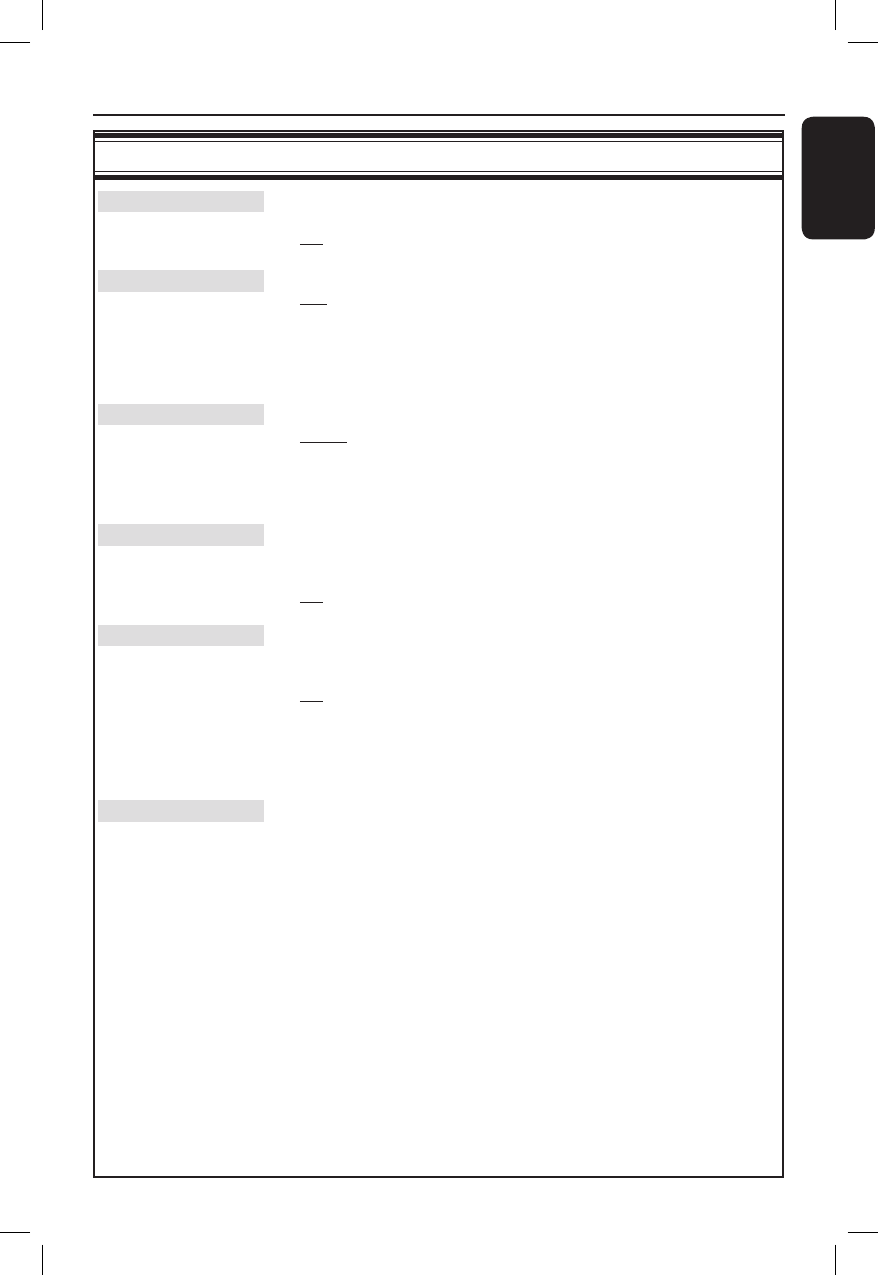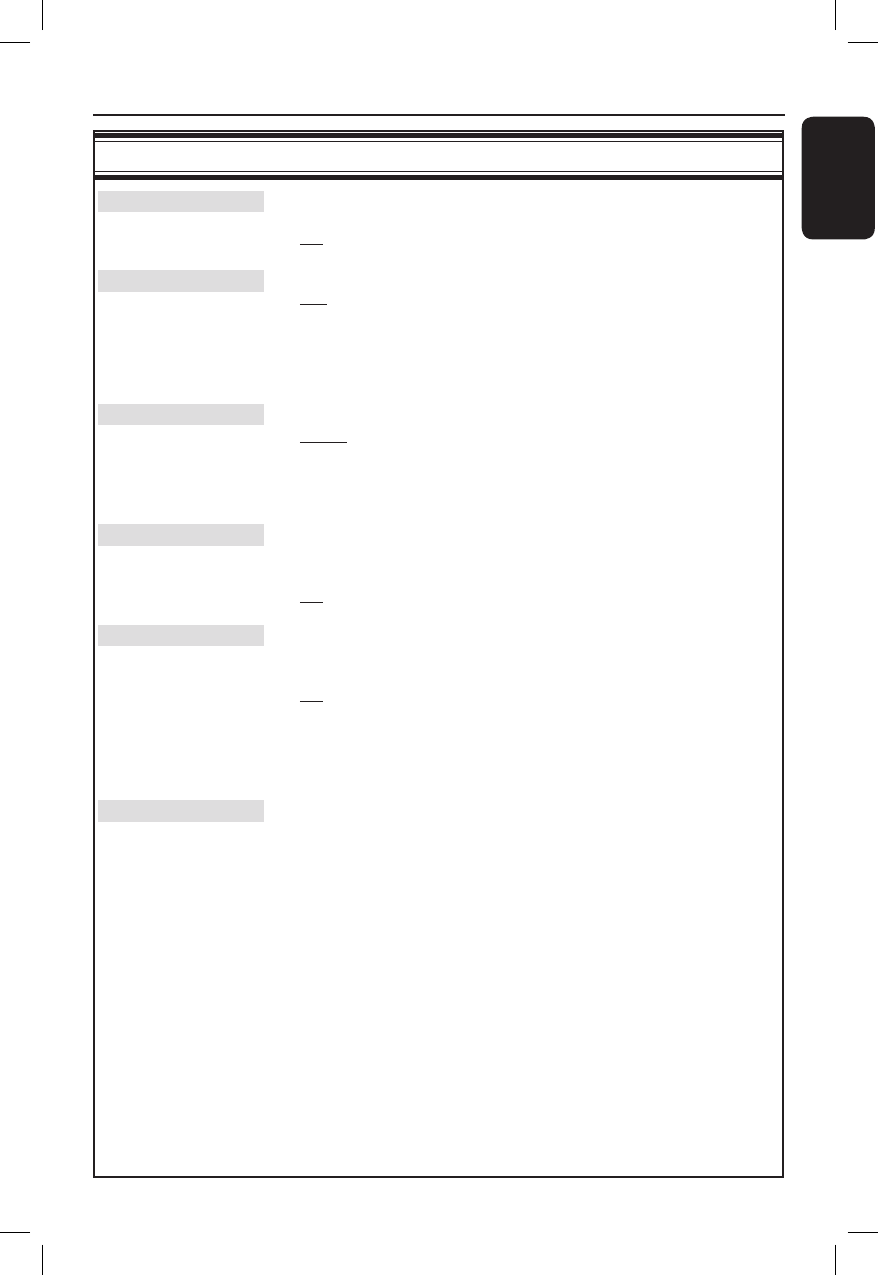
English
79
System Menu Options (continued)
System settings (underlined options are the factory default settings)
Second RC
{ On } – Enable control of this recorder with a second
remote control (not supplied).
{ Off } – Disable second RC control function.
OSD
Select the level of On-screen display information.
{ Full } – Complete information is always displayed during
use.
{ Reduced } – The help text and colour button bar will be
removed from the display.
{ Normal } – The help-text will be removed from the menu.
Display
Select the brightness of the recorder display panel.
{ Bright } – Normal brightness.
{ Dimmed } – Medium brightness.
{ Off } – Turn off the display.
Tray light
Select to turn on or off the recorder’s tray light which is located at the
centre of the recorder.
{ Off } – Turn off the tray light.
{ On } – Turn on the tray light.
PBC
Play Back Control feature is only applicable for VCD/SVCD only. It allows
you to play Video CDs (2.0) interactively, following the menu on the
display.
{ Off } – The VCD/SVCD will skip the index menu and
playback directly from the beginning.
{ On } – The index menu (if available) will appear on the TV
once you insert a VCD/SVCD.
Note: This option is not visible unless a VCD/SVCD is in the disc tray
.
Version Info
This is only an information screen that shows the current version of
software installed in your recorder. You may require this information for
future online software upgrades.