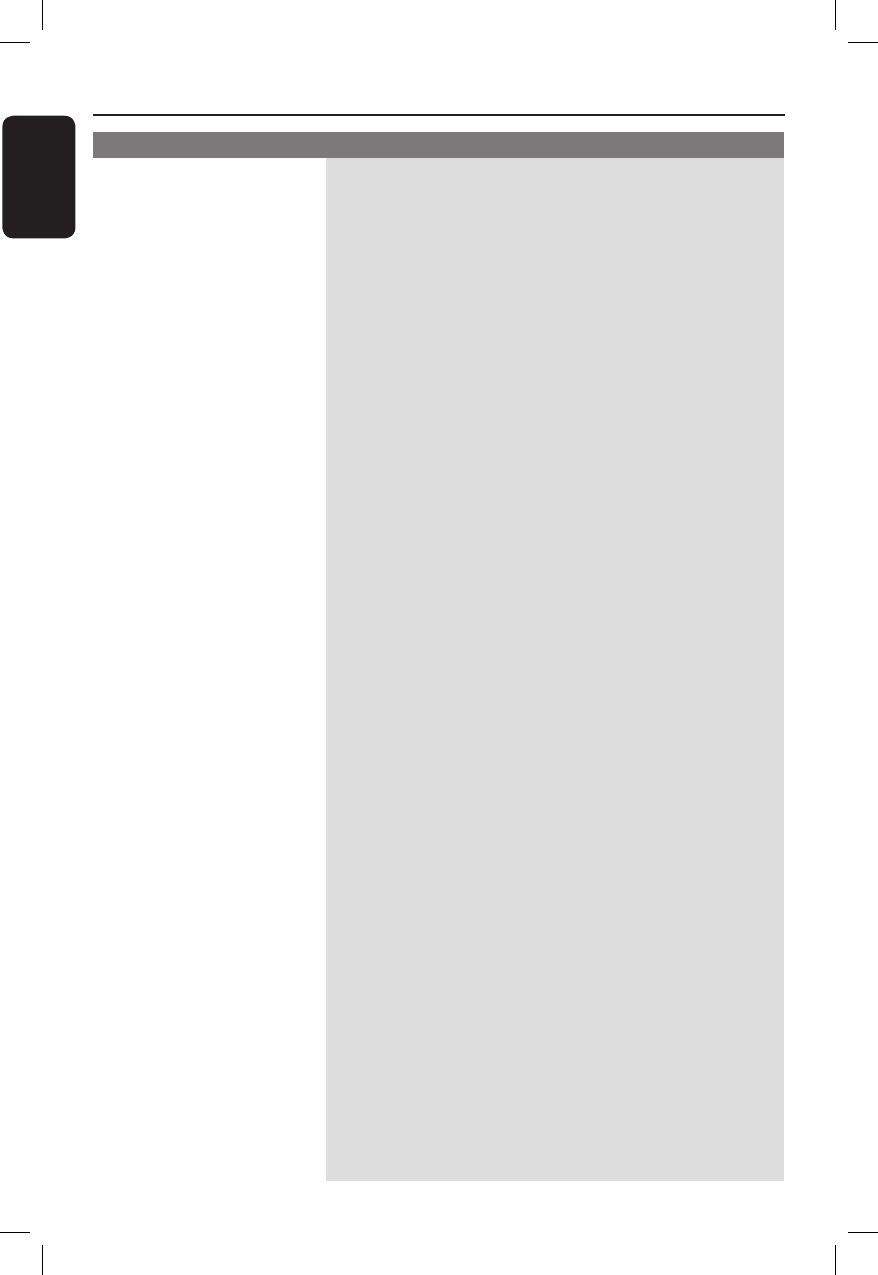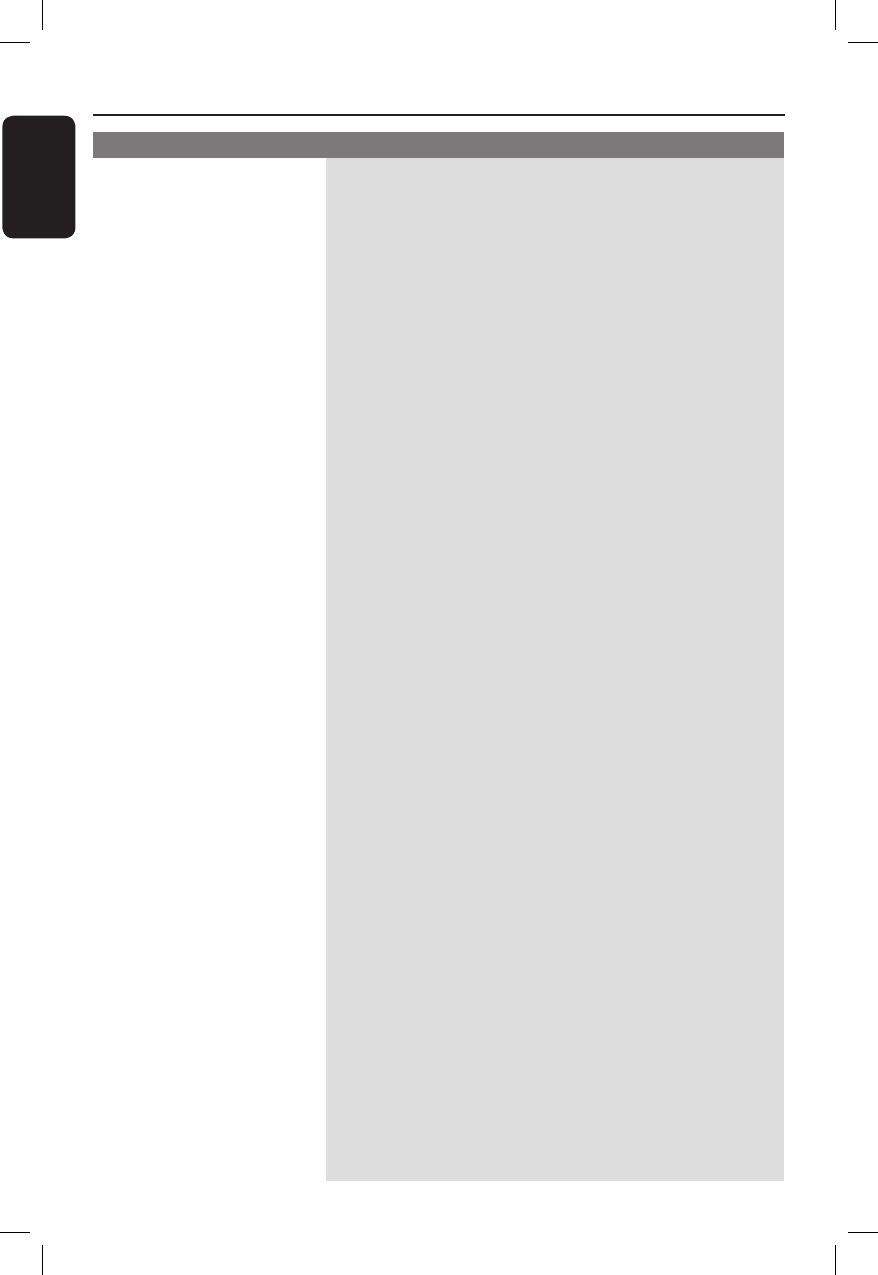
English
94
Problem (Recording) Solution
Troubleshooting (continued)
The message ‘Insert
recordable disc’ appears.
The message ‘Collision’
appears.
Recordings are not occurring
as scheduled. New
recordings cannot be made.
The wrong TV channel was
decoded (recorded) after
you programmed a
recording using the
ShowView / VIDEO Plus+
system.
The index screen ickers
when a DVD±R is inserted.
Picture is fuzzy and
brightness varies when
played back your recording.
The DVD+RW/-RW cannot
be used for recording on this
recorder.
– Either no disc was inserted or the disc that was inserted cannot
be used for recordings. Insert a recordable DVD (DVD±R,
DVD±RW, or DVD+R Double Layer).
– The timer recording overlaps with another timer recording.
– If you ignore this warning, the programmed recording with the
earlier start time will start rst.
– Change the information for one of the two recordings.
– Delete one of the two recordings
– The TV channel you want to record is not stored or you
selected the wrong programme number. Check the TV channels
stored.
– You must reset the timer recording after adjusting the clock
setting.
– You cannot use the recorder to duplicate copyright material
(DVDs or videotapes) onto a recordable DVD, “COPY
PROTECTED” will be displayed.
– ‘VPS/PDC’ is turned on but ‘VPS/PDC time’ is wrong. Enter the
exact ‘VPS/PDC time’.
1) Enter the ShowView / VIDEO Plus+ PlusCode programming
number of the desired TV channel.
2) Press OK to con rm.
3) Check the channel number in the {Ch.} input eld. If this does
not correspond to the desired TV channel, select this entry
eld and change the channel number.
4) Press OK to con rm.
– You can nalise the disc using the following function:
1) Press OPEN CLOSE on this recorder to open the disc tray.
2) Insert the disc but do not close the tray.
3) Hold down button number {4} on the remote control until
the tray closes. ‘FINALIZING DISC’ appears on the display
panel.
4) If nalising has been successful, the Picture Index screen will
appear.
– This happens if you try to copy DVDs or video tapes that have
been copy-protected. Even though the picture on the TV is ne,
the recording on the recordable DVD is faulty. This
interference is unavoidable with copy-protected DVDs or video
tapes.
– The recordable DVD has a limited recording lifetime, use a new
disc for recording.
– You have to re-format the DVD+RW/-RW.
1) Press OPEN CLOSE on this recorder to open the disc tray.
2) Insert the disc but do not close the tray.
3) Hold down button number {0} on the remote control until
the disc tray closes.
4) Start recording on the DVD+RW/-RW before you remove it
from the disc tray.
94