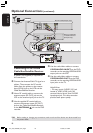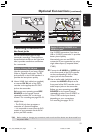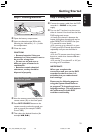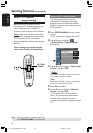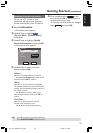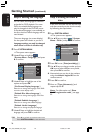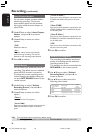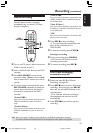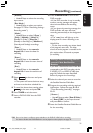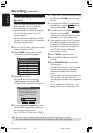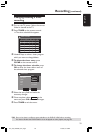26
English
Step 4: Setting the language
You can select the language for subtitles
and audio for DVD playback. For some
DVDs, the subtitle/audio language can
only be changed via the DVD disc menu.
If the selected language is not available on
the disc, the disc’s default language will be
used instead.
The menu language (on-screen display)
for the system will remain as you set it.
Language settings can only be changed
when there is no disc in the disc tray.
1 Press SYSTEM-MENU.
➜ The system menu appears.
2 Use 3 4 keys to highlight
{ System Menu - Language } and press
2 to confirm.
Default Disc Menu Language
Default Subtitle Language
Off
On Screen Display Language
Default Audio Language
English
English
System Menu - Language
English
3 Use 3 4 keys to highlight one of the
options and press OK.
{ On Screen Display Language }
Select this to change the language of this DVD
recorder screen display menu.
{ Default Disc Menu Language }
Select this to change the language of the Disc
Menu.
{ Default Subtitle Language }
Select this to change the subtitle language.
{ Default Audio Language }
Select this to change the playback language.
4 Use 3 4 keys to highlight the desired
language and press OK to confirm.
Getting Started (continued)
TIPS: Press 1 to go back to previous menu item.
Press SYSTEM-MENU to exit the menu.
Step 5: Setting the time &
date
If the DVD recorder has not set the time
and date correctly, set the clock manually
by following the steps below.
1 Press SYSTEM-MENU.
➜ The system menu appears.
2 Use 3 4 keys to select { System
Menu - Clock } and press 2 to confirm.
System Menu -
Clock
Time(hh:mm:ss)
Show DivX registration code:
Date(mm/dd/yy)
01 / 31 / 05
10 : 33 : 57 AM
OK
3 Press OK to set { Date(mm/dd/yy). }
4 Use 3 4 keys to change number and use
1 2 keys to select different entry fields,
then press OK to confirm.
● Alternatively, you can key in the numbers
using the numeric keypad 0-9 on the
remote control.
5 Press OK to confirm.
6 Move to { Time (hh:mm:ss) } and
repeat step 4~5.
Note: For information on { Show
DivX® registration code, } see page
55.
001_033_dvdr3355_37A_eng5 21/3/05, 3:17 PM26