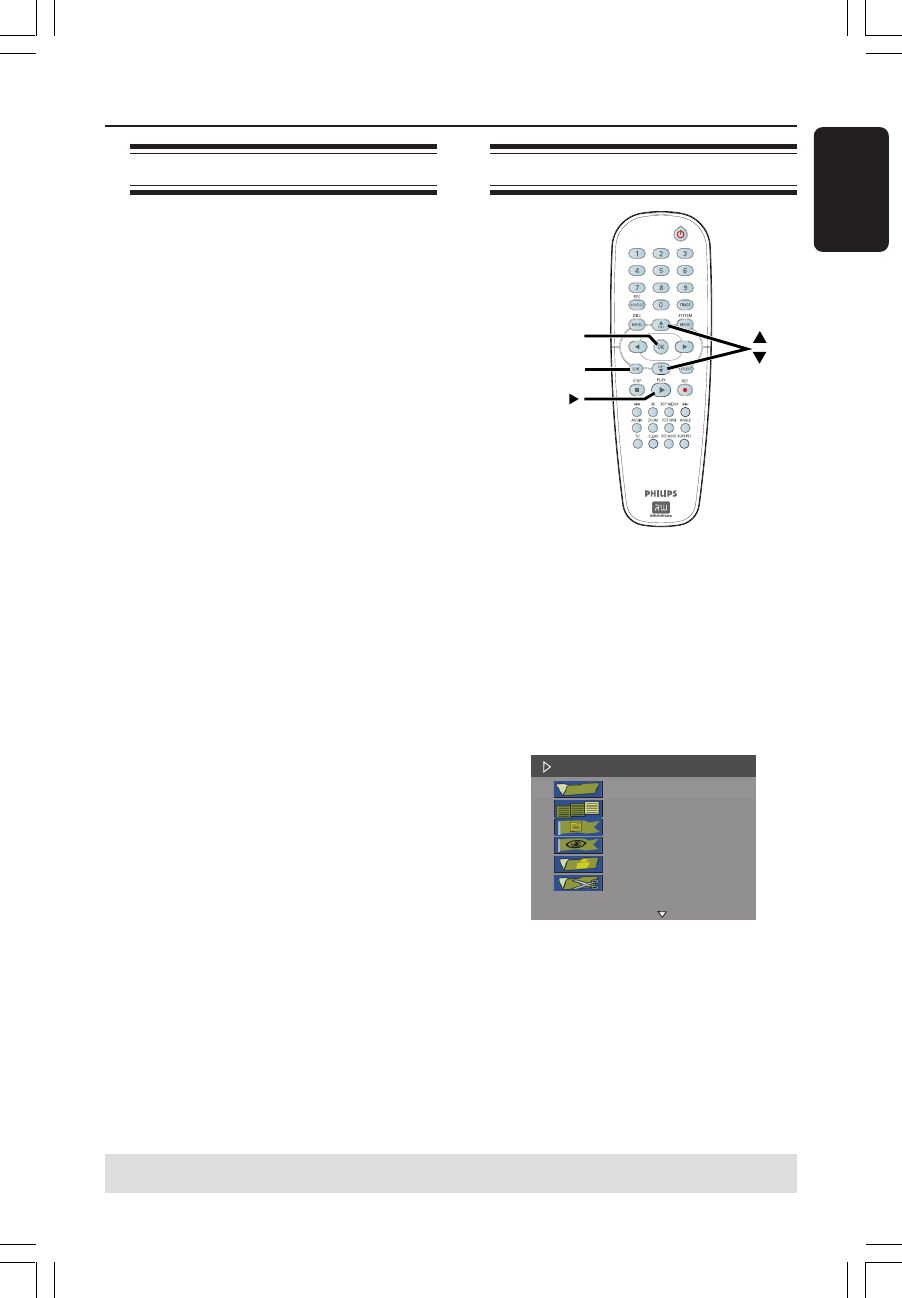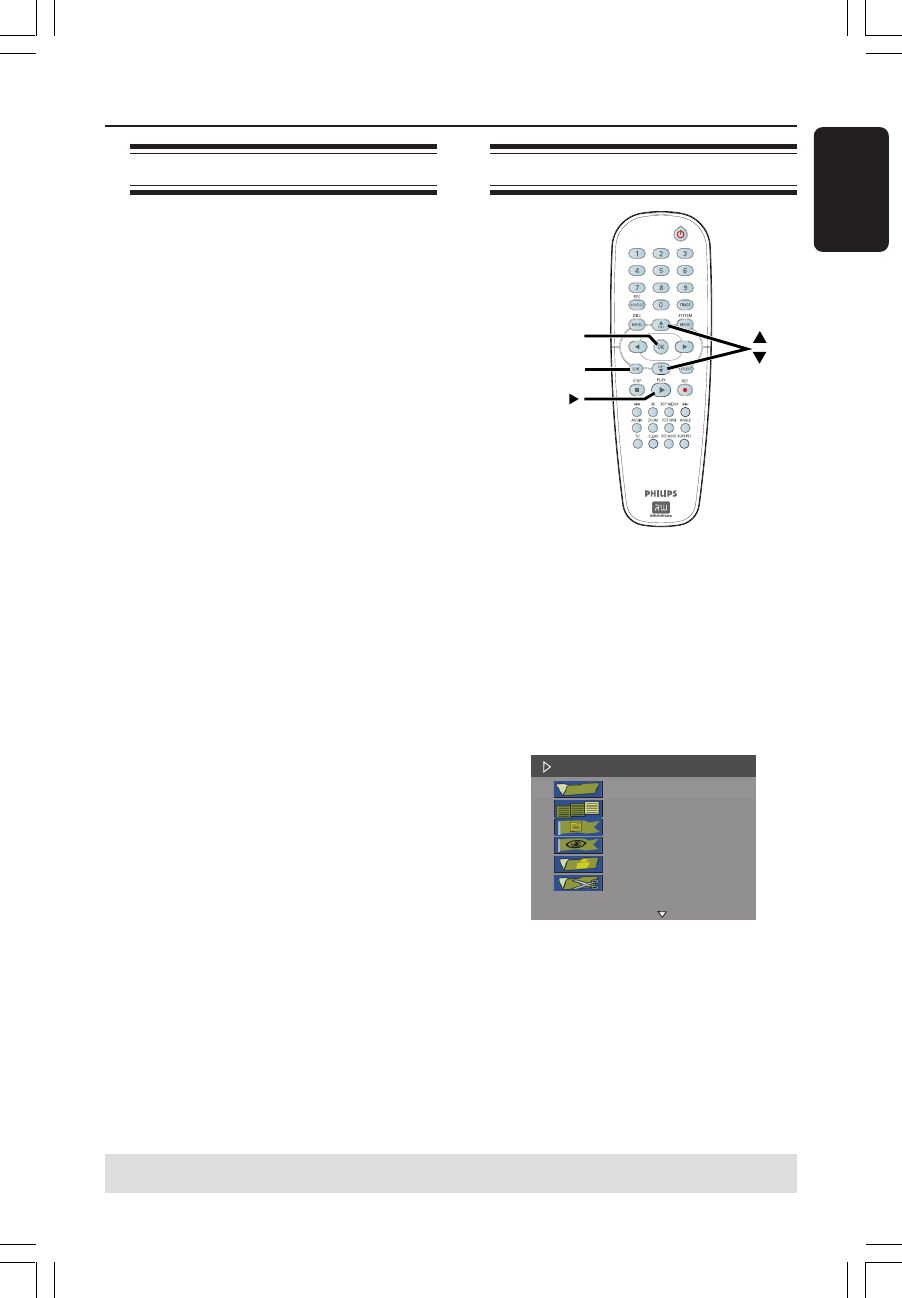
39
English
About video editing
After a recording has been made, this
DVD recorder allows you to edit the
video content. You can add/delete chapter
marker, hide unwanted scenes, change the
picture in the index picture screen and
split one title (recording) into two.
When you playback a recording in video
edit mode, the entire recording will be
played back including hidden scenes.
The edit functions available in the disc
editing menu are:
{ Title }
Select a title (recording) to play.
{ Chapter }
Select a chapter within the selected title.
{ Chapter Marker }
Insert a chapter marker in the recording or
erase a chapter marker to combine two
chapters.
{ Hide Chapter }
Hide the unwanted scene in the recording.
{ Index Picture }
Select a scene in the recording as the index
picture screen.
{ Split Title } - DVD+RW only
Divide the recording into two under
separate title.
Accessing video editing menu
EDIT
PLAY
OK
1 Insert a recorded DVD+R/+RW into the
DVD recorder.
➜ The Index Picture screen appears on
the TV.
2 Use 3 4 keys to select a title (recording).
3 Press PLAY 2 to start playback.
4 Press EDIT on the remote control.
➜ The video editing menu appears.
Edit Mode
Title 02/06
Chapter 01/10
Chapter Marker
Hide Chapter
Index Picture
Split Title
5 Use 3 4 keys to access different options
and press OK to select.
➜ Instructions and explanation of the
options are provided in the following
pages.
6 To exit, press EDIT.
Editing/Finalizing Recording (continued)
TIPS: No further recording and editing can be carried out on a finalized DVD+R.
Press 1 to exit the menu.
034_060_dvdr3355-37A_eng5 21/3/05, 3:26 PM39