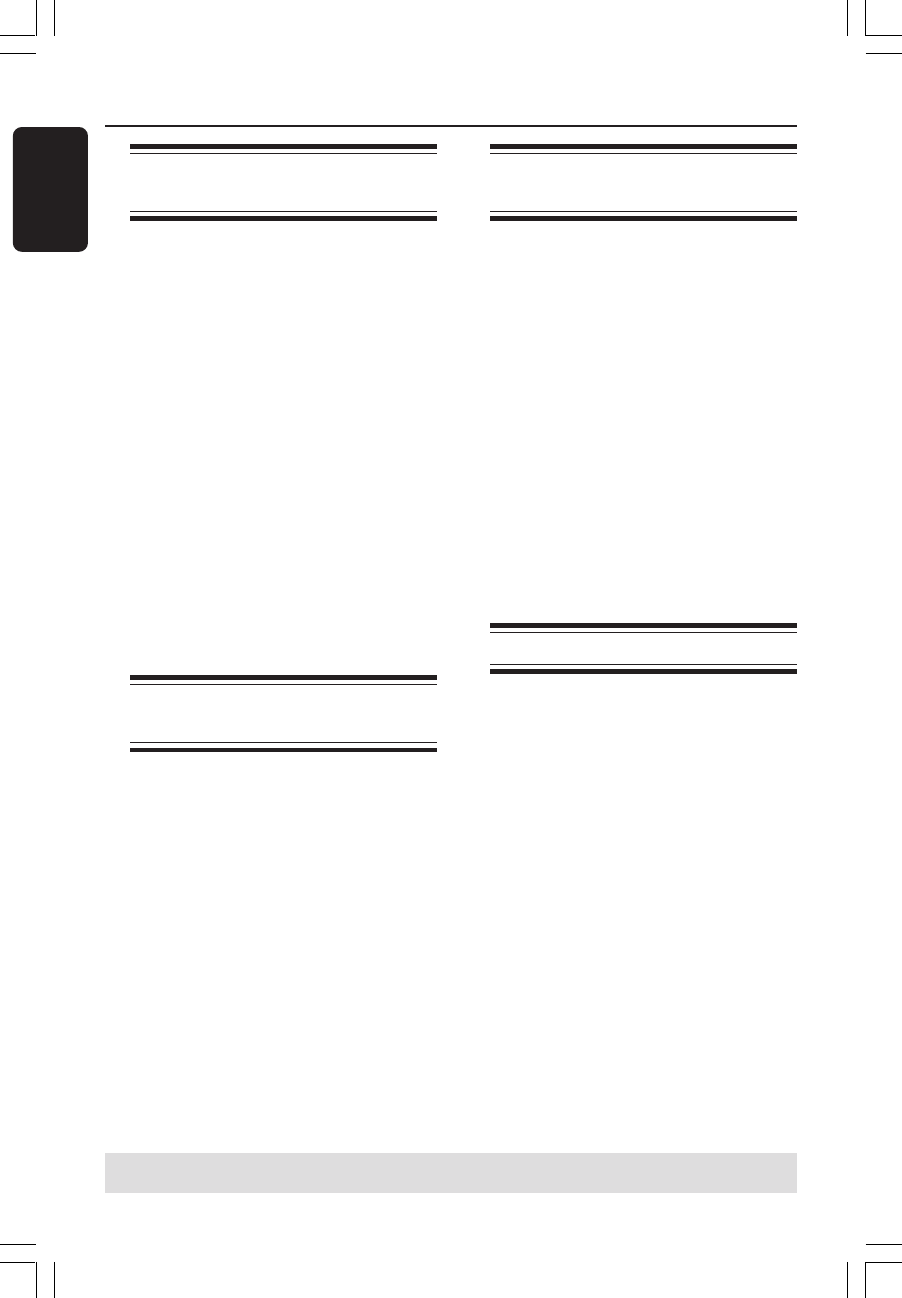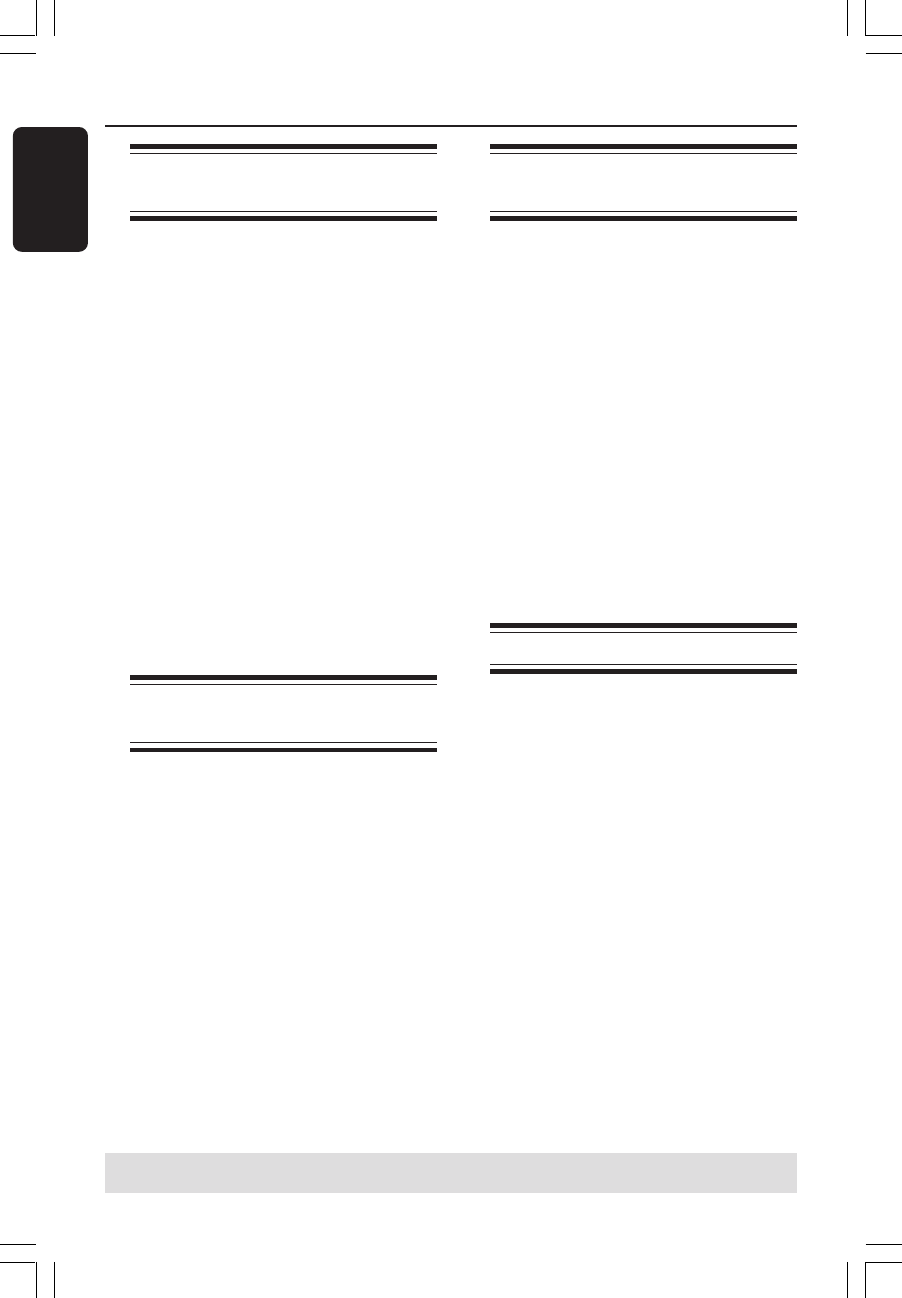
46
English
Advance Playback Features
Changing to another title/
chapter/track
When a disc contains more than one
track, title or chapter, you can change to a
different track, title or chapter as follows.
During playback,
● Press § to go to the next title/chapter/
track.
● Press ∞ to return to the start of the
previous title/chapter/track.
OR
● Use the numeric keypad 0-9 to input
the title/chapter/track number.
OR
● Press T/C to enter the T/C menu and use
3 4 keys to select { Title } or
{ Chapter } and use numeric keypad
0-9 to input the title/chapter/track
number.
Pausing playback and step
play
1
During playback, press ; to pause
playback and display a still picture.
2 Press ; again to move one frame
forward.
3 To resume normal playback, press
PLAY 2.
Searching forwards/
backwards
You can fast forward or fast reverse a
disc at two, four, sixteen or thirty two
times the normal playback speed.
1 During playback, press and hold down ∞
(reverse) or § (forward) to switch to
the search function.
➜ The search status bar appears.
It displays the search speed (FREV x32,
FREV x16, FREV x4, FREV x2, FFWD x2,
FFWD x4, FFWD x16, FFWD x32)
➜ The sound will be muted.
2 Press ∞ (reverse) or § (forward) to
cycle through the search speeds.
3 To resume normal playback, press
PLAY 2.
Zooming in
This option allows you to enlarge the
picture on the screen and pan through
the enlarged picture.
1 Press ZOOM on your remote control to
activate zoom : 150% or 200%.
2 Use 1 2 3 4 keys to pan through the
zoomed picture.
3 To exit, press ZOOM until the picture
returns to the normal size.
TIPS: The operating features described here might not be possible for certain discs.
Always refer to the instructions supplied with the discs.
034_060_dvdr3355-37A_eng5 21/3/05, 3:27 PM46