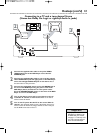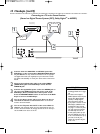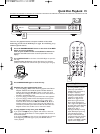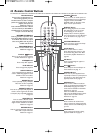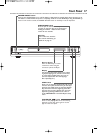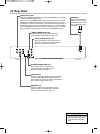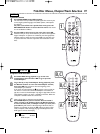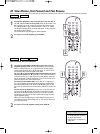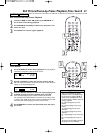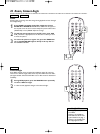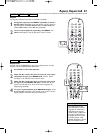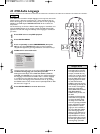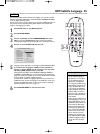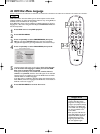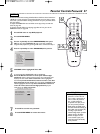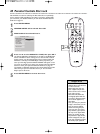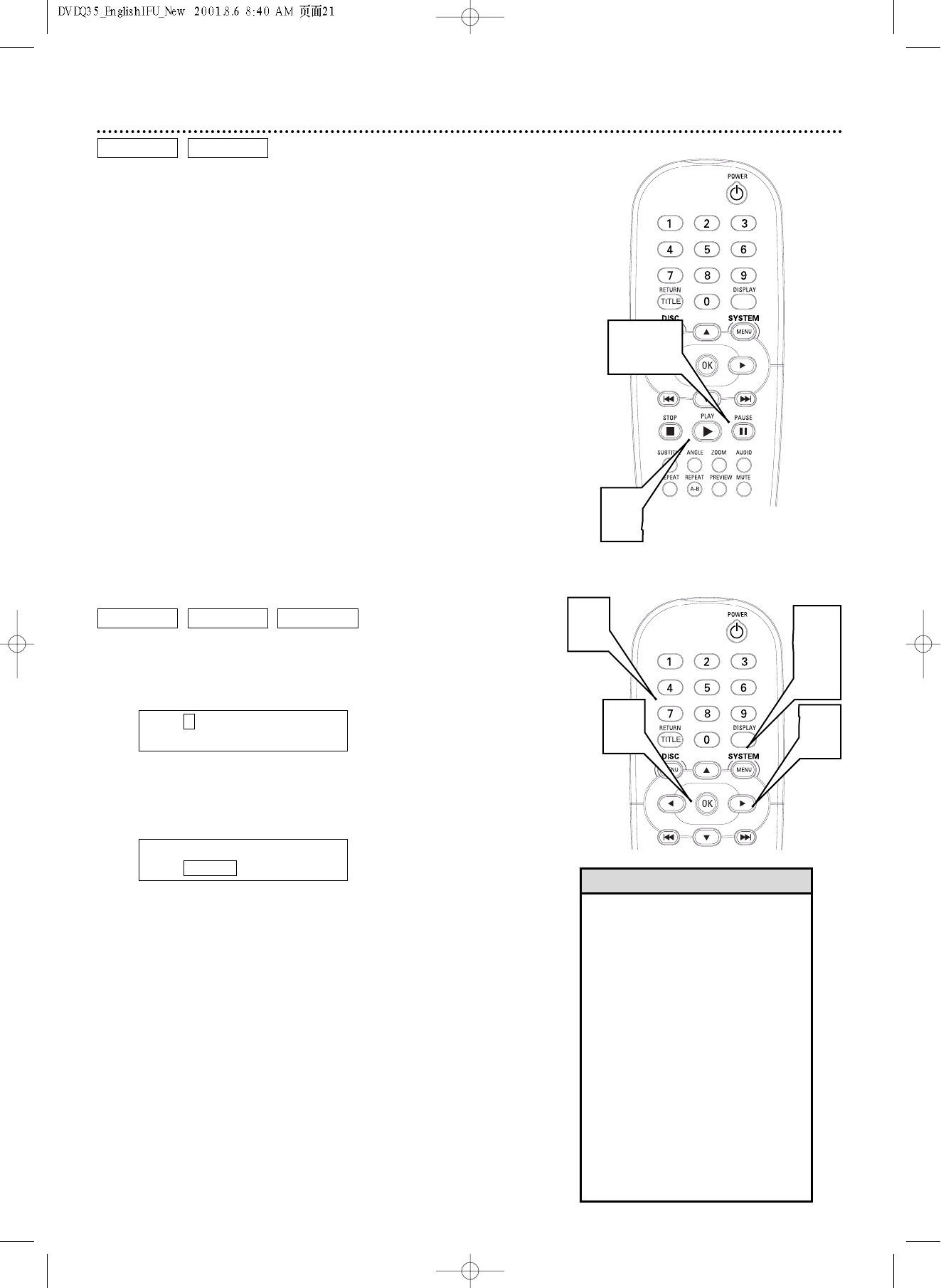
Still Picture/Frame-by-Frame Playback,Time Search 21
Still Picture/Frame-by-Frame Playback
1
To pause a DVD or Video CD picture, press PAUSE k on
the remote control during playback.
2
Press PAUSE k repeatedly to advance the still picture one
frame at a time.
3
Press PLAY 2 to resume regular playback.
DVD
VIDEO CD
1,2
3
Time Search
1
Press the DISPLAY button during playback. Current playback
information will appear at the top of the screen.
DVD example
2
Press 2 repeatedly to select the counter numbers beside
TC. This shows the amount of time that the Title or Track has been
playing, or the elapsed playing time.
3
Press the Number buttons to enter the elapsed playing time
at which you want to resume playback, then press OK.
Enter the elapsed playing time in hours, minutes, and seconds.
For example, if the current DVD is a two-hour movie and you want
to jump to the middle of the movie, press 0,1,0,0,0,0, then press OK.
The movie will resume playing at an hour into the movie.
4
Press DISPLAY to remove the information from the top of
the screen.
DVD
VIDEO CD AUDIO CD
T: 1 / 3 C: 12 / 30
TC: 00:37:58 3D OFF
T: 1 / 3 C: 12 / 30
TC: 00:37:58 3D OFF
3
1,
4
2
3
• When you press DISPLAY,TC appears
beside the counter in the Display. Change
the counter type by pressing
1
or
2
to
choose TC, then press
3
or
4
to choose
CC, CR,TC,TR, DC, or DR.The counter will
change to represent:
CC - elapsed playing time of current
Chapter;
CR - remaining playing time of current
Chapter;
TC - elapsed playing time of current
Title/Track;
TR - remaining playing time of current
Title/Track;
DC - elapsed playing time of current Disc;
or
DR - remaining playing time of current
Disc.
The counters will be available according to
the type of Disc in the DVD Player.
Helpful Hint