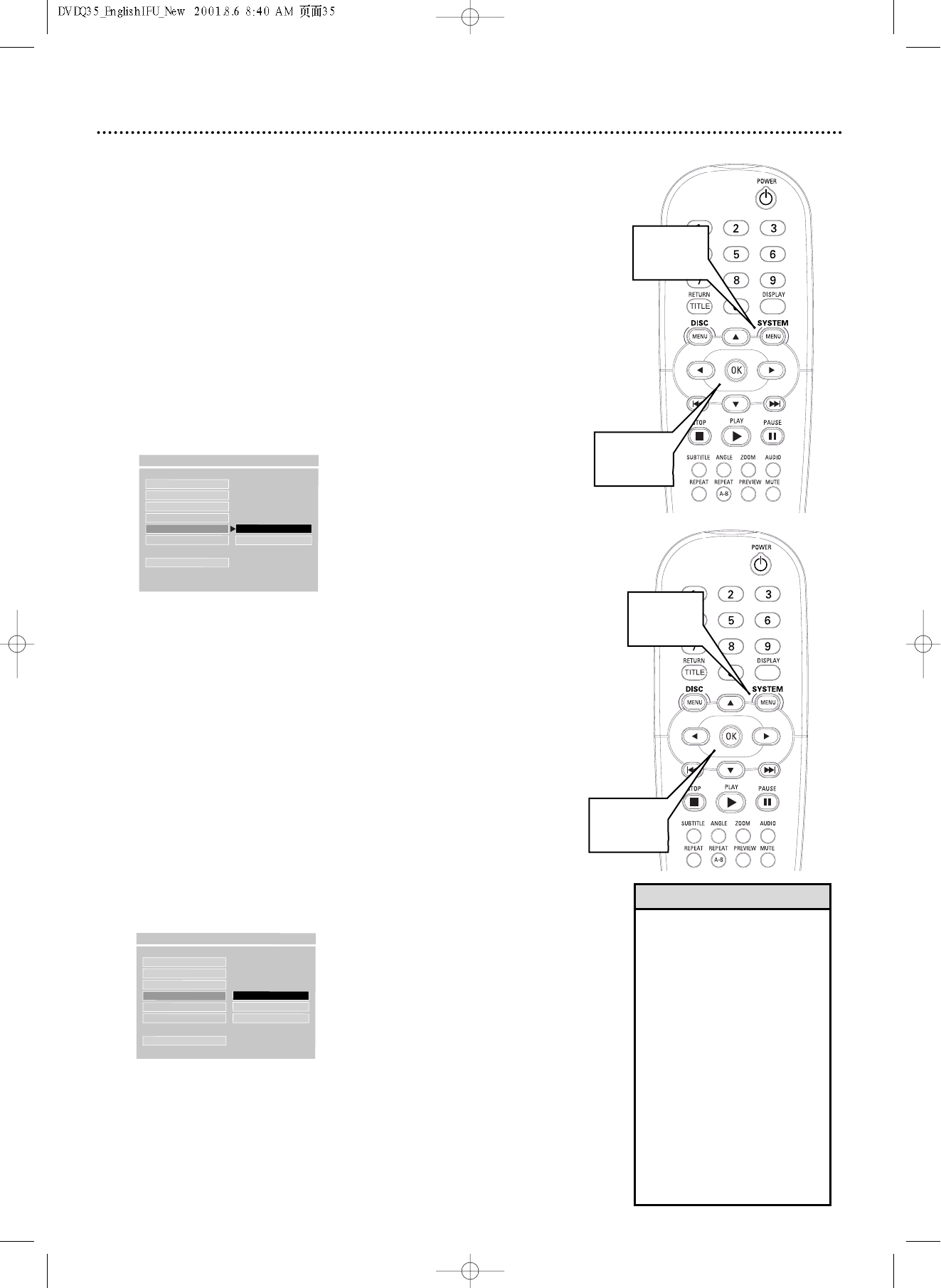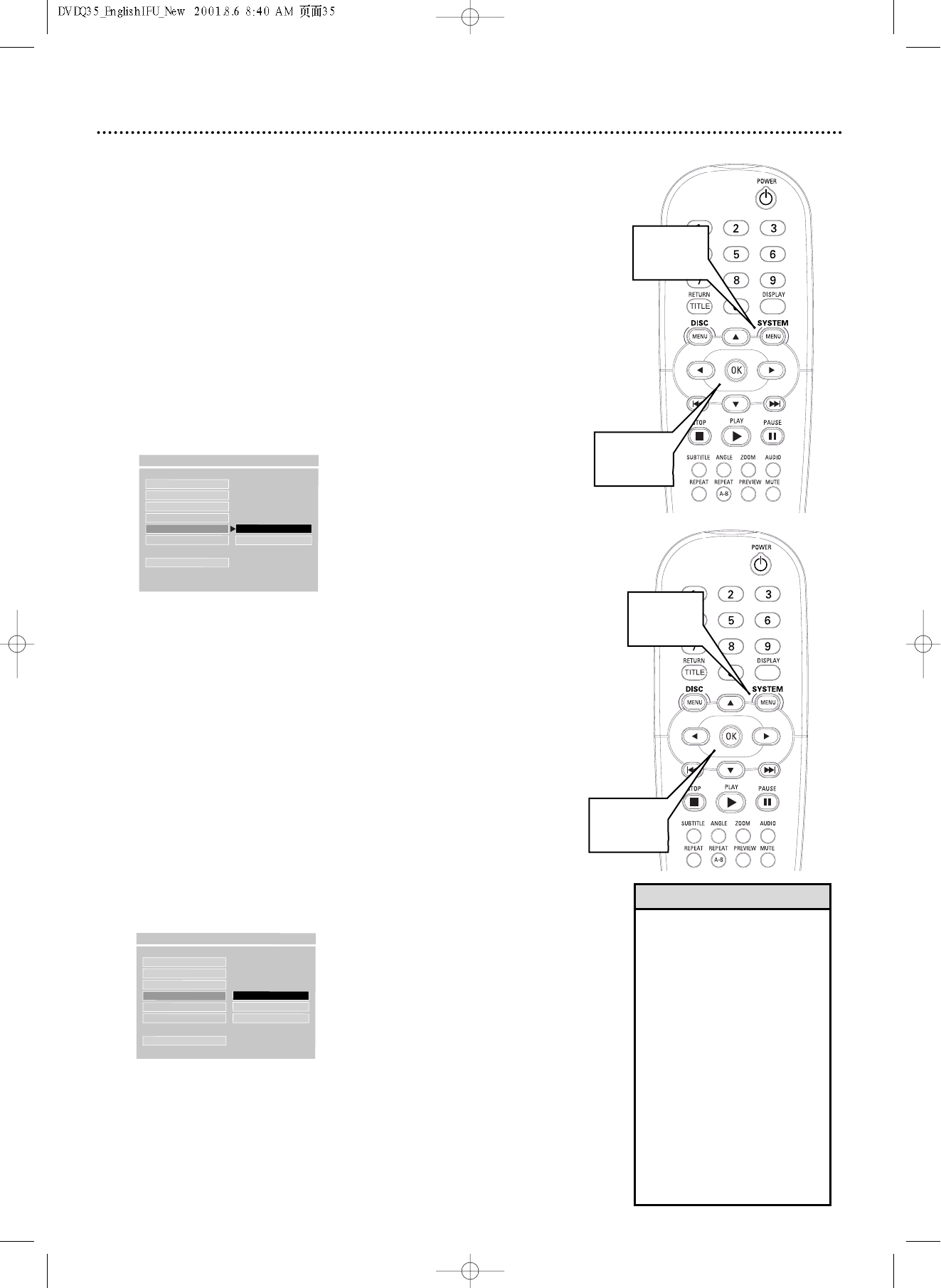
Progressive Scan, Picture Source 35
Picture Source
Some DVDs are recorded using either Component/Interlaced video or
Progressive Scan video.The DVD Player may not recognize whether the DVD
is in Interlaced video (also referred to as 480i or 480 picture lines interlaced)
or Progressive Scan. If a DVD is not playing correctly, check the Disc case to
see if the DVD has Interlaced or Progressive Scan video, then set PIC
SOURCE to match the current DVD.
1
Press SYSTEM MENU.
2
Press 4 repeatedly to select SETUP VIDEO OUTPUT, then
press OK.
3
Press 4 repeatedly to select PIC SOURCE (Picture Source),
then press 2.
4
Press 4 or 3 to select AUTO, FILM, or VIDEO, then press OK.
Choose AUTO to play both Component/Interlaced and Progressive
Scan DVDs. Choose FILM if the DVD has Progressive Scan. Choose
VIDEO if the DVD has Component/Interlaced video.
5
Press SYSTEM MENU to remove the menus.
Progressive Scan
The Player’s Y Pb Pr VIDEO OUT jacks can send Progressive Scan Video or
Component/Interlaced Video.Activate or deactivate Progressive Scan Video or
Component/Interlaced Video as follows.
1
Press SYSTEM MENU.
2
Press 4 repeatedly to select SETUP VIDEO OUTPUT, then
press OK.
3
Press 4 repeatedly to select PROSCAN (Progressive Scan),
then press 2.
4
Press 4 or 3 to select ON or OFF, then press OK. ON acti-
vates Progressive Scan video. OFF deactivates Progressive Scan video,
and activates Component/Interlaced Video. If you set PROSCAN to
ON, the menus will disappear automatically.A yellow PROSCAN
progress bar will appear on the TV screen briefly to show you
Progressive Scan is being activated.
5
Press SYSTEM MENU to remove the menus if necessary.
1,5
2-4
TV TYPE
VIDEO OUTPUT
TV DISPLAY
PIC SOURCE
PROSCAN OFF
BRIGHTNESS ON
MAIN PAGE
- - VIDEO OUTPUT PAGE - -
TV TYPE
VIDEO OUTPUT
TV DISPLAY
PIC SOURCE
F
AUTO
PROSCAN FILM
BRIGHTNESS VIDEO
MAIN PAGE
- - VIDEO OUTPUT PAGE - -
1,5
2-4
• Only put the DVD Player in
Progressive Scan mode if your
TV has Progressive Scan. If
PROSCAN is ON and your TV
does not have Progressive Scan
or you did not use a Progressive
Scan hookup, there will be no
DVD picture on the TV screen.To
deactivate Progressive Scan,
open the disc tray , press s,
and then press MUTE. The
DVD Player will reset itself and
cancel Progressive Scan.The disc
tray will close automatically to
let you know it has reset itself.
The DVD picture or the dark
blue Philips DVD screen should
reappear on the TV screen.
Helpful Hint