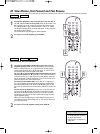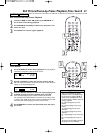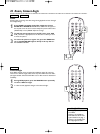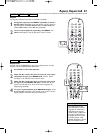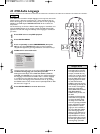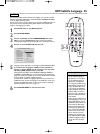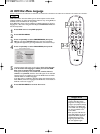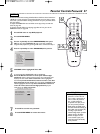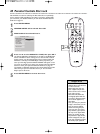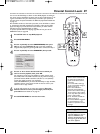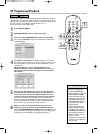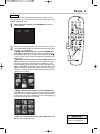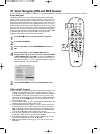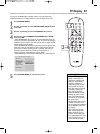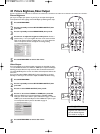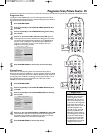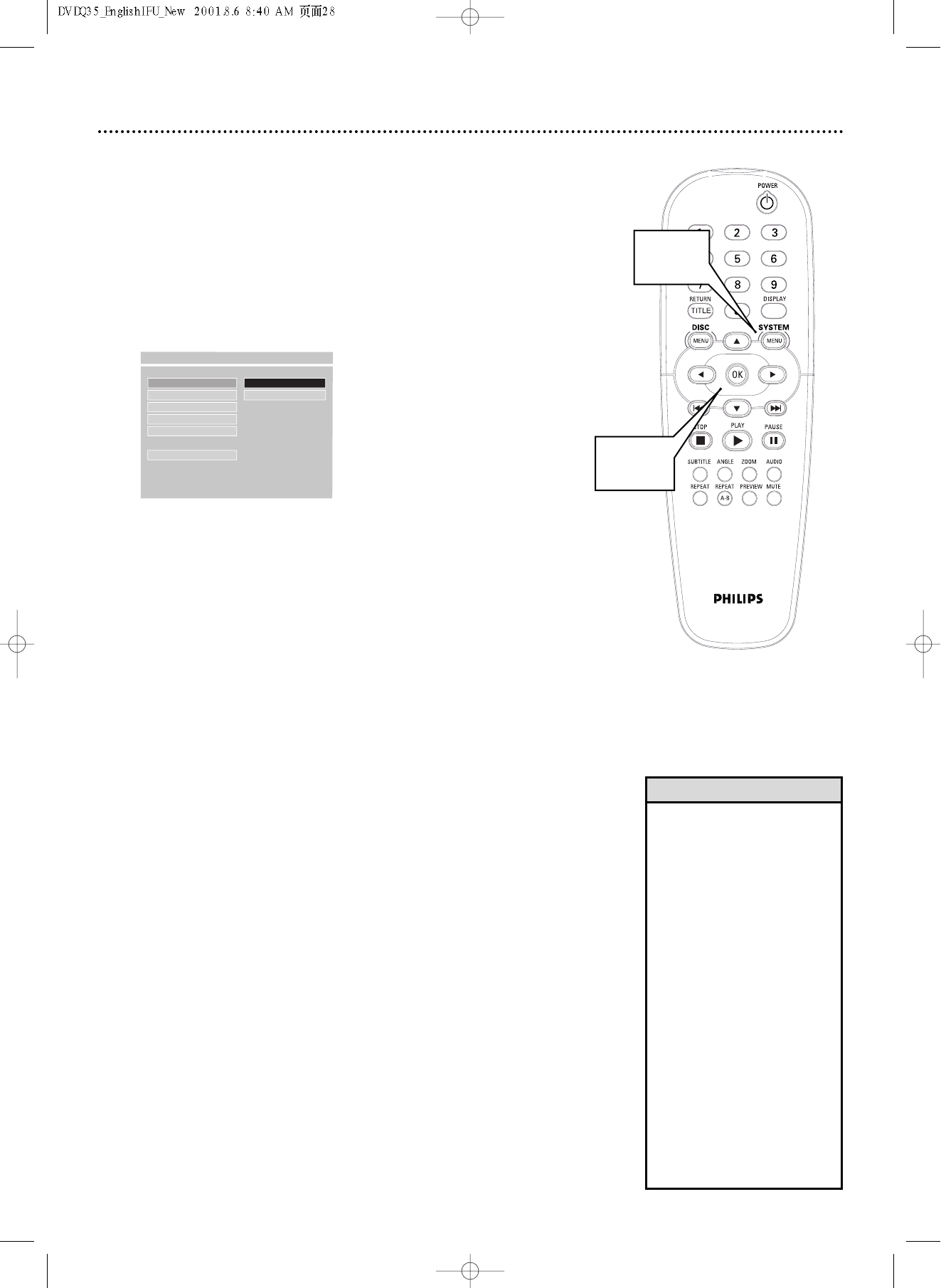
28 Parental Controls Disc Lock
Not all DVDs are rated or coded by the Disc maker.You can specifically
lock or unlock a DVD, regardless of its rating. If you lock a specific DVD,
you must enter your Password before you can watch the DVD. Password
details are on page 27.
1
Press SYSTEM MENU.
2
GENERAL SETUP will be selected. Press OK.
3
DISC LOCK will be selected. Press 2.
4
Press 3 or 4 to select UNLOCK or LOCK, then press OK. If
you choose UNLOCK, the DVD that is currently in the DVD Player
will be unlocked for future viewing.You can view the Disc without
having to enter your four-digit password. If you choose LOCK, the
DVD that is currently in the DVD Player cannot play unless you
enter your four-digit password. INPUT PASSWD will appear on the
TV screen to prompt you to enter your password. Use the Number
buttons to enter your password. Password details are on page 27.
The LOCK or UNLOCK setting for the current DVD will not take
effect until you open and close the disc tray or turn the DVD
Player’s power off and on.
5
Press SYSTEM MENU to remove the menus.
DISC LOCK
F
UNLOCK
PROGRAM LOCK
VFD DIM
OSD LANG
SCR SAVER
MAIN PAGE
- - GENERAL PAGE - -
DISC UNLOCK
1,5
2-4
• Two-sided DVDs may have a
different ID for each side. Lock
or unlock each side.
• Multi-volume Disc sets may
have a different ID for each
volume or Disc. Lock or unlock
each volume or Disc.
• Most Video CDs, Audio CDs,
and illegally-copied DVDs are
not rated, so Parental Controls
will not hinder playback of
these Discs.
• Once you enter your password
to play a Locked Disc, you can
stop and resume playback
without reentering the pass-
word every time you resume
play. However, if you open the
disc tray or turn off the DVD
Player, you will have to enter
the password to play the Disc.
• XXXX will appear when you
enter your password to protect
the identity of the password.
Helpful Hints