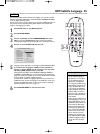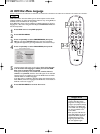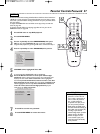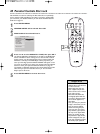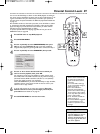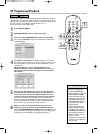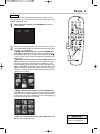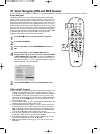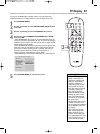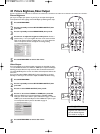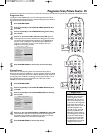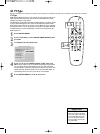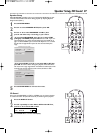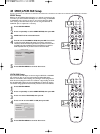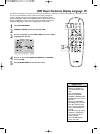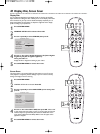• Most DVDs only play in the
format in which they were
recorded. For example, if the
DVD case says the DVD is
recorded in Letterbox or
Widescreen format, you may
play the DVD only with the
black bars showing at the top
and bottom of the picture.
Even if you set the DVD
Player’s TV DISPLAY to NOR-
MAL/PS, the picture will still
show in the widened format,
with bars at the top and bot-
tom of the screen.
• The format you select must be
available on the Disc. If it is
not, the settings for TV DISPLAY
will not affect the picture dur-
ing playback.
• Some widescreen TVs may
show only part of the DVD
Player’s menu.This is not a
problem with the DVD player
or its settings.Adjust the screen
mode on your TV. See your TV
owner’s manual for details.
Helpful Hints
TV Display 33
You may set the DVD Player to display video in one of three formats:
Letterbox, Pan & Scan, or Wide.To choose a format, follow these steps.
1
Press SYSTEM MENU.
2
Press 4 repeatedly to select SETUP VIDEO OUTPUT, then
press OK.
3
Press 4 repeatedly to select TV DISPLAY, then press 2.
4
Press 34 to select NORMAL/PS, NORMAL/LB, or WIDE,
then press OK.
• Select NORMAL/PS (pan & scan) if you want both sides of the pic-
ture to be trimmed or formatted to fit your TV screen.This setting is
possible only if the DVD is recorded in pan & scan or regular format.
Check the Disc case for details.
• Select NORMAL/LB (letterbox) if you want to see the picture with
black bars at the top and bottom of the screen.This looks like the
picture you see when watching movies in a theater.This setting is
possible only if the DVD was recorded in the letterbox or
widescreen format. Check the Disc case for details.
• Select WIDE if you connected the DVD Player to a widescreen TV.
5
Press SYSTEM MENU to remove the menus.
TV TYPE
VIDEO OUTPUT
TV DISPLAY
F
NORMAL/PS
PIC SOURCE NORMAL/LB
PROSCAN WIDE
BRIGHTNESS
MAIN PAGE
- - VIDEO OUTPUT PAGE - -
NORMAL TV LETTER BOX
1,5
2-4