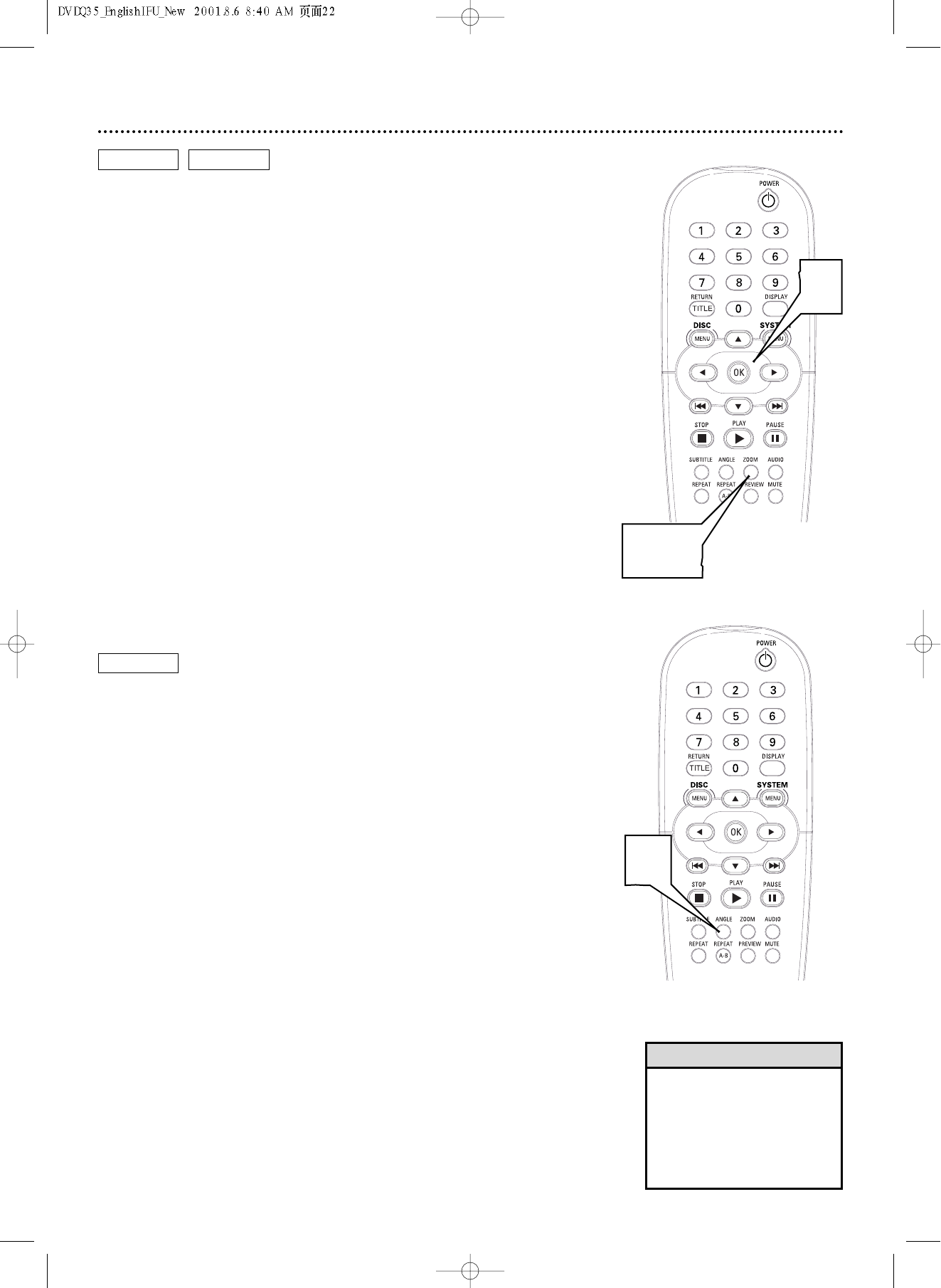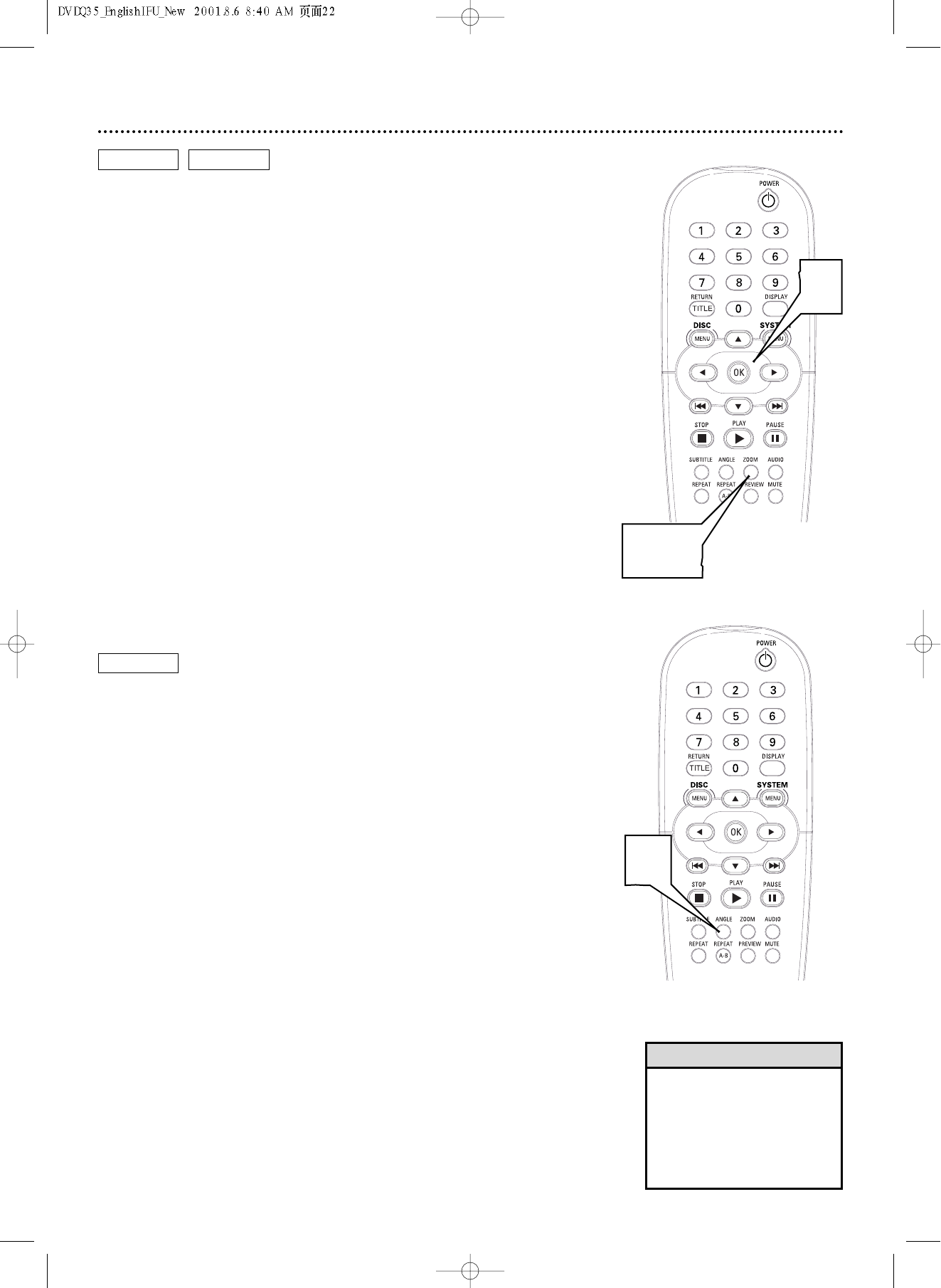
22 Zoom, Camera Angle
Zoom
Zooming lets you enlarge the video image during playback and scan through
the enlarged image.
1
Press ZOOM repeatedly during Disc playback to choose
ZOOM X2 or ZOOM X4. ZOOM X2 or Z00M X4 will appear in
the top left corner of the TV screen briefly.The picture will be twice
(ZOOM X2) or four (ZOOM X4) times as large.
2
To shift the enlarged picture on the TV screen, press 341
or 2, whichever is appropriate for the direction in which you want
to move the picture.
3
To return the picture to regular size, press the ZOOM but-
ton so that ZOOM OFF appears briefly in the top left cor-
ner of the TV screen.
DVD
Camera Angle
Some DVDs include scenes recorded from different angles.To watch seg-
ments from a different angle, follow these steps.The DVD must have multi-
ple angles available. Check the DVD Disc case or Disc menu for details and
availability.
1
During DVD playback, press the ANGLE button repeatedly
to select a different angle.
2
In a few seconds, playback changes to the selected angle.
DVD
VIDEO CD
2
1,3
• Zooming may not be possible
on all DVDs.
• Zooming is not available on
DVDs that have the PAL color
system. Details are on page 7.
• Zooming is not available if you
are using Progressive Scan.
Helpful Hints
1