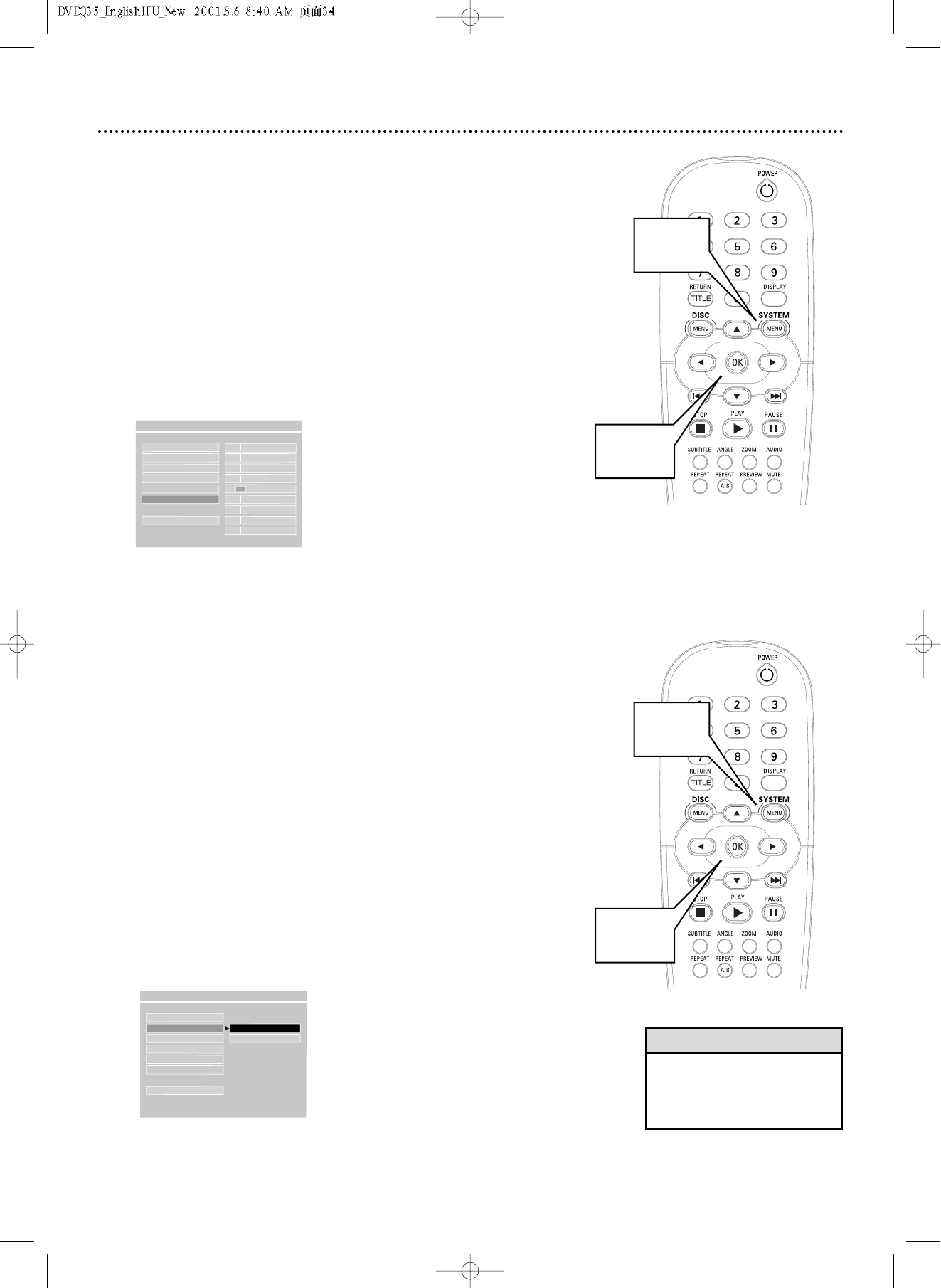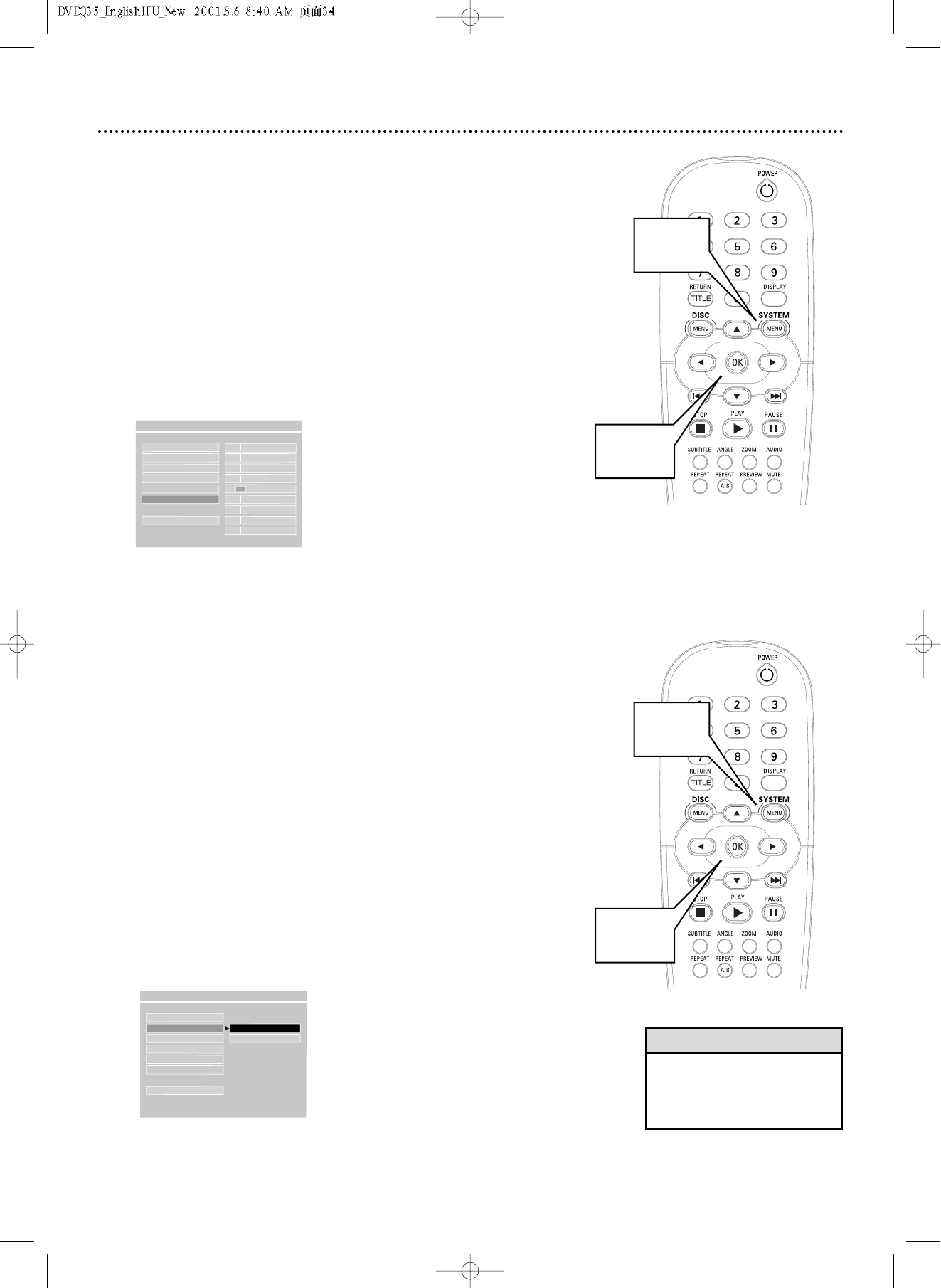
34 Picture Brightness,Video Output
Picture Brightness
Just as you can adjust your picture on your TV, you can adjust the brightness
of the picture from Discs playing on the DVD Player by following these steps.
1
Press SYSTEM MENU.
2
Press 4 repeatedly to select SETUP VIDEO OUTPUT, then
press OK.
3
Press 4 repeatedly to select BRIGHTNESS, then press 2.
4
Press 4or 3 to adjust the brightness of the picture. Choose a
positive value (+1 to +4) to brighten the color on the screen and add
white to the picture. Choose a negative value (-1 to -4) to darken the
colors in the picture. Choose zero (0) for the average setting.
5
Press SYSTEM MENU to remove the menus.
1,5
2-4
TV TYPE - - +4
VIDEO OUTPUT - - +3
TV DISPLAY - - +2
PIC SOURCE - - +1
PROSCAN - - 0
BRIGHTNESS
F
---1
---2
MAIN PAGE - - -3
---4
- - VIDEO OUTPUT PAGE - -
SET AS 0
Video Output
If you used S-Video or Component video connections as described on pages
11-12, set VIDEO OUTPUT to S-VIDEO or YPBPR (for Component Video) by
following the steps below.You only need one video connection between the
TV and the DVD Player.You can not use S-Video and Component Video at the
same time.
If you used the yellow VIDEO (VIDEO OUT) jack on the Player to connect
the Player to the TV, you do not need to adjust the VIDEO OUTPUT setting.
1
Press SYSTEM MENU.
2
Press 4 repeatedly to select SETUP VIDEO OUTPUT, then
press OK.
3
Press 4 to select VIDEO OUTPUT, then press 2.
4
Press 4 or 3 to select S-VIDEO or YPBPR, then press OK.
Choose S-VIDEO if you connected the Player’s S-VIDEO (VIDEO
OUT) jack to the TV’s S-Video In jack as described on page 11. Choose
YPBPR if you connected the Player’s Y Pb Pr VIDEO OUT jacks to your
TV’s Component Video In jacks as described on page 12.
5
Press SYSTEM MENU to remove the menus.
• To have the Y Pb Pr jacks send
Progressive Scan video to the TV,
you must activate Progressive
Scan. Details are on page 35.
Helpful Hints
1,5
2-4
TV TYPE
VIDEO OUTPUT S-VIDEO
TV DISPLAY YPBPR
PIC SOURCE
PROSCAN
BRIGHTNESS
MAIN PAGE
- - VIDEO OUTPUT PAGE - -
VIDEO OUTPUT S-VIDEO