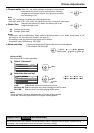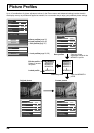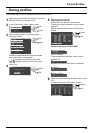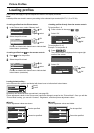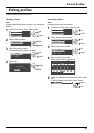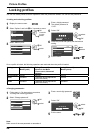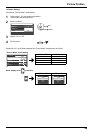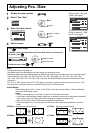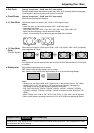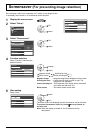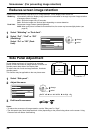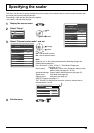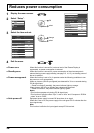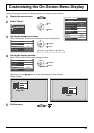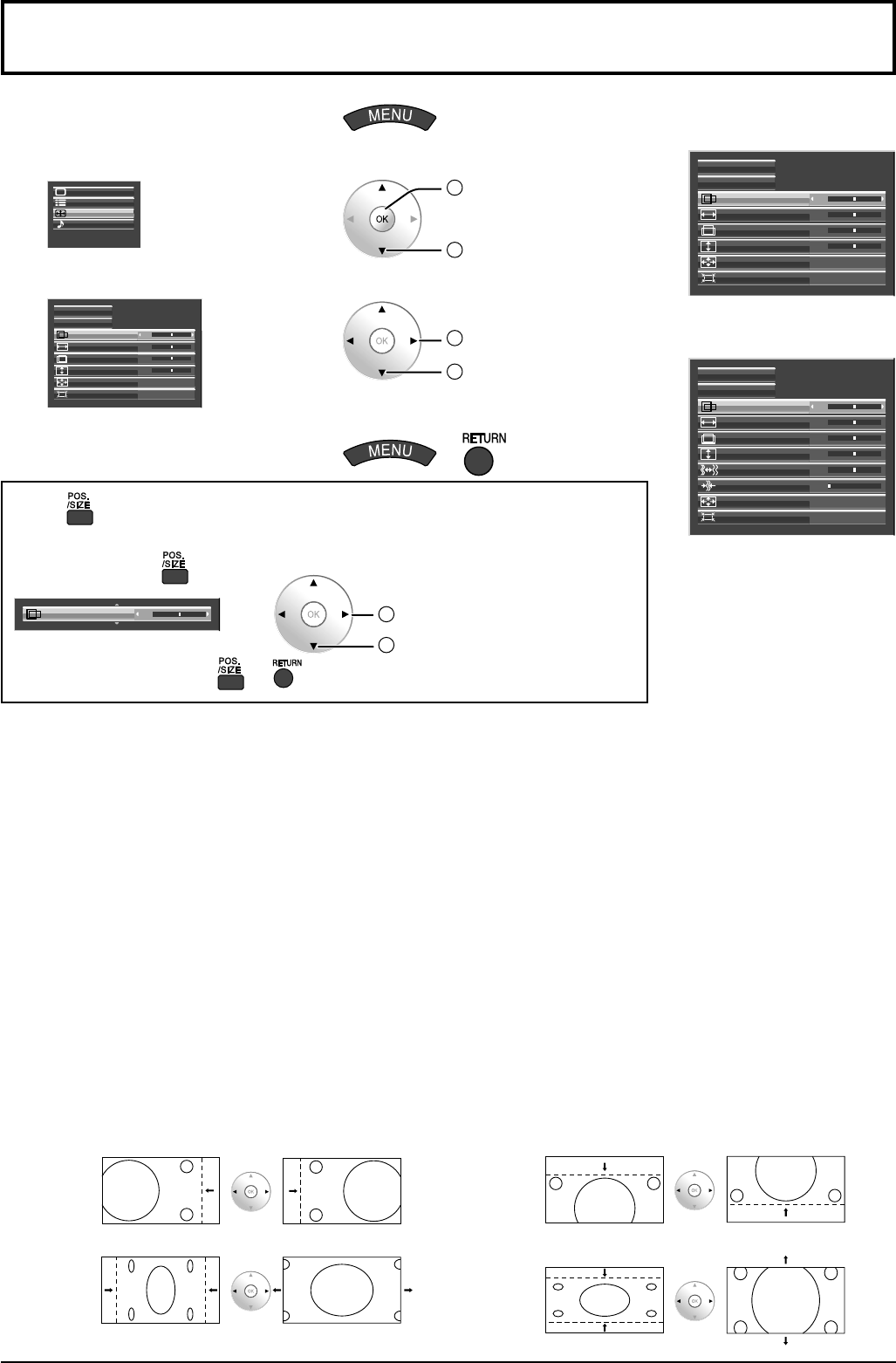
30
Adjusting Pos. /Size
Notes:
Unadjustable items are grayed out.
Adjustable items differ depending on the input signal and the display mode.
Adjustment details are memorized separately for different input signal formats (Adjustments for component signals
are memorized for 525 (480) / 60i • 60p, 625 (575) / 50i • 50p, 1125 (1080) / 60i • 50i • 60p • 50p • 24p • 25p •
30p • 24sF, 1250 (1080) / 50i, 750 (720) / 60p • 50p each, and RGB/PC/Digital signals are memorized for each
frequency.)
If a “Cue” or “Rew” signal from a VCR or DVD player is received, the picture position will shift up or down. This
picture position movement cannot be controlled by the Picture Pos./Size function.
•
•
•
● Auto Setup
Automatically adjust H-Pos / V-Pos / Clock Phase / Dot Clock and set H-Size / V-Size the standard
value when RGB signal is input.
Notes:
If the dot clock frequency is 162 MHz or higher, Dot Clock cannot be made.
If the image is that the edge is hardly figured out or shadowy, that cannot be adjusted automatically.
In such case, press Auto Setup again after changing the image to the clearer one.
When DVI-D is input, Clock Phase cannot be adjusted automatically.
Select Normalise in Pos. /Size and press the OK button when appropriate adjustment cannot be
made.
•
•
•
•
● H-Pos
Adjust the horizontal position.
● V-Pos
Adjust the vertical position.
● H-Size
Adjust the horizontal size.
● V-Size
Adjust the vertical size.
1
Display the menu screen.
2
Select “Pos. /Size”.
Setup
Pos. /Size
Sound
Picture
2
OK
1
select
3
Select the item and set.
Display size
H-Pos
0
0
0
H-Size
Auto Setup
Normalise
V-Pos
0V-Size
Off
Off1:1 Pixel Mode
2
adjust or select
1
select
4
Exit the menu.
or
During “Component”, “RGB”
and “PC” input signal.
Display size
H-Pos
0
0
0
Off
H-Size
Auto Setup
Normalise
V-Pos
0V-Size
0
Dot Clock
-16Clock Phase
1:1 Pixel Mode
Off
During “Digital”, “SDI” and
“HDMI” input signal.
Display size
H-Pos
0
0
0
H-Size
Auto Setup
Normalise
V-Pos
0V-Size
Off
Off1:1 Pixel Mode
Using for menu display
To display a menu for adjustment of the Pos. /Size menu on the bottom of
the screen, press
H-Pos 0
2
adjust or select
1
select the menu
To hide the menu, press or .