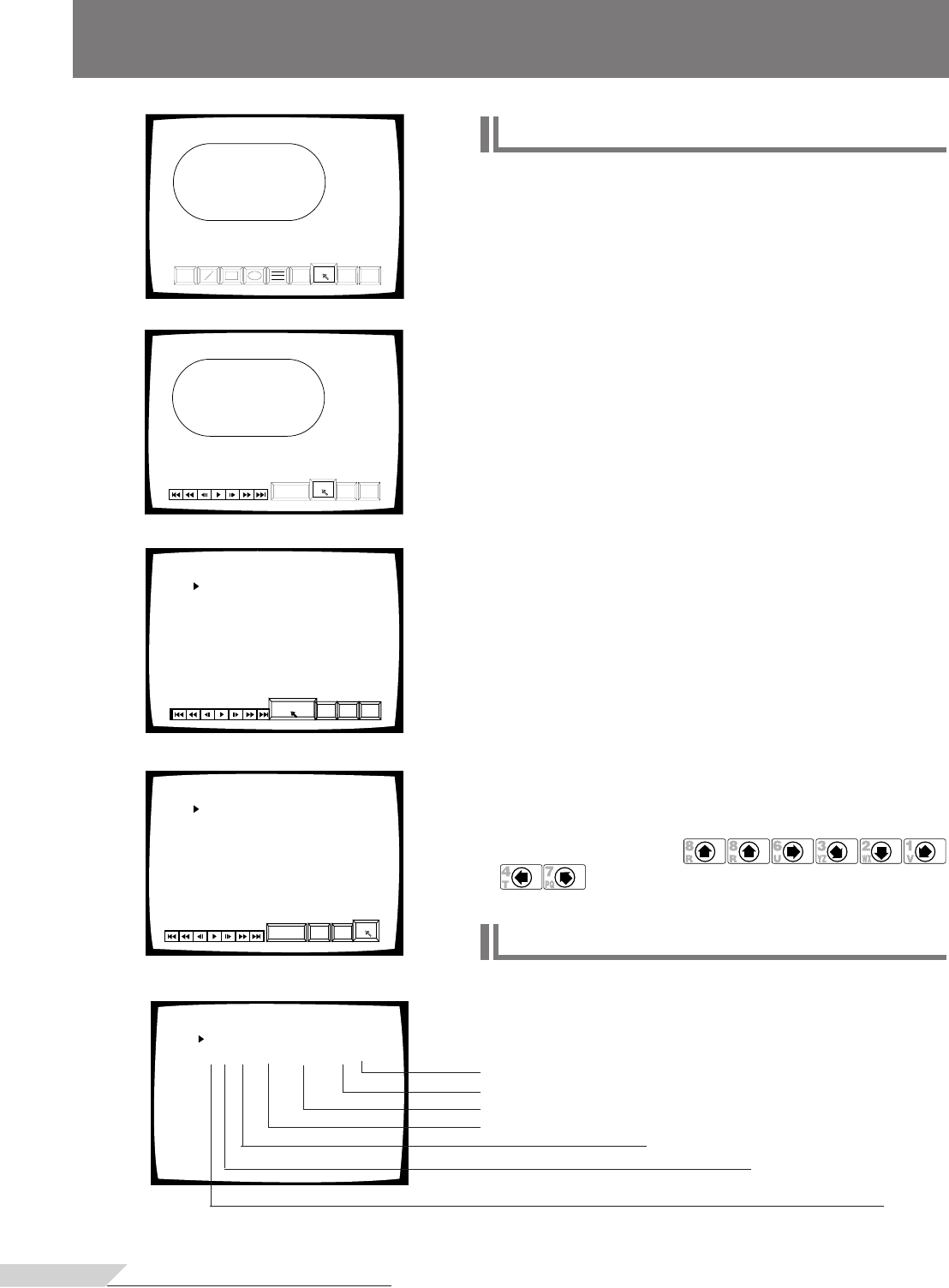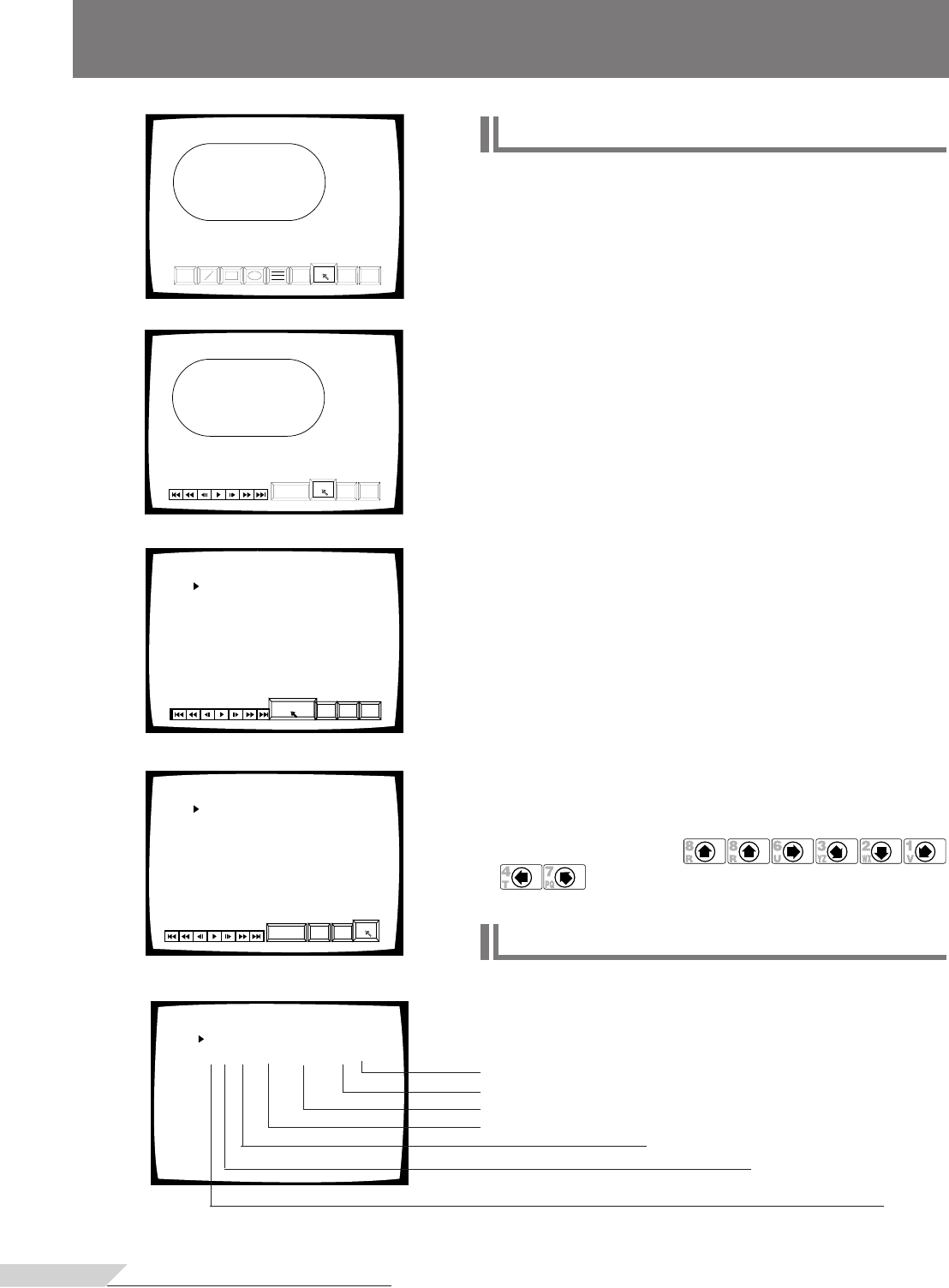
<VRB1208>
20
AUTO DISP
DEL EXIT
SAVE
GROUP 001 NEXT
DISPLAY AREA IN OUT
ABC
COLR
UNDO EXIT
SAVE
CHARACTER INPUT/PICTURE DRAWING
SAVING CHARACTERS OR PICTURES
1. Click the SAVE button on the screen.
÷ The Save screen is displayed.
2. Display the video where you want to begin displaying
the object or text.
÷ “IN” blinks.
÷ Display the video by controlling the player control icon at the bottom
left of the screen.
3. Click the SAVE button on the screen.
÷ “OUT” starts to blink.
÷ This sets the display start position.
4. Display the video where you want to stop displaying
the object or text.
÷ Display the video by controlling the player control icon at the bottom
left of the screen.
5. Click the AUTO DISP button on the screen.
÷ This sets the display end position.
÷ The characters or pictures are saved in the player's memory.
÷ The group and step where they are saved are shown.
6. Click the EXIT button.
÷ The Blackboard screen is displayed again.
NOTE:
By saving the characters and drawing without playing a disc, the
drawing can be displayed in a desired scene. (See page 23 for execting
method.
CAUTIONS:
÷ With a DVD, the start point (IN) and end point (OUT) can be set
only within the same title.
÷ Should mention that video blackboard will not function in a disc‘s
menu screen.
÷ The stored frame will have a ± 1 frame error.
÷ The Direction buttons (
) and ENTER button on the remote control unit can
also be used for the above operation.
Character input/picture drawing
1
2-4
GROUP 001
001 R–3, RED 02-015.29~015.36 A
AUTO DISP
DEL
EXIT
SAVE
GROUP 001
001 R–3, RED 02-015.29~015.36 A
AUTO DISP
DEL EXIT
SAVE
5
6
DETAILS ON THE BLACKBOARD
GROUP 001
001 R–1, YLW 02-002.41~032.06
002 B–3, GRN 01-027.30~035.08
Display mode
Display end min./sec.
Display start min./sec.
Display title
RED: Red
BLU: Blue
GRN: Green
YLW: Yellow
WHT: White
BLK: Black
GRY: Gray
PUR: Purple
1: Line width fine
2: Line width medium
3: Line width thick
i: Solid painted
o: Outline only
L: Line
B: Box
R: Round