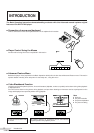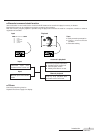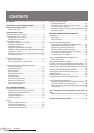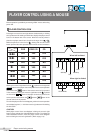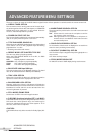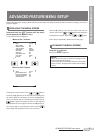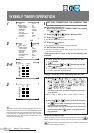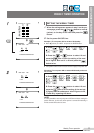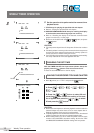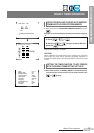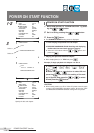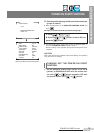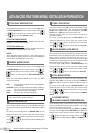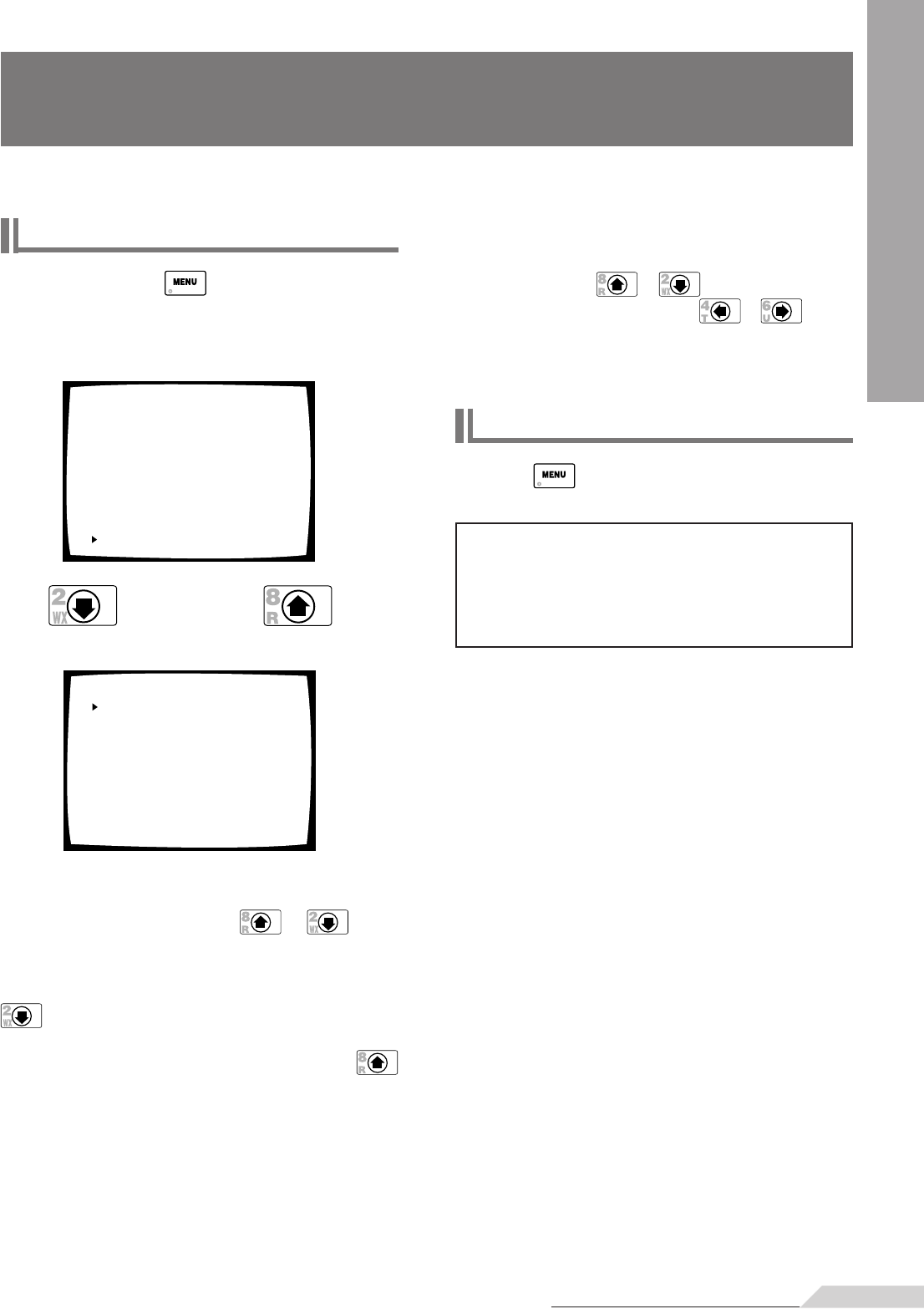
9
<VRB1208>
ADVANCED FEATURE MENU
CLEARING THE MENU SCREEN
Press the button.
÷The menu screen disappears.
Move the ‰ (pointer) to the item you want to set with the
remote control unit’s
or button and change the
setting with the remote control unit’s
or button.
Menu setup is explained in detail from the next page.
ADVANCED FEATURE MENU SETUP
Advanced feature menu setting is done with the remote control unit. Setup can be done either when a disc is playing, or when the
player is stopped.
DISPLAYING THE MENU SCREEN
Press and hold the button until the menu
screen appears (for about 1.5 sec.).
÷ The menu screen is displayed.
MENU page 1/2
WEEKLY TIMER OFF
POWER ON START OFF
TITLE PLAY MODE SINGLE
REPEAT MODE CHAPTER
BAUD RATE
4800bps
TRAY LOCK OFF
BLACKBOARD LOCK OFF
STILL MODE FRAME
D.R.COMP OFF
Menu to the 1/2 screen
MENU page 2/2
MARK FRAME SQUELCH OFF
SQUELCH DUR SEARCH OFF
SYNC OUT (DURING SQ) OFF
STACK MODE OSD ON
Menu to the 2/2 screen
« »
Pressing the remote control unit’s or button
will move the ‰ (pointer) on the left side of the setting item
up or down. When the menu page 1/2 screen has a ‰ (pointer)
at the very bottom part of it, pressing the remote control’s
button again will change the menu to the page 2/2
screen. When the menu page 2/2 screen has a ‰ (pointer) at
the very top part of it, pressing the remote control’s
button again will change the menu to the 1/2 screen.
NOTE:
When the menu screen is closed the settings will be
stored in the internal memory.
If this unit’s power is turned OFF while the menu setup
screen is open, settings will be erased without being
stored.
ADVANCED FEATURE menu setup