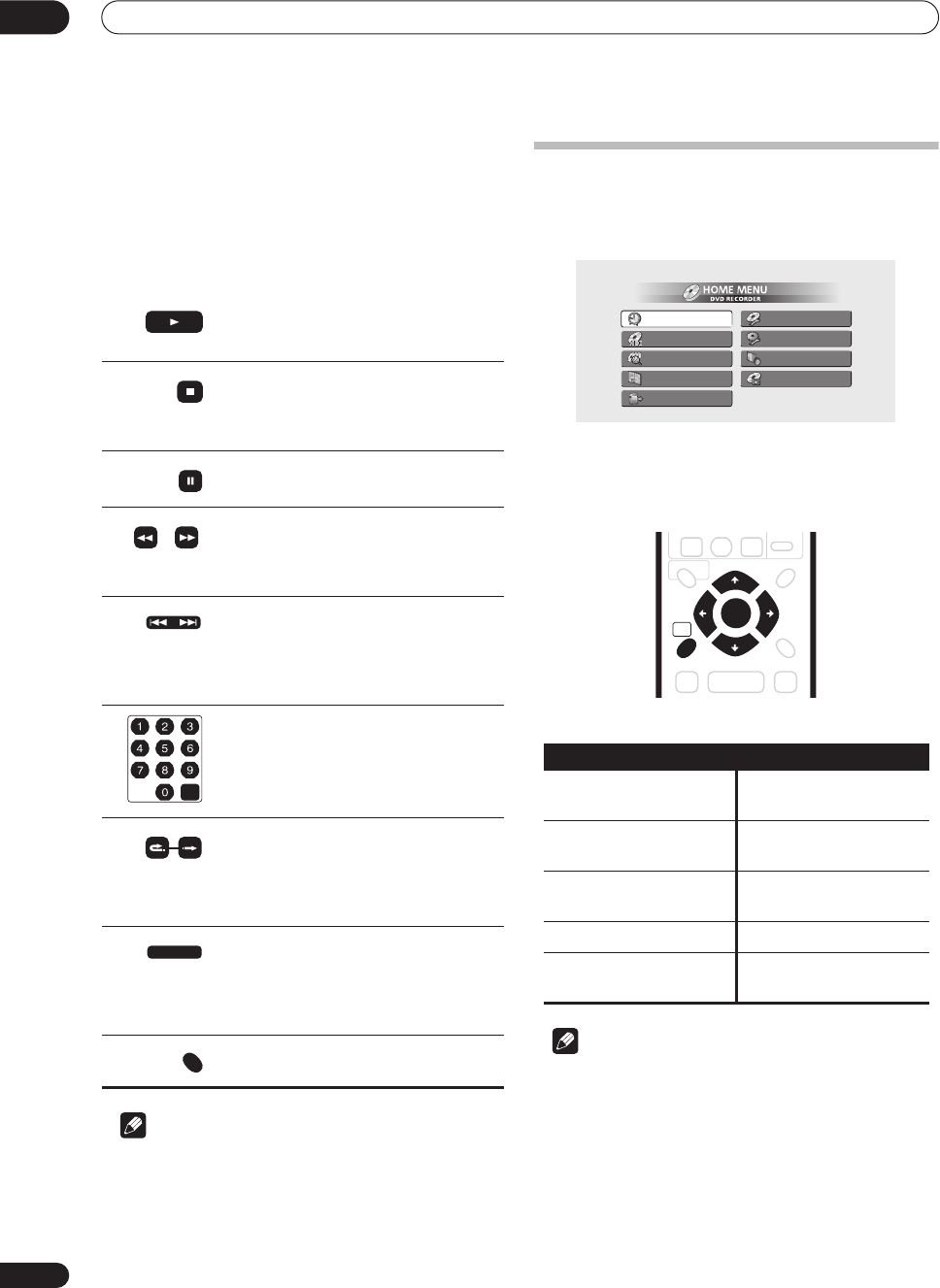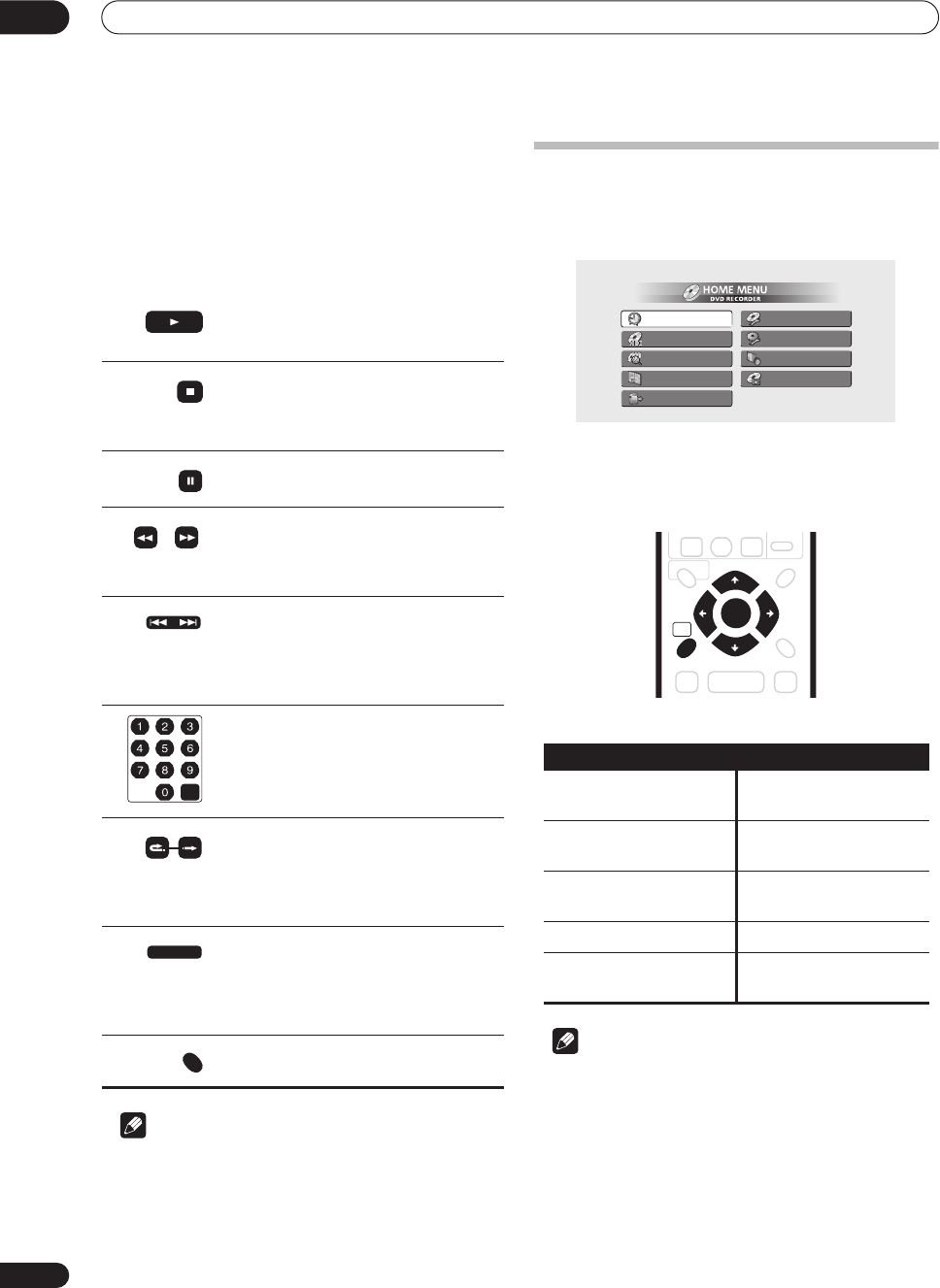
Getting started
04
30
En
Playing Video CDs
The table below shows the basic playback controls for
Video CDs.
Some discs feature Playback Control (PBC for short)
menus. These discs show PBC in the display when you
load them and display a menu on-screen from where you
can select what to watch.
Note
• When playing in PBC mode, some playback features,
such as search, repeat and program play are not
available. You can play a PBC Video CD in non-PBC
mode by pressing
to start playback instead of
PLAY
.
Using the Home Menu
From the Home Menu screen you can access all the
features of the recorder. Press
HOME MENU
to display
the Home Menu screen:
Use the
///
(cursor) buttons followed by
ENTER
to select the option you want. To exit the Home Menu,
press
HOME MENU
.
Note
• Some options in the Home Menu may be grayed out
sometimes, indicating that they are not available at
the present time. For example, the Photoviewer
option is grayed out unless there is a disc loaded that
contains JPEG image files.
Press to start playback.
If
RESUME
is displayed on-screen, play-
back starts from the place last stopped.
Press to stop playback.
You can resume playback from the same
point by pressing
PLAY
. (Press
STOP
again to cancel the resume function.)
Pauses playback, or restarts playback
when paused.
Press to start scanning. Press repeatedly
to increase the scanning speed. (There are
two scan speeds; the current scan speed
is shown on-screen.)
Press to skip to previous/next track. (You
can also use the front panel +/– buttons
to do this during playback.)
When a PBC menu is displayed, press to
display the previous/next page.
During playback, enter a track number
then press
ENTER
to skip directly to that
track.
While a PBC menu screen is displayed,
use to select numbered menu items.
Each press skips backward/forward pro-
gressively up to a maximum of 10 minutes
forward or 3 minutes back. Note that this
function doesn’t work when playing in
PBC mode.
During playback, press to start slow-
motion playback. Press repeatedly to
change the playback speed.
While paused, press to advance a single
frame (forward direction only).
Press to display the disc menu of a Video
CD playing in PBC mode.
PLAY
STOP
PAUSE
REV SCAN FWD SCAN
PREV NEXT
CLEAR
SKIPCMBACK
STEP/SLOW
RETURN
Home menu options
Timer Recording
(page 44)
Disc Setup
(page 70)
Disc Navigator
(page 33,
page 56)
Initial Setup
(page 75)
Disc History
(page 67)
Video/Audio Adjust
(page 72)
PhotoViewer
(page 68)
Play Mode
(page 37)
DV Record
(DVR-320 only)
(page 52)
Timer Recording
Disc Navigator
Disc History
PhotoViewer
DV Record
Disc Setup
Initial Setup
Video/Audio Adjust
Play Mode
DVR-320 screen
DVR-04_KU.book 30 ページ 2004年1月28日 水曜日 午前10時15分